How To Resolve Brother Printer Connection Error 03?

You are not alone if your Brother printer is showing the connection “error 03.” This is another typical printer problem that can arise due to allowing proxy settings in the network. In this problem, Brother printer does not work properly, and there is a chance of things getting worse. Many users can troubleshoot the issue if they know the right methods, while others find it difficult.
If you are also experiencing the same error code in your Brother printer and are unable to solve it, then we have your back. Therefore, Here we share deep knowledge of the well-tailored and proven solutions to fix Brother printer connection error 03.
Solution 1: Reinstall the Printer Driver
Usually, the problem with your printer driver leads to connection error 03. Follow the below guide to fix the problem by reinstalling the correct driver.
1. First, you need to install the Brother driver package; to do that, click on the Start menu and choose Settings.
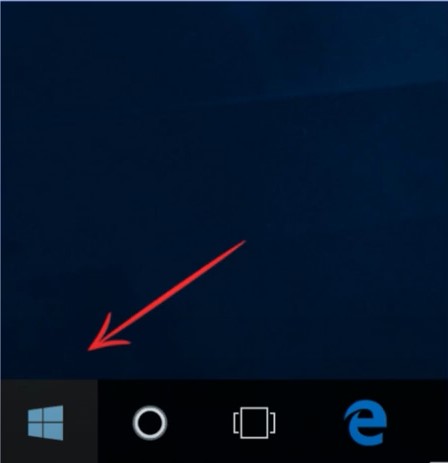
2. Next, go to the control panel and open the View Devices and Printers option.
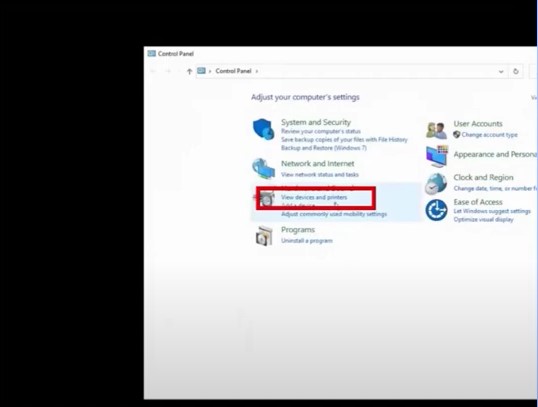
3. Right-click on the correct Brother printer name you are using and choose See What’s Printing option.
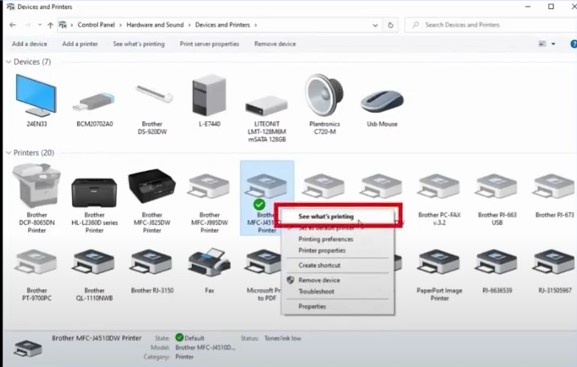
4. If there are any print jobs, go to the Printer tab and select Cancel All Documents.
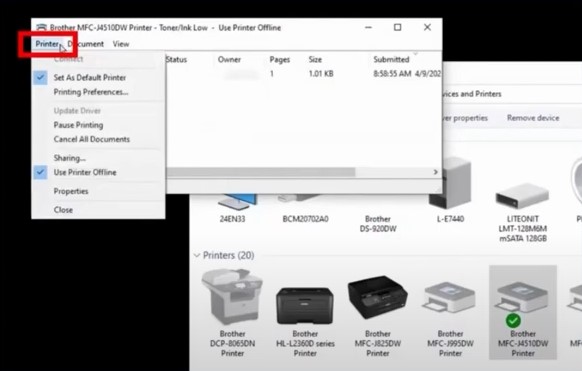
5. Next, right-click on your printer, select Remove the device, and select Yes to confirm.
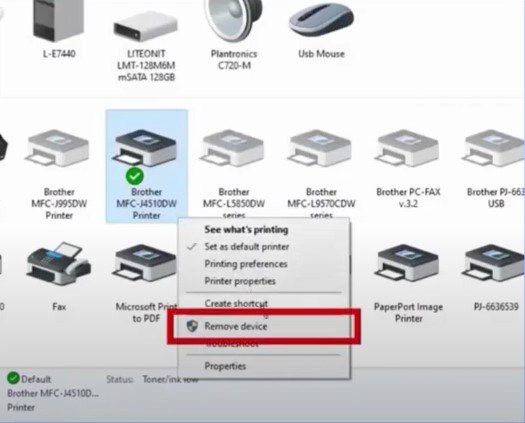
6. Now, click on one of the other Brother printer icons.
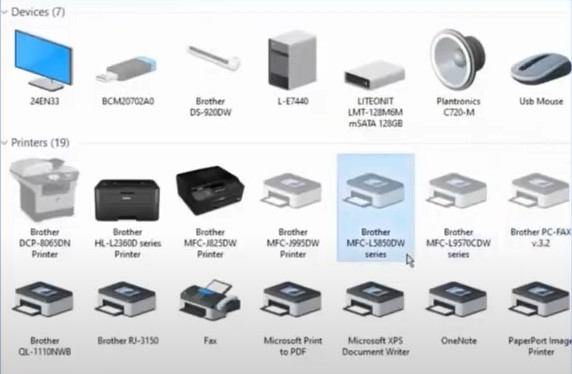
7. Select Printer Server Properties and go to the Driver tab.
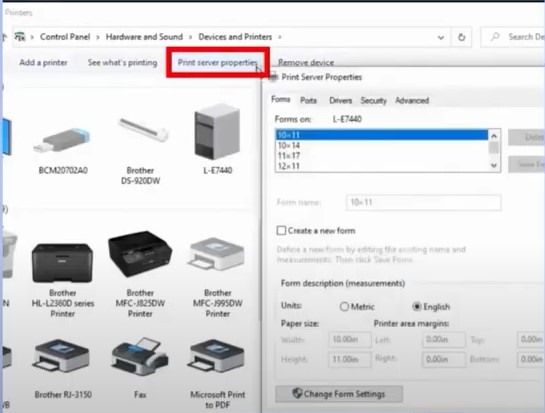
Also Read:- How to Connect Brother Printer to WiFi?
8. Furthermore, choose your driver option and select the Remove option.

9. And then, you are required to select the radio button “Remove driver and driver package” and click on OK.
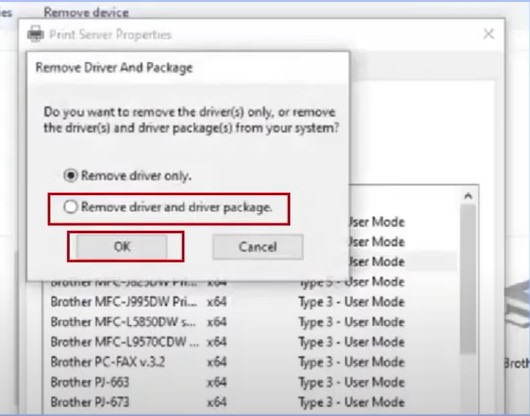
10. Now, remove your computer and restart your network connection.
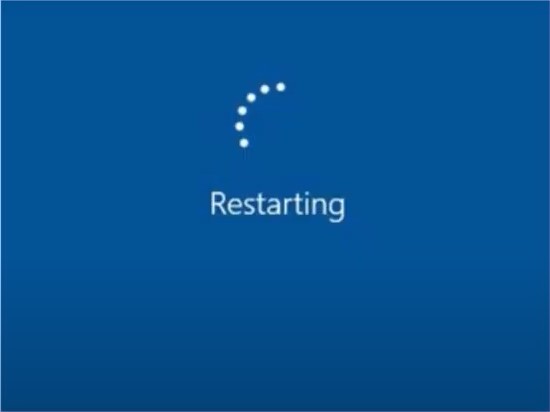
11. Moreover, you have to launch a web browser and browse the official Brother website.

12. Enter your model name and search, then choose your operating system and its version.
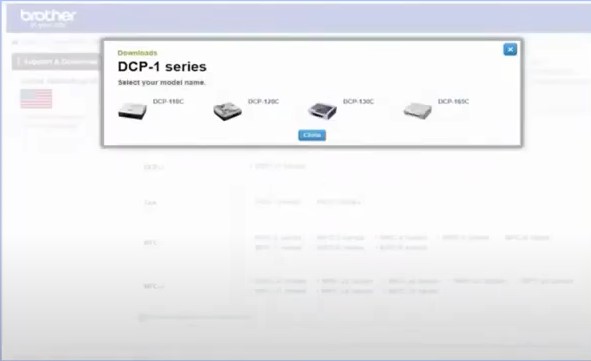
13. Next, go to the second option, agree to the EULA, and download the driver package.
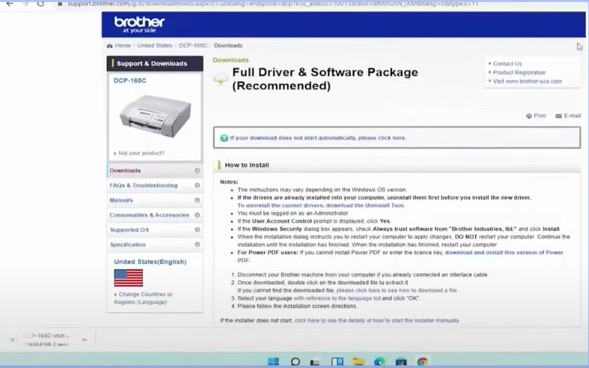
14. Follow the further on-screen prompts to complete the installation.
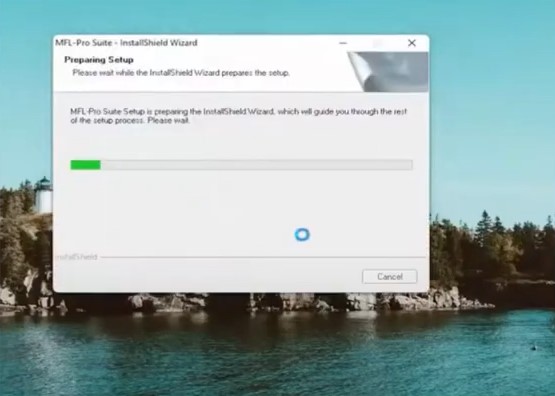
15. Check whether error 03 is resolved; if not, then move to the next step.
Solution 2: Check Firewall Settings
Firewall settings are another factor that can show an error on your Brother printer. Check the firewall settings and make the required changes by following the below steps.
1. At the start, go to the search bar, search for Utilities, and open it.
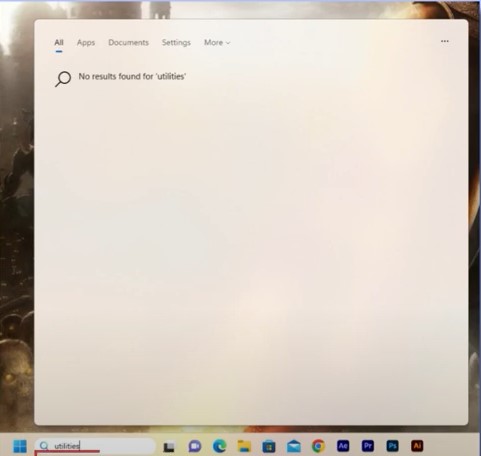
2. If you don’t have utilities, then download them from the official support page.
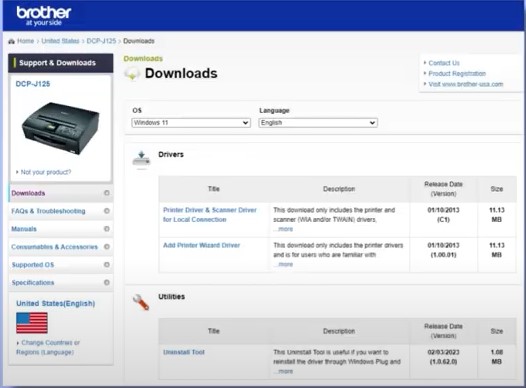
3. Next, move to the Scan option and click on the Control Centre Software.
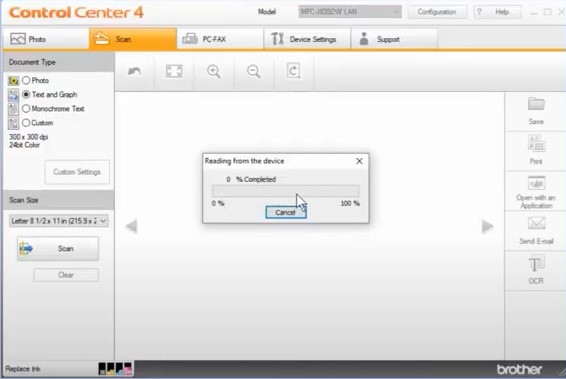
4. Now, try to scan a document; if you are unable to scan it, then you need to check the firewall settings.
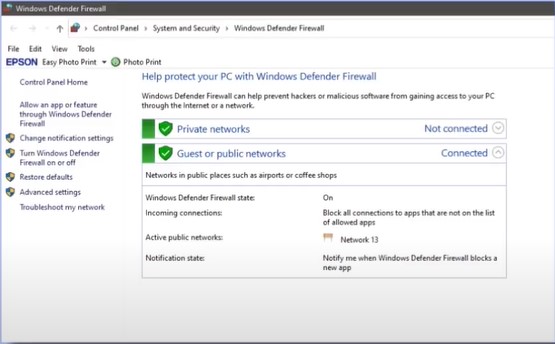
5. To do that, go to the search bar, search for Firewall and open it.
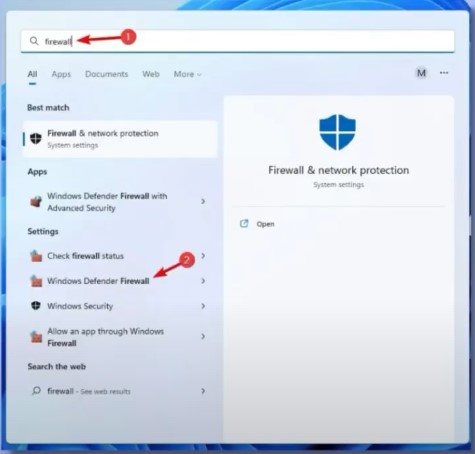
6. Once you open Windows Defender firewall, click on Turn on Windows Defender Firewall on or off option.
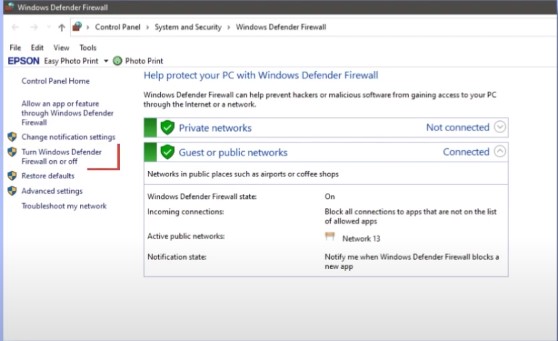
7. Check if the Windows Defender firewall is on. If it is on, turn it off.
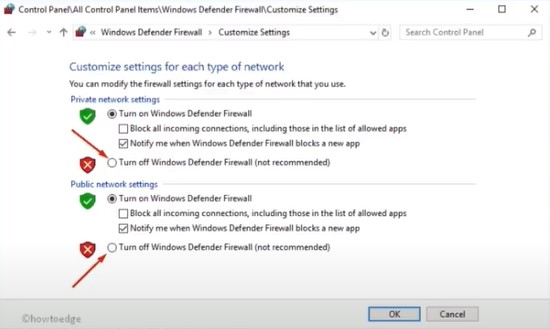
8. Now, you need to click on both Turn off Windows Defender Firewall (Recommended) options on the next page and select OK.
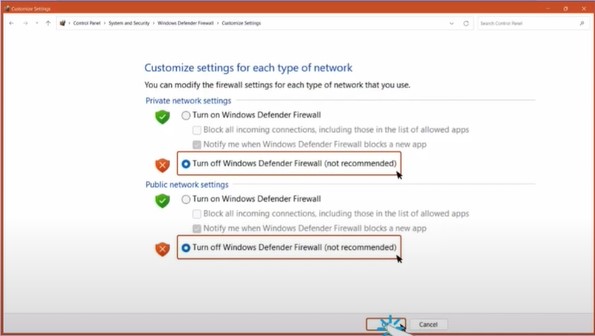
Solution 3: Remove Your Device From Network
Here is the complete procedure that will help you remove your printer from the network and fix connection “error 03.”
1. Check if two or more devices are connected to your Wi-Fi. To begin, click on the Start icon and open Settings.
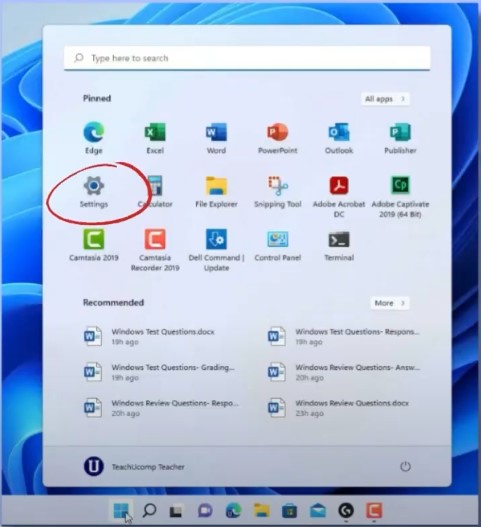
2. After that, select Network and Internet, and then select Wi-Fi Settings.
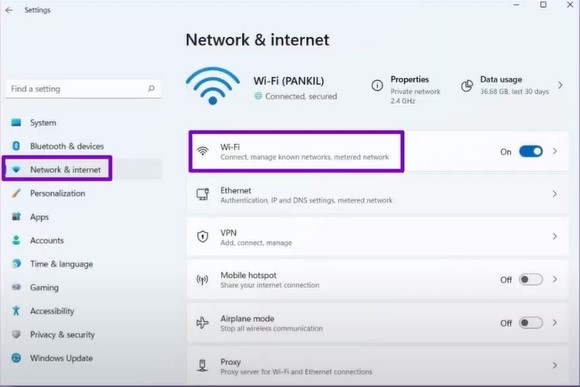
3. Next, choose your network name and copy the IPv4 address.
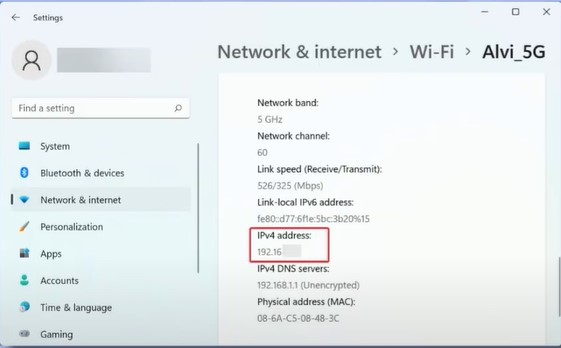
4. Now, open the browser, enter the IPv4 address, and search. It will take you to the web interface of your printer.
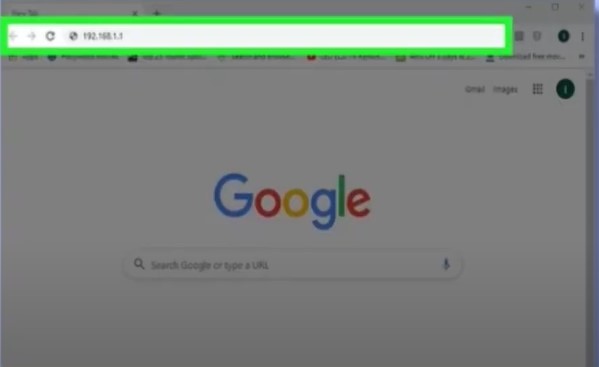
5. Enter your router username and password to sign in.
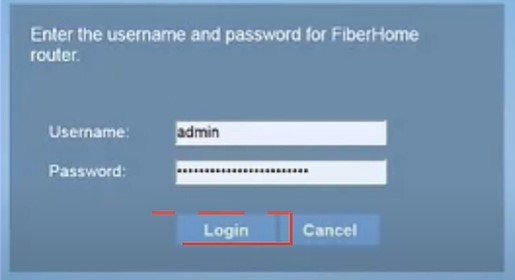
6. Next, select Connected Devices on the left menu to find the list of all connected devices on your router.
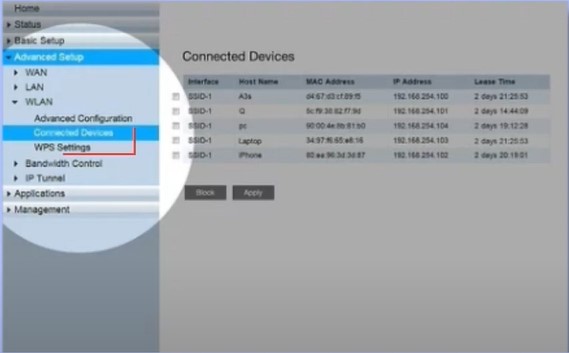
7. Select the device to remove by clicking on the checkbox.
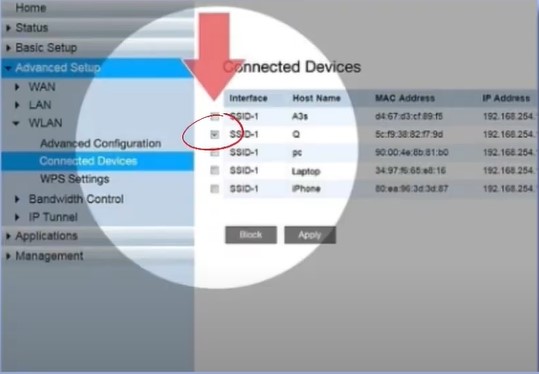
8. Then, select the block option and click on Apply.
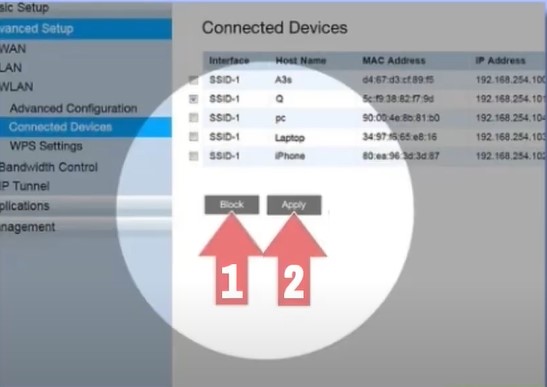
Solution 4: Remove Power Outage
By following the below steps, you can remove the power outage from your printer.
1. Power-drain [The process of draining all the extra power (static charge) from your electronic devices] your computer, router, and printer.
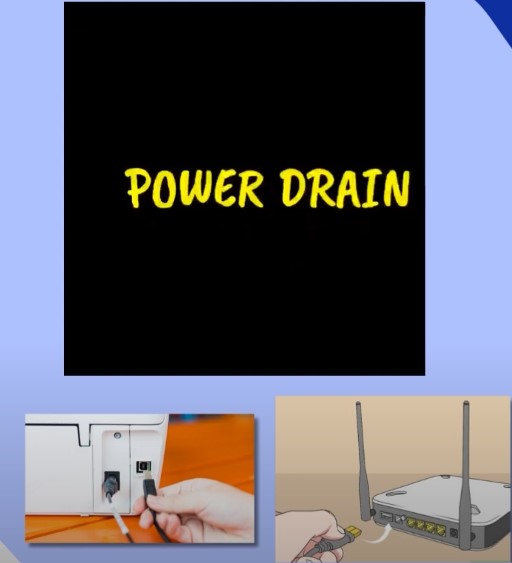
2. After that, unplug all the devices.

3. Wait for 30 seconds and unplug all the devices.

4. This will remove access power outages.
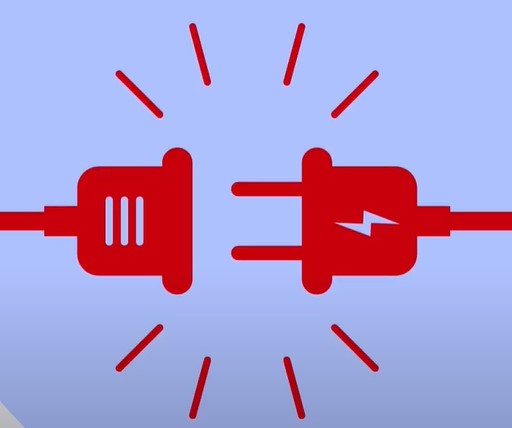
5. Check if the error 03 code still shows on your Brother printer.
Conclusion
It is inevitable to get printer errors no matter how advanced the machine is and which brand you use. However, the good news is if you get the printer in an error state, you can use some quick primary fixes. If your printer is showing error 03, then restart the device, reinstall the drive, inspect the firewall settings, and others. Moreover, you can follow the steps in our guides carefully to resolve the issue quickly. Apart from that, it is prudent to seek additional help if necessary.

