Fix HP Deskjet 3755 Not Printing Issue

Got your HP Deskjet 3755 printer in the “not printing” state? This error usually appears due to low ink levels, incorrect printer settings, wrong paper use, hardware issues, software glitches, and more. To quickly resolve the issue, trying to look for the key reasons for the problem and taking the right troubleshooting steps is the best option. However, in some cases, the reason behind the problem is vague, and the users struggle to resolve the issue. Thus, two make troubleshooting easy; this write-up contains two quick and effective methods. Let’s begin!
Solution 1: Perform Basic Troubleshooting
If your HP printer is in a “not printing” state, then here is the basic guide you can follow to troubleshoot the issue.
1. Initially, move to the printer display panel and press the WiFi button to restore the connection if it has been switched off automatically.

2. Check and see if the input tray is empty.

3. If it is empty, load some sheets of paper into the tray.

4. After that, open the ink cartridge access door and look for any paper or debris stuck inside.

5. If you find any jammed paper or debris stuck inside your printer, then remove them and close the ink cartridge access door.

6. Inspect the printer to see if the printer “not printing” issue is resolved.
Solution 2: Check the Ink Level
Due to the low ink level, your HP Deskjet 3755 printer can get into the problem of not printing. Here are the quick steps to help you inspect the ink level in your printer.
1. If you have HP Smart App on your device, click on the Windows search icon to search and open the app.
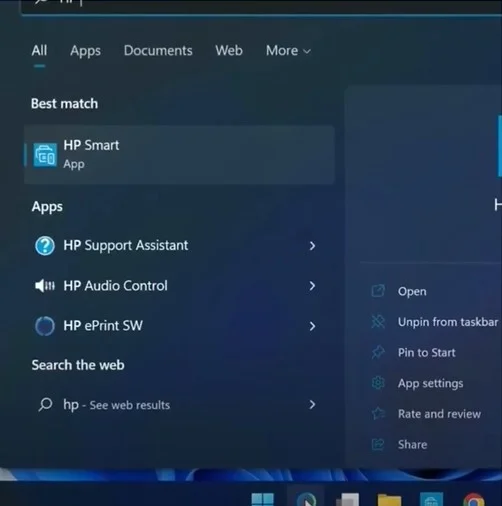
2. If your printer is connected through the app, the available ink level in the cartridge will be shown.
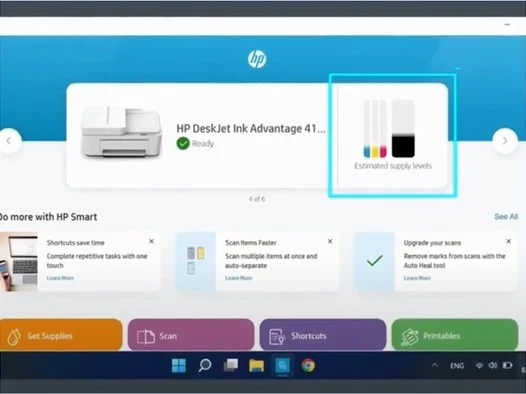
3. If you are using the HP Print and Scan Doctor, click on the Windows search icon, and then search for and launch that app on your device.
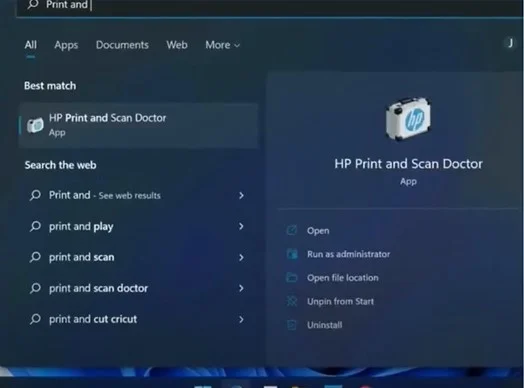
Also Read:- How to do HP Deskjet 2755e Wi-Fi Setup?
4. After opening the app, click on the Start option, select your printer, then click on Next.

5. Go to the top menu bar and click Printer, then select Supply Levels.
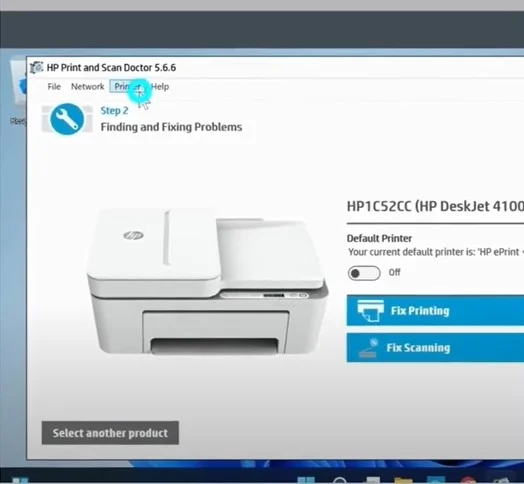
6. Now, you will be able to see the ink levels on the screen.
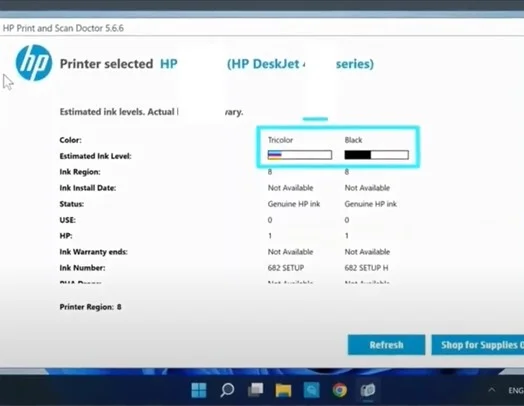
7. Furthermore, click on the Windows search icon, then search your printer model name and click on it to open HP Printer Assistance which is already on your computer.
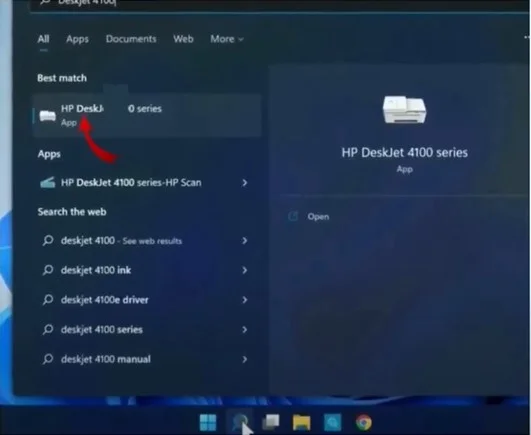
8. Select the Estimated Ink Levels option to check the ink level.
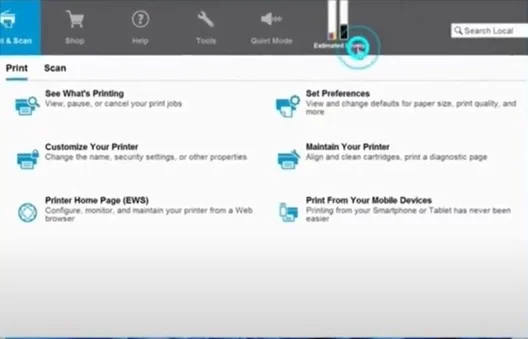
9. If you find a low ink level on your device, then fill in the ink or insert a new cartridge. (After that, try to print a document to check whether the issue has been resolved or not.)
Final Words
Follow these two methods along with the other basic solutions by inspecting the printer to effectively resolve the “not printing” problem. If your HP Deskjet 3755 printer still shows the same problem, feel free to seek additional guidance and assistance.

