How to Fix HP Printer 042f34e8 Error?

The printers always show some minor/major troubles every once in a while. Similarly, getting the 042f34e8 code on your HP printer could be the result of an issue with the printhead or ink cartridge. In addition, non-HP cartridges in your could also result in showing this error code. But, there is no need to stress out as there are effective solutions that can effortlessly remove this error. Want to fix the HP Printer 042f34e8 error code? Let’s Start
Method 1: Reset the Printer
Here are the steps you can follow to reset your HP printer and remove the 042f34e8 error code.
1. With your HP printer powered on, disconnect the power cable from your device.

2. Unplug the other end of the power cord from the power source.
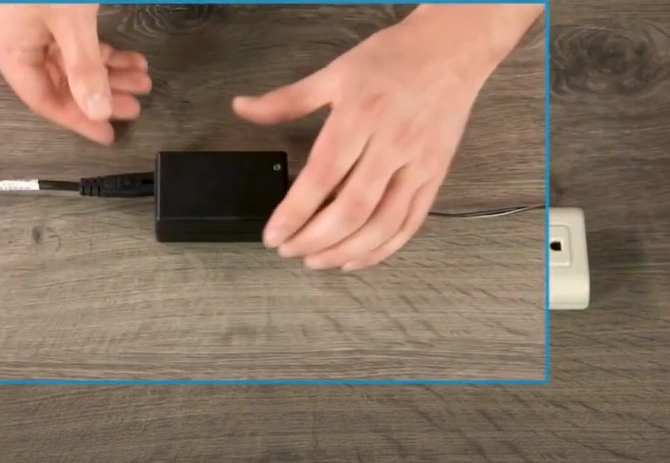
3. Next, wait for 60 seconds.

4. Now, reconnect your power cord to the printer and the power outlet.

5. Next, the printer will reset and turn on automatically.

6. Lastly, confirm if your HP printer is still showing the 042f34e8 error code.
Method 2: Update the Firmware
You can get the 042f34e8 error on your HP printer if it is facing some issues with the firmware update. Follow this procedure to update the printer firmware to the latest version.
1. Visit the official HP support on your web browser.
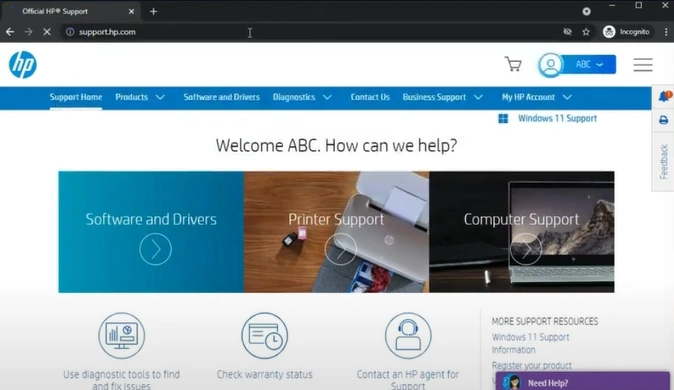
2. Next, scroll down, enter your printer model number, click Submit, and select your printer from the list.
_1734599637.webp)
3. Then, click on the Software, Drivers, and Firmware from the list.
_1734599692.webp)
4. Scroll down the list of drivers and select the last one that shows the printer firmware.
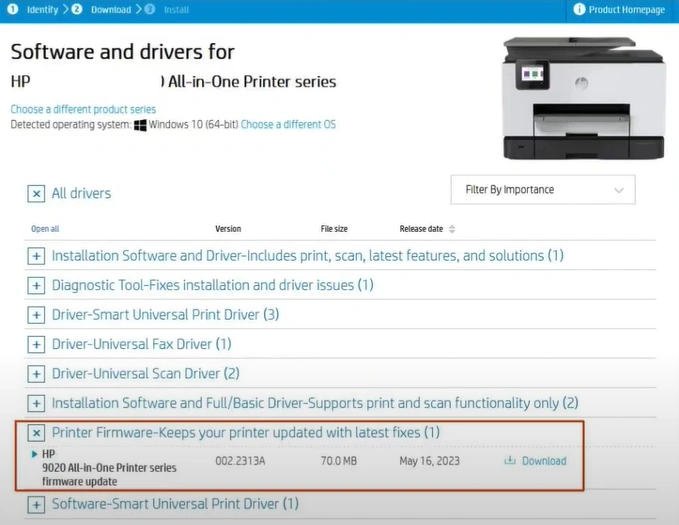
5. Click on Download, then launch the downloaded file.
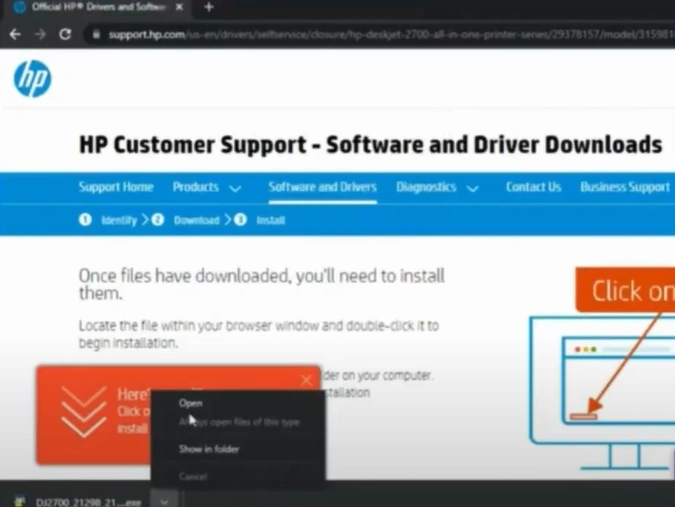
6. When you get a Window Security Alert pop-up, click Allow Access.
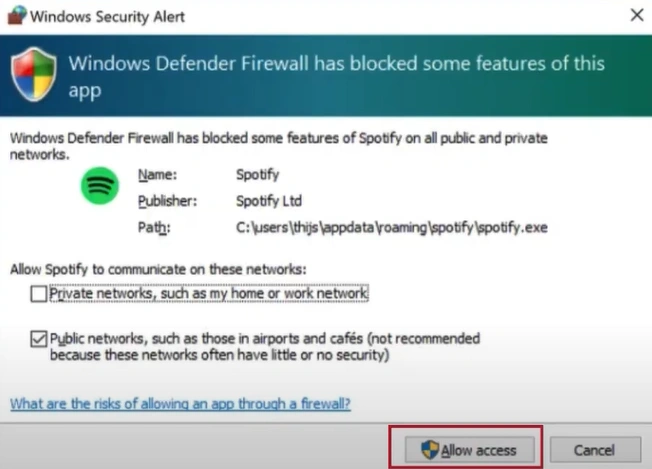
7. On the HP Printer Update screen, check the Status of your printer.
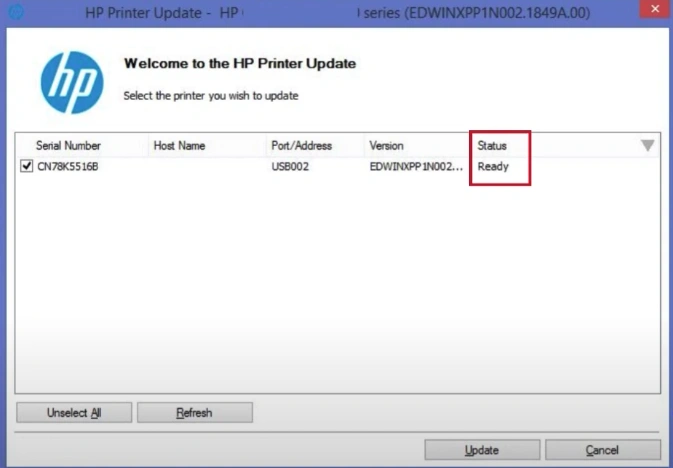
8. If the status is Ready, select the checkbox next to your printer serial number and click Update.
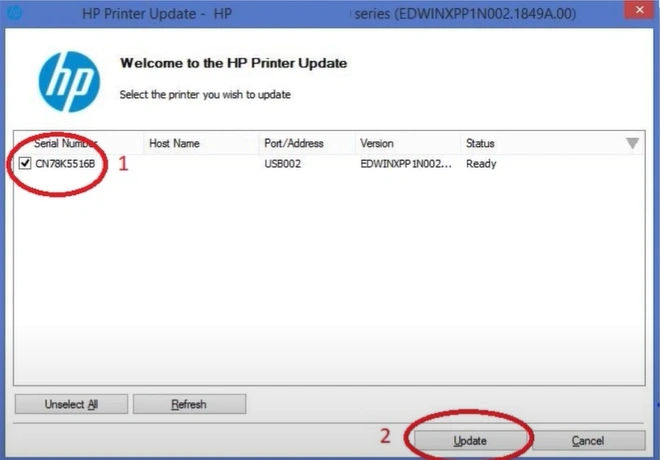
9. Once the update is complete, press OK on the confirmation message.
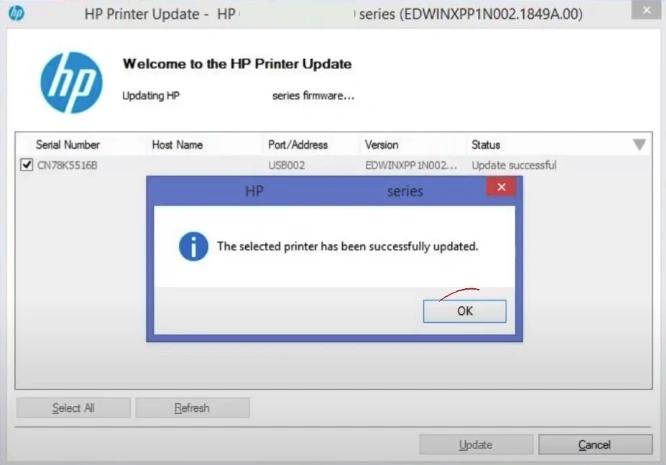
Method 3: Clean the Ink Cartridge Contact
Some issues with the ink cartridge can also lead to an error code issue in your printer. With the help of the follow-up stepwise guide thoroughly clean the ink cartridge contact and resolve the issue.
1. Initially, lift the cover of the printer and wait for the cartridge to come to position.

2. After that, you should open the ink cartridge clip and remove the ink cartridge.

3. Check the ink cartridges and make sure that they are the right ones for the printer.

4. Take a look at the contacts in the printhead and clean if required.
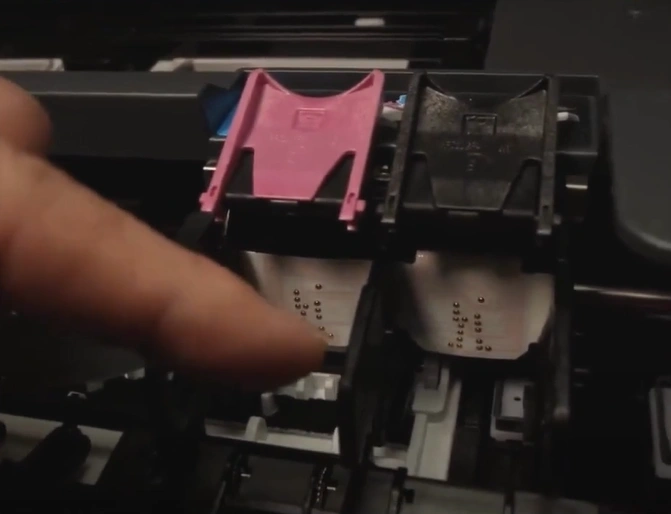
5. Now, take a look at the contacts in the ink cartridge and clean them if you see the ink spillage.

6. Furthermore, insert the ink cartridge back into its original position and close the lid.

7. Close the lid and see if the error is resolved.

Final Words
Here, we have helped you understand the primary and evidence-based methods to fix the 042f34e8 error code. Use all three methods one by one to quickly get your printer working perfectly and continue your printing work. Plus, make sure you are following all the steps correctly to avoid facing any errors during the troubleshooting process. However, if you find your printer showing the same error code after using all these methods, then look for more help to get a profound understanding of how to fix the issue.

