Fix Epson ET-3850 Offline Problem

It is inevitable to bump into offline issues with a printer, whether you are using the Epson ET-3850 or some other printing device. This problem usually occurs due to issues like connectivity issues, paper jams, network issues, low ink levels, outdated/corrupt drivers, and more. Look for these issues in your printer, and then take the troubleshooting steps accordingly to remove the problem.
Furthermore, sometimes, you become clueless and can’t figure out the main cause of the issue. If you are in the same situation, then we are about to help you out of this issue. Let’s take a look at the best possible solutions to resolve your Epson ET-3850 printer's offline issue.
Solution 1: Restart the Printer
Sometimes, the printer shows an offline problem due to some technical glitches. Restarting the device could be effective in fixing the issue. Follow these steps to do that.
1. At the start, press the power button to turn off the printer.

2. Next, unplug the power cord from the printer.

3. Now, wait for a few seconds.
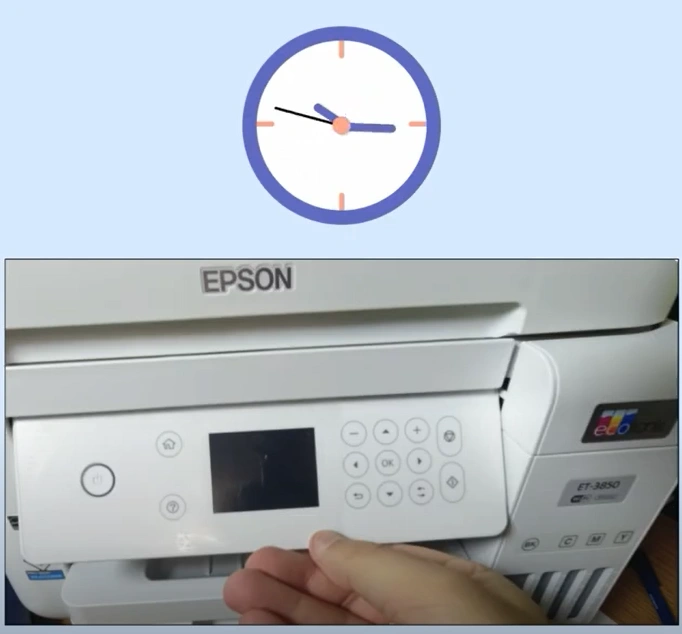
4. Plug in the power cord and turn on the printer.

5. See if the printer is showing online.
Solution 2: Ensure that Use Printer Offline is Deselected
If you have selected the ‘Use Printer Offline’ option for your Epson printer, then it is obvious to get the offline problem. With the help of the following steps, make sure to deselect the option to bring your printer offline.
1. Press the Windows + R buttons at the same time to open the Run dialog box.
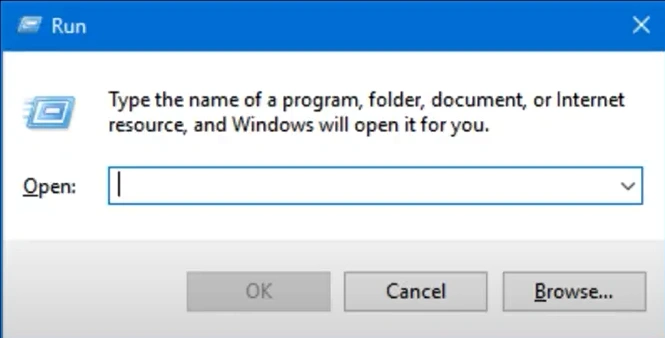
2. Next, type the control panel and click OK.
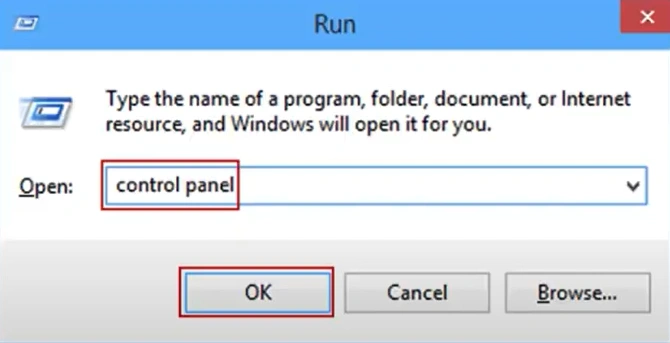
3. On the open page, change the View by settings to large icons and click on Devices and Printers.
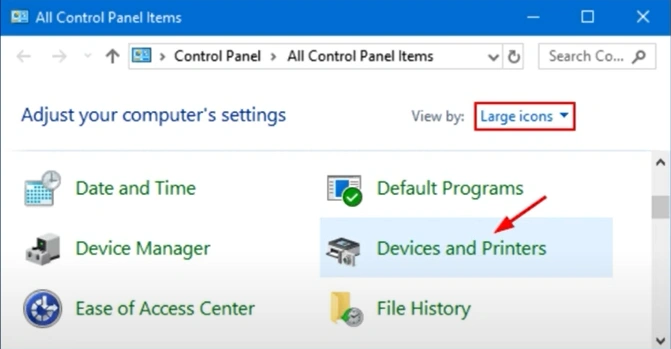
4. Right-click on your Epson printer name and select the ‘See what’s printing’ option.
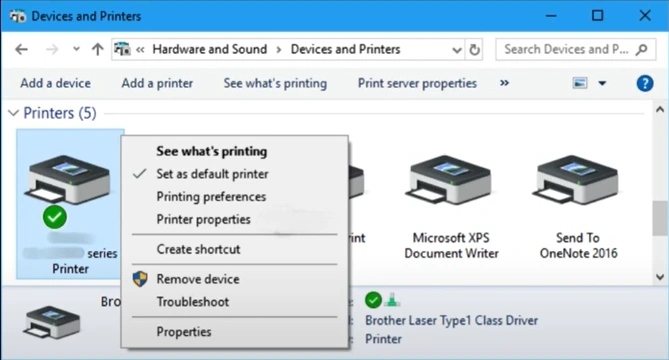
5. After that, move to the Printers tab and make sure there’s no checkmark on ‘Use printer offline.’
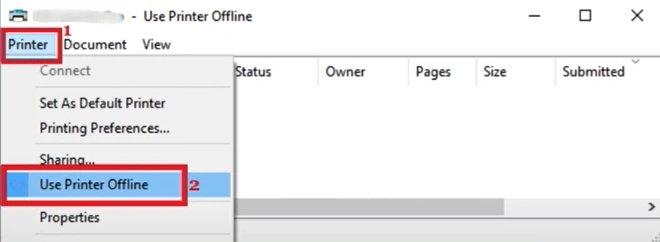
6. Close the window and check if you are able to print.
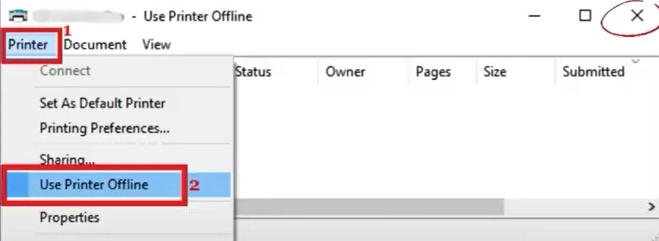
7. If the printer still shows offline, then move to the next step.
Solution 3: Delete Pending Print Job
The printer can go offline when there are many print jobs stuck in the queue. Use the follow-up process to delete the print jobs for your Epson printer.
1. Initially, press the Windows + R buttons together to open the Run dialog box.
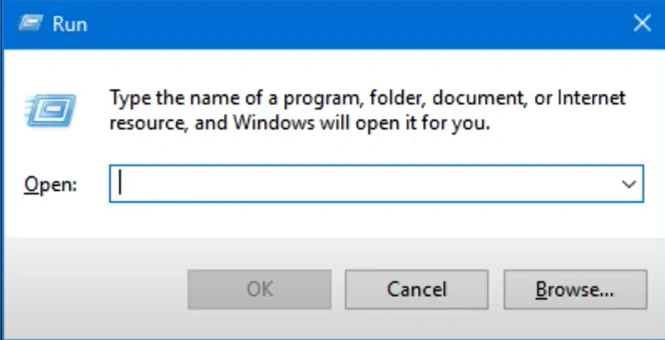
2. Next, type the control panel in the open field and then press OK.
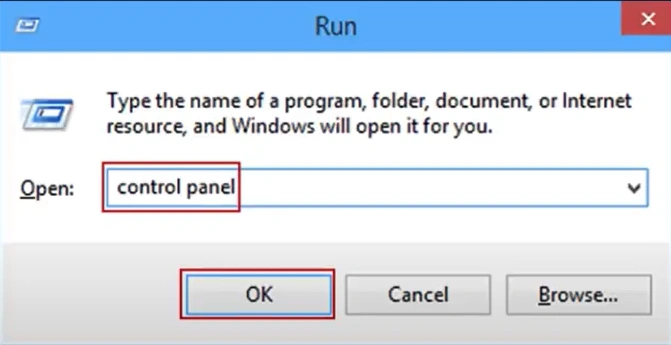
3. After that, choose Printers and Drivers.

4. Now, right-click on your printer and select the ‘See what’s printing’ option.
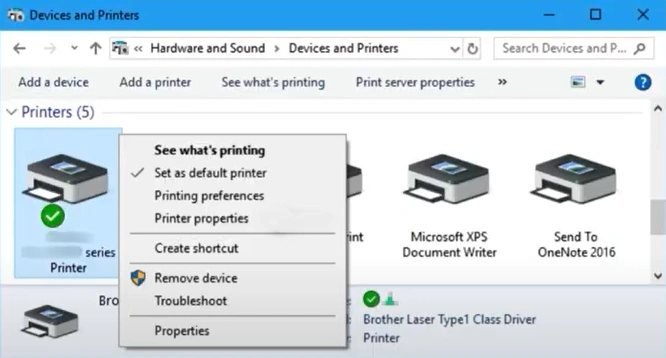
Also Read:- Fix Epson ET-3850 Paper Jam Issue
5. Then, click on the Printer tab and choose ‘Cancel All Documents.’

6. Click Yes on the pop-up to confirm, then close the window.
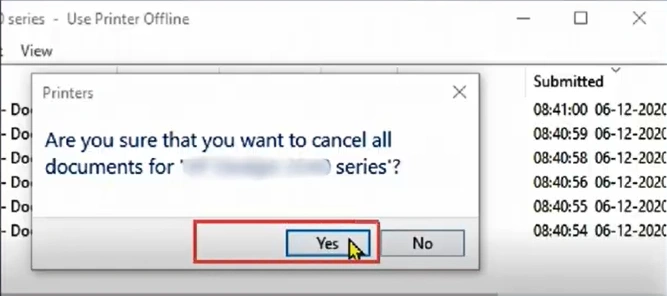
Solution 4: Reinstall the Printer Driver
Drivers are another key cause of offline problems. With the help of the method below, update the Epson printer driver to check if it helps in fixing the problem.
1. Firstly, click on the Windows start button, search the Control Panel, and open it.
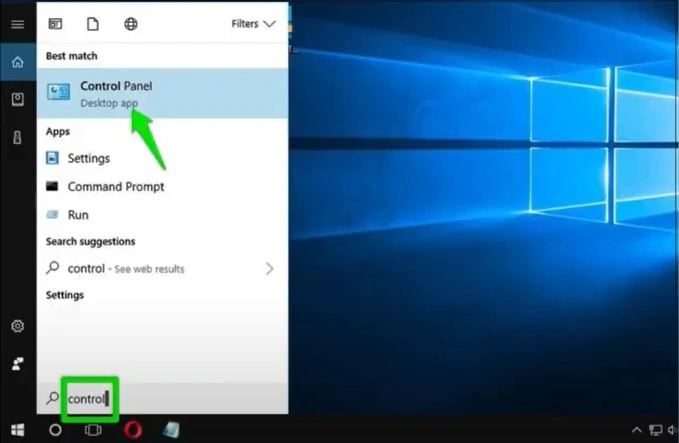
2. Locate and click on Devices and Printers.
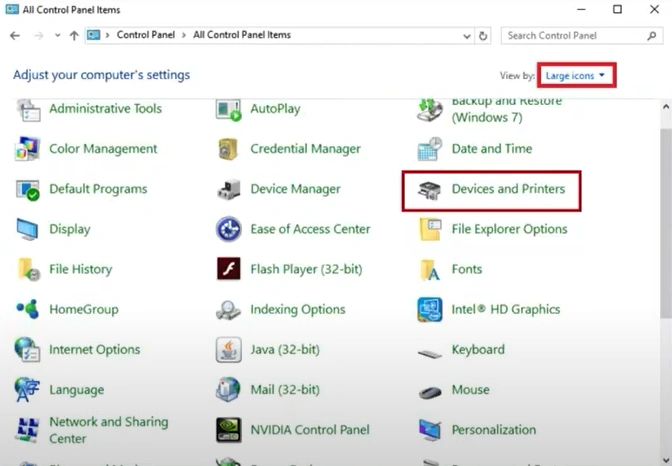
3. Look for your Epson printer, right-click on it, and then choose the Remove Device option.
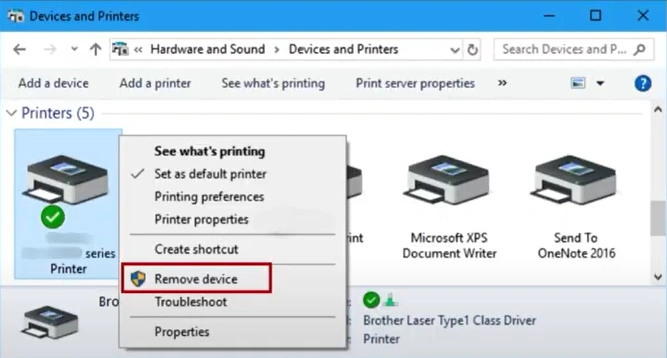
4. Click Yes on the prompt to proceed and close the window.
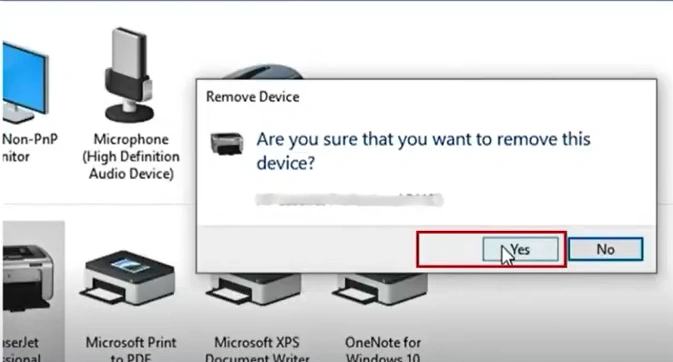
5. Right-click on the Windows Start button and choose the Run option.
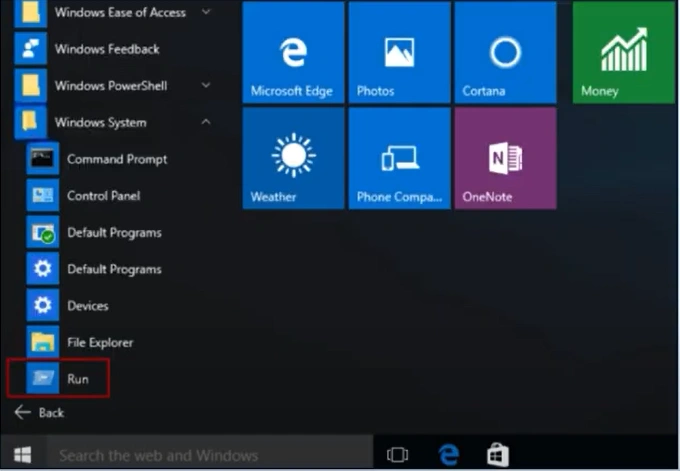
6. In the search box, type Printui/s/t2 in the Open field and click OK.
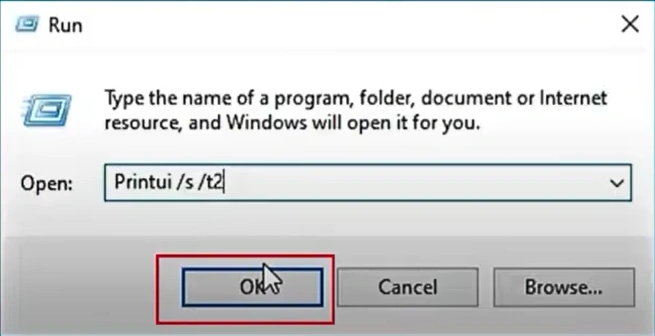
7. Go to the Drivers tab in the Print Server Properties window and select your Epson driver.
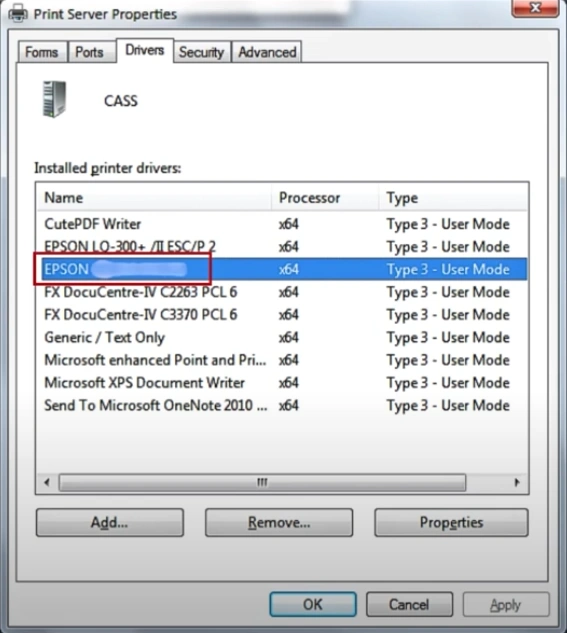
8. Click on Remove, then select the ‘Remove driver and driver package’ radio button and click OK.
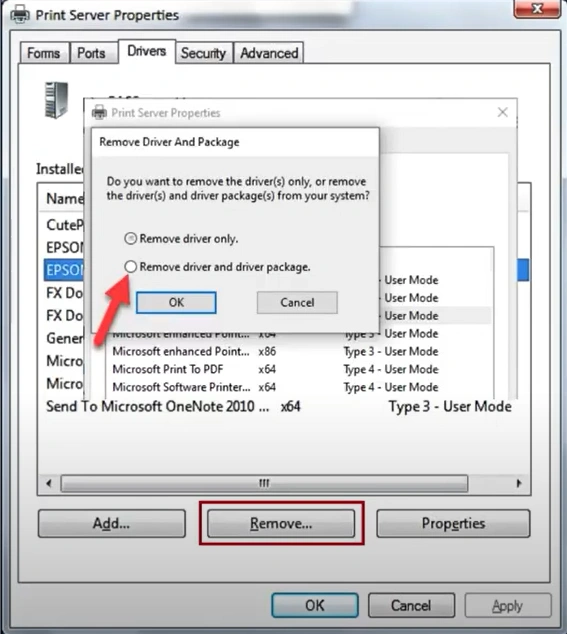
9. Select Yes on the prompt to proceed.
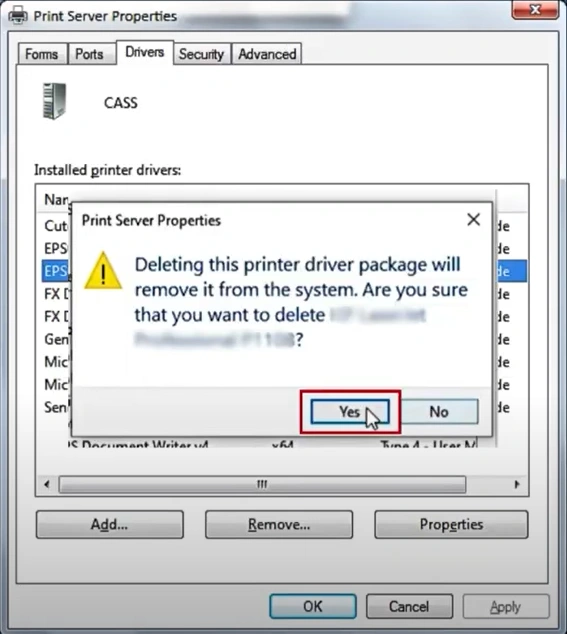
10. In the Remove Driver Package window, click on Delete, then click on OK once done.
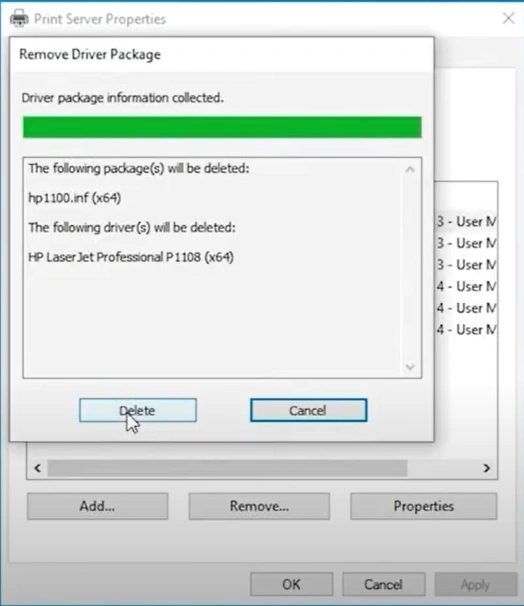
11. And then click Close.
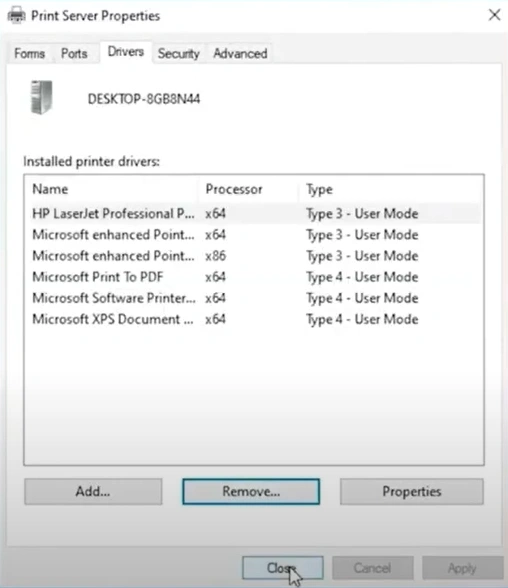
12. Now, visit the official website to download and install the correct Epson printer driver.
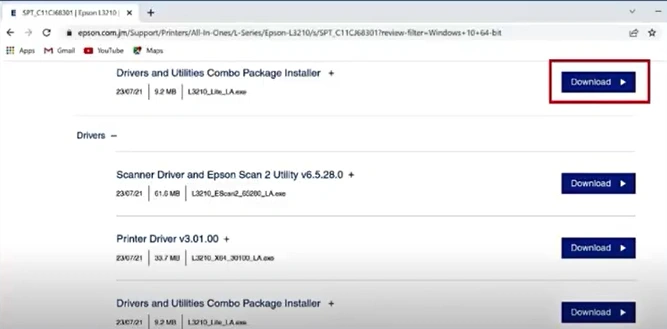
Final Words
Here, we have shared the 4 most effective methods that can help you get rid of the offline problem in your Epson ET-3850 printer. Make sure to use these methods as per the cause of the offline issue to get your printer online in no time. Moreover, many other complexities can also make the problem hard to resolve. In this case, make sure to get your hands on more resources and guidance to get extended help.

