Fix HP Printer Error Code EBS00P0004
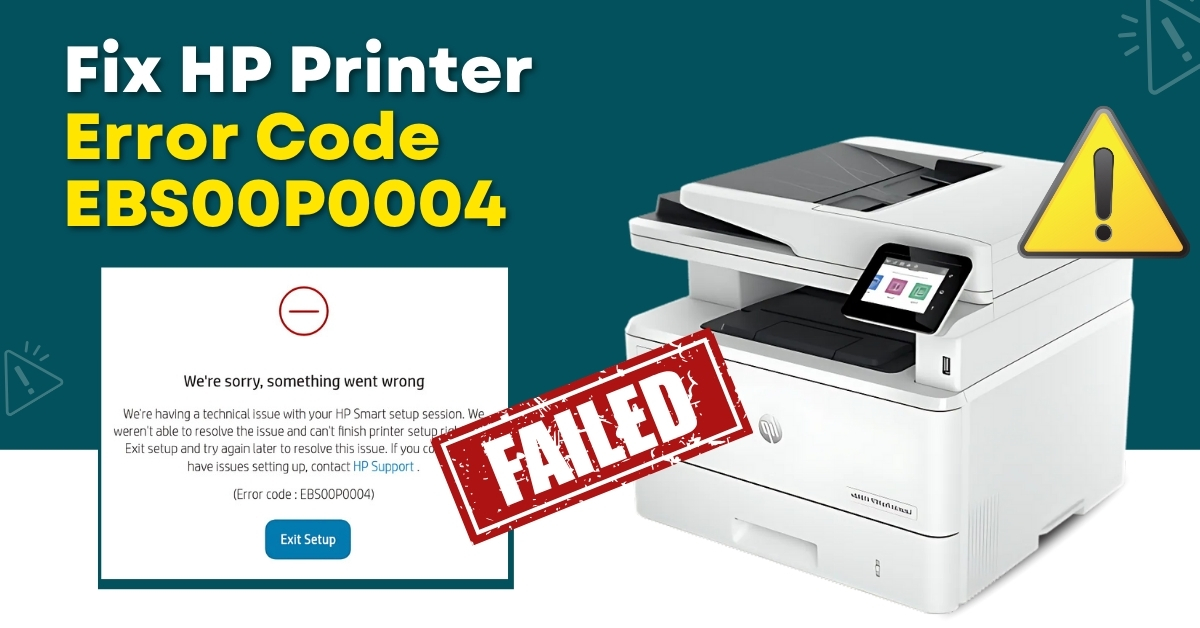
HP printers are prone to show numerous error codes, and EBS00P0004 is one of them. If you see this code on your printer, then it shows that the device is facing hardware malfunction, internal system failure, software glitches, and many others. Getting rid of this error code is a cakewalk if you have the knowledge of the correct troubleshooting methods. If you have no clue how to resolve this issue then here is going to streamline the process. Here, acquire a deep understanding of the top 3 methods to remove the error code EBS00P0004 from your HP printer without much hustle.
Solution 1: Reset the Printer
The first thing you need to do to remove the error code EBS00P0004 from your HP printer is to perform a hard reset of the device. Here are the steps to do that.
1. When the printer is powered on, disconnect the power cord from the printer.

2. Unplug the other end of the power cord from the power source.
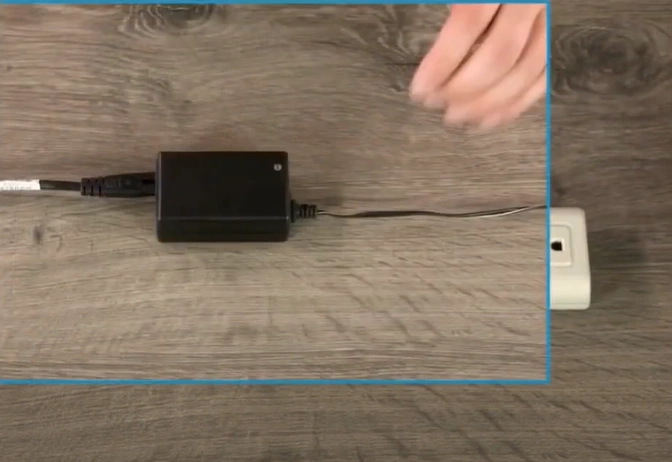
3. Then, wait for around 60 seconds.

4. After that, reconnect the power cord to your HP printer and power outlet.

5. The printer will reset and turn on automatically; check if your printer is out of the problem.

Solution 2: Remove the printer from the HP Smart App & Set It Up Again
You can also try removing your HP printer from your device and then installing it once again. These are the steps that will help you do that correctly.
1. Firstly, sign in to your HP Smart App account.
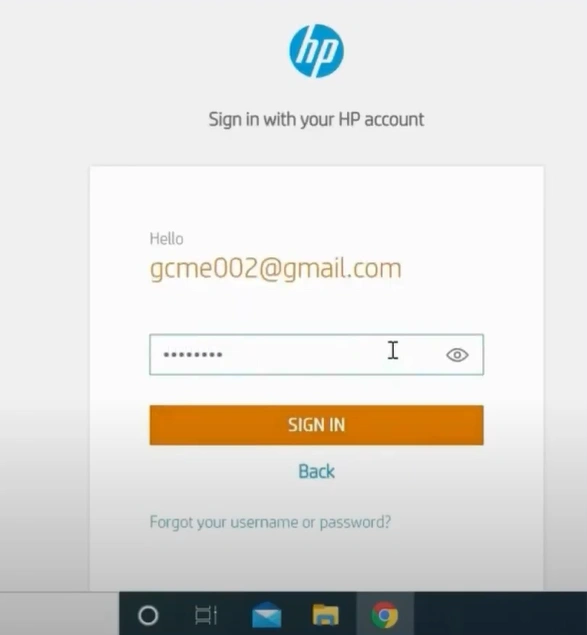
2. On the home page, select the printer you want to remove, then click on Change Settings.
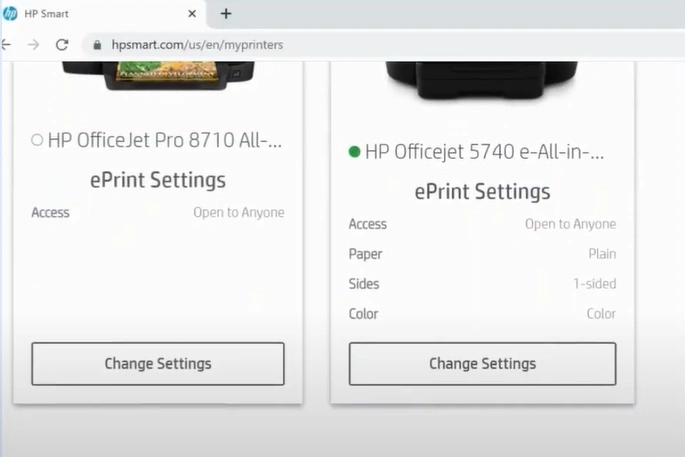
3. Depending on the HP smart version, the printer setting may display automatically.
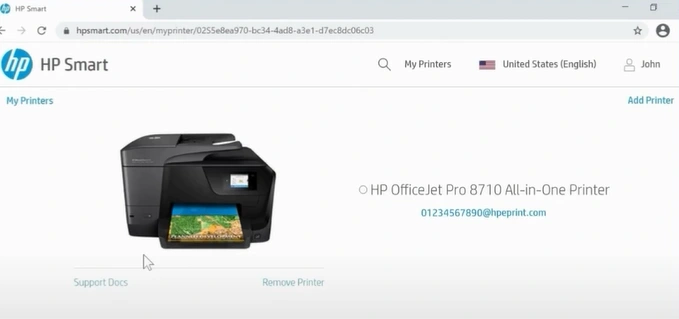
4. Now, select Remove Printer, then click Remove in the confirmation window.
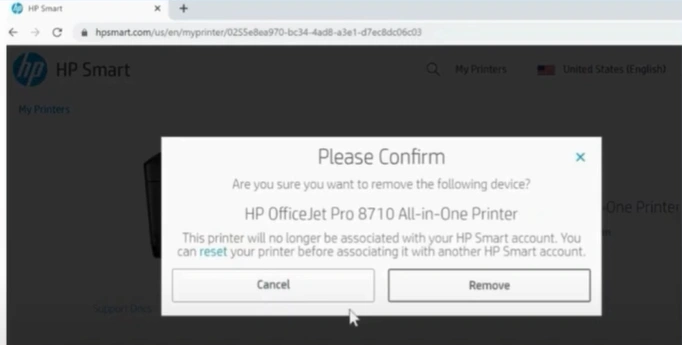
5. Next, open the HP Smart App and click on Add Printer. It will start searching for printers in the same network area.
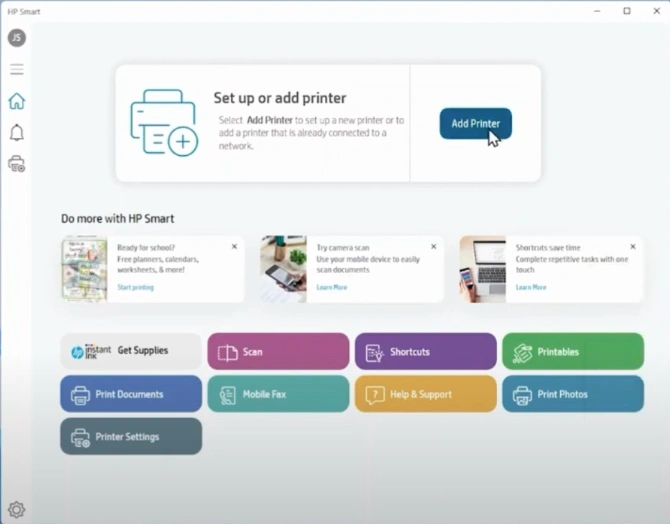
6. When you see your printer name, select it and click Continue.
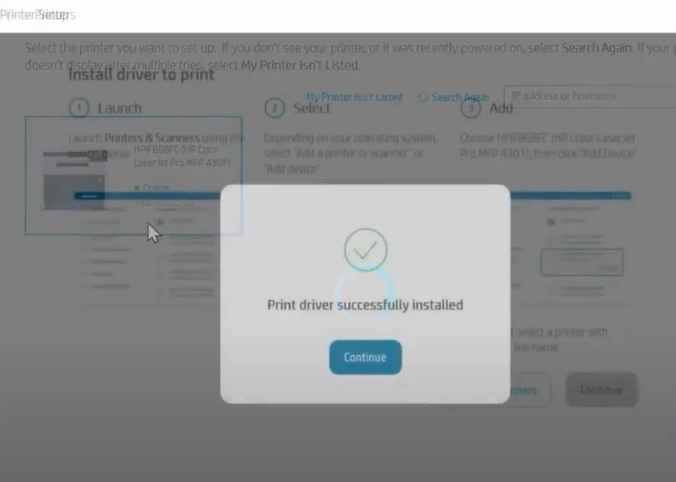
7. If the HP Smart App prompts you to connect the HP printer to the wireless network, click Continue.
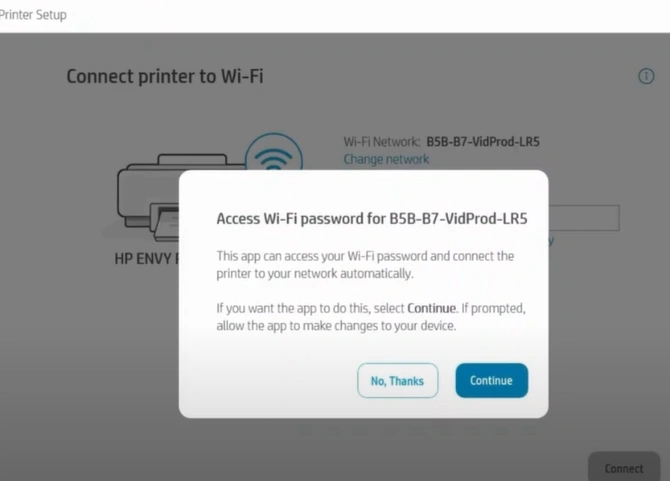
8. Once the printer is connected to the network, click Continue.
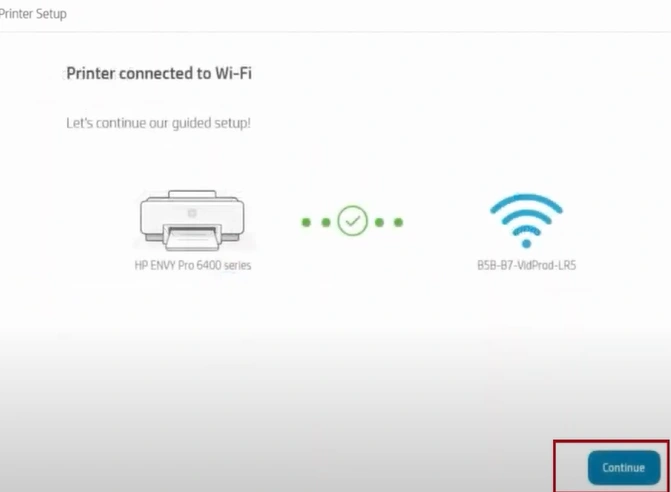
9. If the problem still persists on your HP printer, then move to the next step.
Solution 3: Update your HP Printer Firmware
Your HP printer can show the error code EBS00P0004 on the screen if it is facing any issues with the firmware. Follow the steps below and update your printer's firmware to the latest version.
1. Initially, visit the official HP support website.
_1732705160.webp)
2. Scroll down, enter your printer model number, click Submit, and select your printer from the list.
_1732705234.webp)
3. On the next page, click on Software, Drivers, and Firmware from the available list.
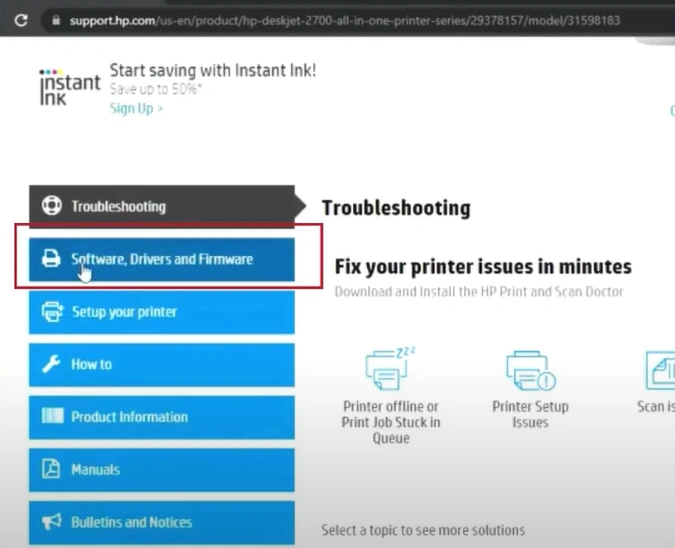
4. Scroll down the list of drivers and select the last option that says Printer Firmware.
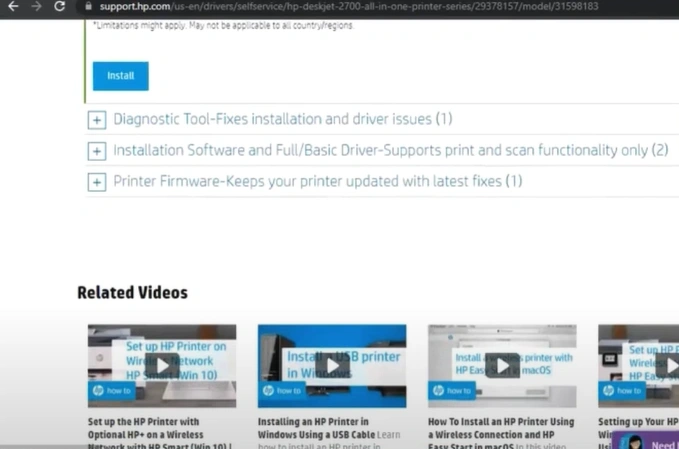
Also Read:- How to Clean HP Deskjet Print Head?
5. Click on Download and then open the downloaded file.
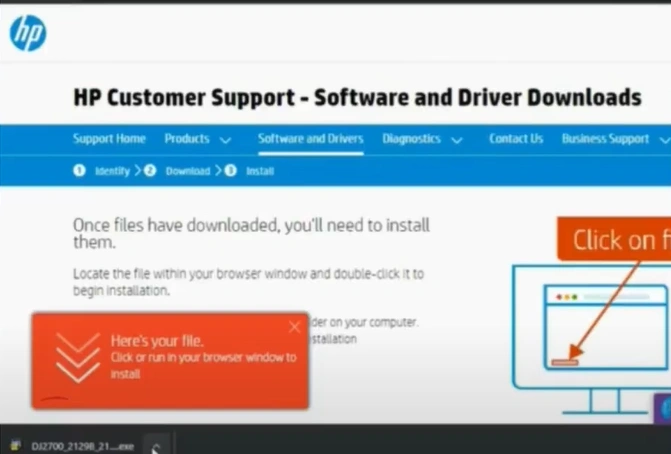
6. If you get a Window Security Alert pop-up, click Allow Access.
_1732705495.webp)
7. On the HP printer update page, check the status of your printer.
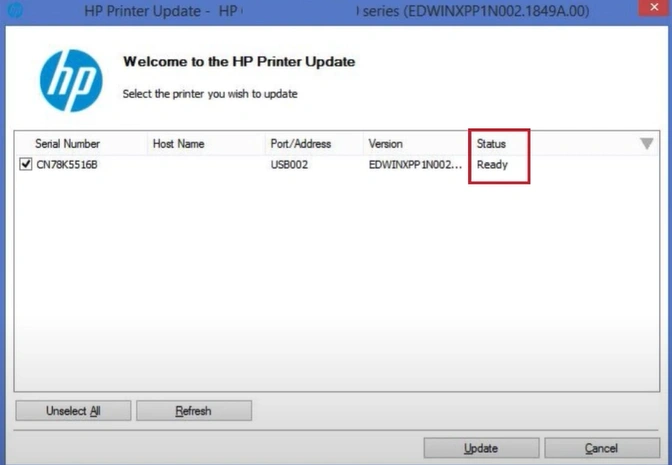
8. If the status is Ready, select the checkbox next to the printer's serial number and click Update.
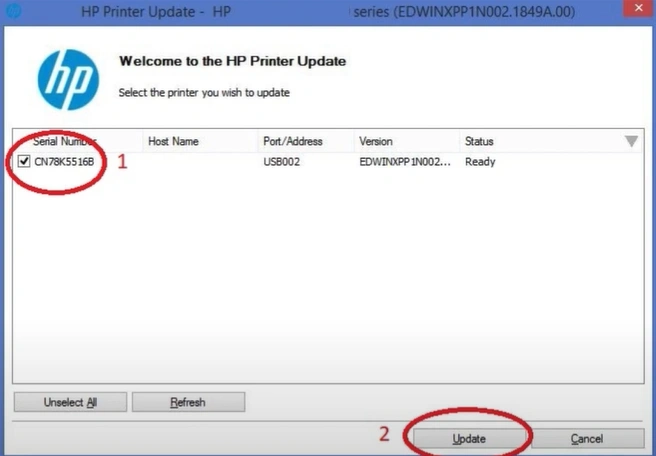
9. Once the update is complete, press OK on the confirmation message.
_1732705671.webp)
10. Now, verify if your HP printer error code EBS00P0004 issue is gone or not.
Final Words
Your HP printer can show many error codes when it is facing some errors. Plus, error code EBS00P0004 indicates that your printer is facing technical issues or firmware problems. Here, we have shared the top 3 methods that can assist you in troubleshooting this error code from your device. However, it would be best to look for more profound solutions if the problem is not going easily.

