7 Common HP Printer Errors And How To Fix Them
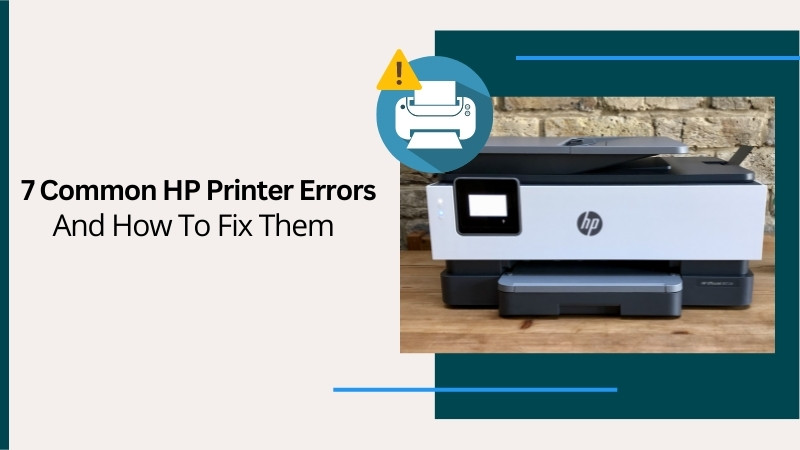
There are hundreds of different errors that an HP printer can face during its lifespan. But, in this article, we are only going to talk about 7 of the most common HP printer errors listed below.
- Error 79
- Error E8
- "Printer in Error State"
- "Error 59.F0"
- Error 61011bed" or "Printer Error 0x61011bed
- "Error Code 0xc19a0003"
- Accelerometer Error
If you see your HP printing device facing problems printing, it’ll mostly be due to these seven errors. Therefore, if you own an HP printer, this article is going to be very helpful for you.
Without further ado, let’s go through the reasons to know what makes them occur and how you can get rid of them.
1. Error 79 (Print Job Stuck)
You must know that behind an error, there could be several causes. And when it comes to error 79, it occurs when a print job is corrupted. And another reason could be when the connection between the printer and the spooler is interrupted or not working. It requires a simple resolving trick that is mentioned below.
- You will need to make sure to update the firmware.
- Then, check the connection between the software and the printer.
- Next, make sure it is working properly.
- In case it does not help, you can remove all print jobs from the PC.
- After that, uninstall the HP printer from the list of devices in your network.
- In the end, make the connection and try to print again.
Your problem is resolved now within a few steps.
2. Error E8 (Scanner Carriage Troubled)
The issue E8 is displayed on the system or on the printer’s monitor when the scanner carriage is unsettled. As mentioned before, an error is never accompanied by one reason. So, here, this problem could have occurred due to the software being corrupted or outdated. It may also mean that the scanner motor is dealing with some technical glitch. To fix it, check out the instructions given below.
- First, you will need to ensure that the HP software is updated.
- If you see “E8” on the Control Panel again, it is a hardware problem.
- To fix a hardware problem, you can try to take out the ink cartridge.
- Then, clean the roller and cartridge for leaked ink or paper scraps.
- Cleaning and maintaining the hardware will offer prevention to these issues.
Now, you know how to treat a scanner carriage problem without going through lengthy procedures.
3. Printer in Error State
It is one of the common issues that occur while sending the document for printing. It usually indicates that the device is powered off or not properly connected to the PC. Also, it could mean that the device is missing an internet connection. You must also check for the ink status, as it could be low or empty. A “Printer in Error State” could also indicate that it is missing papers.
You can fix the issue with the following instructions.
- Ensure you have power on the printer.
- Also, you can try to restart both devices.
- Then, check if the host device is connected to the Wi-Fi network or PC.
- Next, the paper tray should not be empty.
- Verify if the ink cartridge is empty and needs replacing.
These are the simple solutions to try and remove the problem. If the error still displays, your device requires servicing.
4. Error 59.F0 (Internal Motor Issue)
The status code 59.F0 means there is an issue with the internal motor. It usually happens due to the failure of transfer alienation. In simple words, the ITB is stuck and cannot rotate properly. The list of causes does not stop here, as it could have occurred due to the issue in the SR9 sensor. All of these tech defects can be fixed with the instructions below.
- First, you must reset the print settings.
- Then, you need to remove the surge protector.
- In case the problem does not resolve, the ITB needs to be reset.
- Also, you will need to check the internal connections.
- If you have found the ITB damaged, it requires replacing.
Check the device to see if the error is fixed now. If it doesn’t, you will need to connect with printer experts.
5. “Error 61011bed” or “Printer Error 0x61011bed”
It is one of the many common HP printer problems. Both status codes indicate the case with the print head. It can also occur while you are trying to set up the ink cartridges. However, every problem has a solution, here is how to solve this one.
- First, you will need to take out the ink cartridges.
- Then, clean the print head properly.
- If it does not help, continue with the instructions below.
- You will need to reinstall the cartridges.
- Then, restart the print jobs you have assigned.
Read Also:- How to Fix HP Printer Offline Issue on Windows & Mac?
- Now, update the drivers to the latest version.
- It will ensure communication between your PC and printer.
- Now, install and run the RegAce System Suite registry cleaner.
- It will help you clean the registry.
If none of the solutions are working, your device requires service and maintenance.
6. Error Code 0xc19a0003 (Ink Leakage)
The error code on your Control Panel could be caused due to the ink leakage. The leakage could have happened due to a damaged ink cartridge or print head. It is nothing to be tense about, as you can fix it within minutes.
- First, check for the damaged cartridge.
- If there is one, you will need to replace it with a new one.
- Then, gently clean the print head for the leaked ink.
- After that, you will need to reset the printing device.
- Also, reset the print settings on your PC.
Your printer should work properly now.
7. Accelerometer Error (Driver Issue)
An accelerometer error usually occurs while starting your HP device. You will encounter this error message after updating the Windows software. It interrupts the communication between the driver and printer. It could have occurred due to file corruption or an outdated driver. Do not worry, as you can quickly resolve it. Below are the three primary and solid solutions to try.
- You will need to check for Windows Updates.
a. Then, update it if required and restart your device. - Also, you must update all the drivers in the Device Manager (PC).
- Delete the corrupted drivers, then install the latest version.
It should fix the problem now within a few steps.
All of these HP printer errors are a possibility, even if you use one of the most advanced and expensive brands. However, all of these technical defects can be fixed with the given solutions. And if you are still unable to remove it from your device, let our printer experts at Printer Tales help you. From setup installation to fixing issues, you can get any service you want 24/7. Give us a call at +1-877-469-0297/ +44-800-054-8150, or write to us at info@printertales.com.
Frequently Asked Questions
What does it mean when “e” flashes on an HP printer?
When you see an “E1” error, it means the paper settings in the driver are incompatible with the loaded paper in the printer. You will need to check the paper settings for Windows or Mac. Then, change the inputs as per the number of papers loaded in the printer.
Why is my HP printer flashing and refusing to print?
If it’s a fast-blinking power LED, it indicates an issue with the printing device. In case the flashing resume LED is blinking, it means either the paper tray is empty or there is a paper jam. If there is a broken internal part, the printer LED will start to blink.
How do you fix the orange LED flashing on the printer?
Here is how:
Turn on your printer and let it be for a while.
Then, disconnect the power cord from the AC power outlet.
Take out the USB cable if using it and wait.
Tap the power button and hold it for 30 seconds.
How to fix the blue LED blinking on my HP printer?
It indicates the improper wireless connection of your printer. Now, go to the top of the printer screen and tap the wireless icon. Then, check the connection and re-enter the details if required.

