How to Fix Konica Minolta Printer Offline Problem?

Are you trying to print a file on your Konica Minolta printer but receiving an offline error message? You can quickly know about this problem through a pop-up message that appears on the computer screen. It is one of the most common printer issues associated with a poor connection. This inconvenience even may seriously hinder your workflow. However, this blog will teach you all the possible causes and solutions to resolve the Konica Minolta printer offline issue.
Why My Konica Minolta Printer Is Offline?
Although troubleshooting an offline printer issue is not difficult, you must be aware of the underlying cause. It happens as a result of numerous significant or minor technological errors. Here are a few of them.
- Connection Issues
- Installation Error
- Driver Problem
- Full Print Queue
- Hardware Issue
How to Bring Offline Konica Minolta Printer Online?
To switch the offline printer status to online, you must know how to deal with the same. Using the below helpful solutions is quite beneficial for users who are experiencing an offline issue.
Solution 1: Check For The Proper Printer Connection
The offline error message appears when there is a communication breakdown between the printer and the system. The first thing you should do is check for the proper connection between both devices. To solve the issue, follow the steps below.
- Turn off the printer and then switch it on again.
- Check the USB cable is connected correctly to the printer and the system.
- Ensure the router, LAN, and Ethernet cables are adequately attached to the printer.
- If connected wirelessly, ensure the WiFi signal is strong and properly connected to the network.
Solution 2: Check the Printer Status
The connection issue changes the printer status from online to offline. It mainly happens when you do not set your printer as default. So, whenever you undergo some printer issues, you must check the printer status. Therefore, to do it, use the following steps.
- First, switch off the printer and then again turn it on.
- Then, go to Devices and Printers and locate your printer.
_1662698487.png)
- A green checkmark will be visible if the printer is set as default.
- If not, right-click on your printer and choose to set it as the default printer.
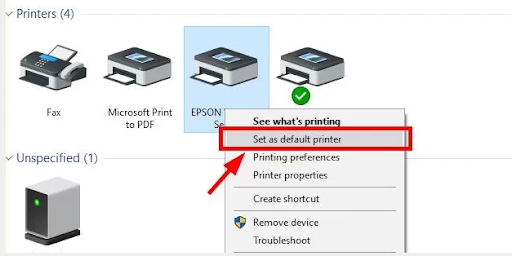
- Now, check that your printer's offline status is changed to online.
- Again, right-click on your printer and select “See what's printing.”
- If there are some print jobs in the queue, delete them all.
Solution 3: Restart the Printer Spooler
When the print spooler feature does not run, you face the printer problem as it manages the printing tasks. You must ensure it is running on the system. You must restart it using the procedures listed below if it is stopped.
- If the spooler service is not running, then the printer denies printing.
- Go to the Windows system Services window and find the print spooler.
- Check for the print spooler service if it is running or stopped.
- If stopped, right-click on the spooler option and click Start.
_1662698518.png)
- It will restart the print spooler service. Now, reboot the system.
- After the complete reboot process, check if the printer is printing or not.
Solution 4: Update Printer Drivers
The printer cannot operate properly if the driver is out of date. Therefore, you must update it with the most recent driver compatible with the device's operating system. You have the option of doing it manually or automatically. To download the updates via Device Manager, follow the instructions below.
- Press the Windows key and then hit the R key on the keyboard.
- When the Run box appears, type devmgmst.msc and click Ok.
Read Also:- Why Is My Konica Minolta Printer Offline And How To Fix It?
- In Device Manager, find the printer whose driver you want to update.
- Right-click on your printer and then choose the Update Driver option.
- Select the "Search automatically for updated driver software" option.
_1662698535.png)
- Follow the prompt instructions on the screen to complete the update.
Conclusion
The above guide taught you what causes Konica Minolta printer offline issue and how to troubleshoot it. This helpful guide will surely help you as this happens in any printer. If the error persists even after following the above steps, please contact the professional printer support team.
Frequently Asked Questions
I have recently updated the software and getting an offline error. Why?
It may happen that you have downloaded the wrong, corrupt, or incompatible driver. It does not allow the printer to work correctly and gives an error notification on the screen. You must ensure to download the latest and most suitable version of the printer driver on the system.
Can a faulty printer or system port change the printer's offline status?
If you are connected using a USB cable and have faulty ports, it is quite possible to get an issue. It creates a communication issue between the printer and the system. You must take the device for service and get the ports repaired.
The print spooler is not running on the system. Can I get an error due to this?
An printer spooler problem hinders the printing tasks. You must check there is no problem with its setting and the service is running correctly. If it is not, you must restart it and set the settings correctly.

