How to Reset Brother Printer to Factory Default?
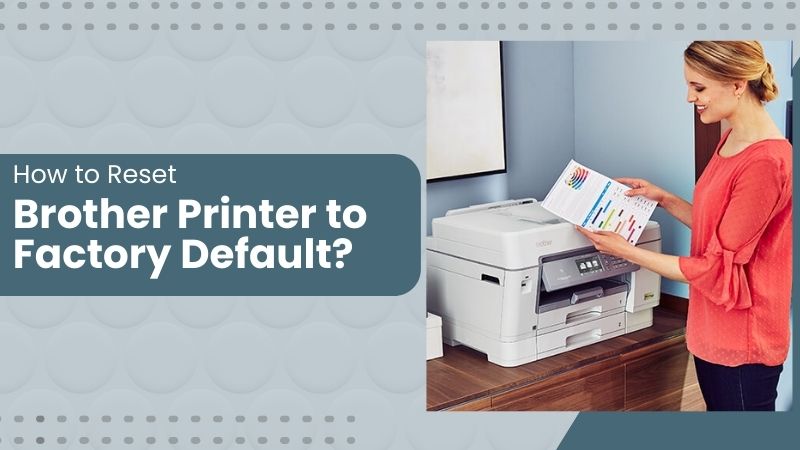
You will find a number of solutions when it comes to how to reset Brother printer. You can try three reset functions for your printing machine. For instance, Address & Fax, Network, and All Settings are the methods you can try to fix printing problems.
However, you will need to apply the solution according to the occurred issue in your printing device. Now, in this guide, we have mentioned the instructions on how you can reset the Brother machine to factory default. Also, here, you will find other methods to fix your Brother machine.
You will need to reset the following Brother machine requirements as per the detected issue:
- Brother machine to Factory Default
- Brother Printer with WPS
- Wireless Network on Brother Printer
- Brother Printer on Windows
- Brother Printer Spooler
- Brother Printer on Mac
How to Reset Brother Machine to Factory Default?
In the factory default settings, you will need to fix the Network, Address & Fax, or All Settings. It is recommended to perform when trying to fix the issues in your device. Here are the instructions to perform default factory settings on Brother printer.
- Start with unplugging the interface cable if selecting Network or All Settings.
- Then, tap the Menu button on your printer.
- Next, click the Up or Down Arrow to select the Initial Setup.
- After that, you are required to tap the OK button.
- Now, tap the Up or Down Arrow to select the Reset button.
- Again, you will have to click the OK button.
- Tap the Up or Down Arrow and select the reset function you require to use.
- Once done, select the OK button.
- Now, you will need to perform one of the following:
a. If you need to reset the settings, tap 1.
b. Then, go to Step 7.
c. And to exit without modifying anything, tap 2. - After that, you will be asked to reset the machine. Then, you have to do one of the following:
a. If you need to reset the machine, tap 1.
b. Now, the printing device will start the reset procedure.
And when you need to exit without resetting it, tap 2.
The whole procedure is about how to reset your Brother machine to factory default correctly.
How to Reset Wireless Network on Brother Printer?
When it comes to resetting your Brother machine, you can try fixing the wireless network. It may help you restore the settings and resolve the problem. Below are steps to set up Brother printer on a wireless network. Complete the two steps mentioned below for your network.
Activate Wireless Network
In the first step, you will need to activate the network on the printing device via WLAN. Then, step ahead to the second step.
- Start with connecting the power cord to the machine.
- Then, connect the machine to the power socket.
- After that, switch on your Brother machine.
- Now, click the Menu button on the control panel.
- In the next step, the Up or Down arrow and choose Network.
Read Also:- How to Fix Brother Printer Error State Issue [Top 4 Methods]
- After selecting a network, you need to tap the OK button.
- Tap the Up or Down arrow to choose WLAN.
- Again, click the OK button.
- Tap the Up or Down arrow and choose Setup Wizard.
- Now, you need to click the OK button.
- If the “WLAN Enable?” option displays, select the Yes button.
- Now, the wireless network will be enabled.
Set Up Wireless Network
In the second step, you will need to set up the wireless network after activating it.
- Then, the wireless setup wizard will initiate.
- Now, the printing device will look for the available network.
- After that, your screen will display a list of SSIDs.
- If a list of SSIDs displays, click the Up or Down arrow.
- Then, you need to select the network name.
- Click the OK option in the next step.
- Now perform one of the following:
a. For an authentication method, enter the Network Key.
b. Then, tap OK to save the settings.
c. Now, choose Yes to save the settings.
d. For your Open authentication method and encryption mode with None, do the next steps. - The machine will try to communicate to the wireless network you have chosen.
If your Brother printing machine completes the connection, it will display Connected on the LCD.
How to Reset A Brother Printer with WPS (Wi-Fi Protected Setup)?
You can try to reset Brother printer with WPS and re-establish the settings and connection. It can be done easily. Following are the instructions to do it.
- Firstly, make sure that the Wi-Fi access point has the WPS button.
- Then, you need to set the machine within the range of the router.
- In case you are not sure how to set up devices, check the manual.
- Next, press the WPS button on the Wi-Fi access point.
- After that, tap and hold the Wi-Fi button on the machine (for five seconds).
- Now, you will see that the Wi-Fi indicator is blinking every second.
- When the connection is complete, the Wi-Fi LED turns Blue.
Now, your devices (smartphones or Computers) with the same network will have access. Check if your printing device has completed the reset process.
How to Reset Brother Printer Spooler Service?
Well, if you need to complete the resetting process of the Brother printing machine, you can check the Spooler service settings as well. It will help you clear the printing device error state.
- Tap the Start button and look for CMD.
- Then, a command prompt will appear; right-click on it.
- Now, choose the run as administrator option.
- When the command prompt appears, enter “net stop spooler.”
- Tap the Enter button in the next step.
- Now, a command prompt will appear again.
- Then, you have to type “net start spooler.”
- After that, you need to click the Enter button.
- Next, close the command prompt.
- In the end, you need to restart the PC.
Once the system is rebooted, your PC will restore the settings, and the error will be resolved instantly.
How to Reset Brother Machine on Windows?
In your Windows device, you will need to set your printing machine as the default device. You can try two different methods to fix Brother printer on Windows. Go through the below instructions.
Method 1: Set Printer as Default
The first method will guide you to resolve the error if your printing machine is unable to connect with other devices.
- On your keyboard, tap the Windows logo and R key at the same time.
- Then, your screen will open the Run command.
- Enter Control in the required field and click OK.
- Next, you will need to go to the View By section.
- After that, choose Small icons from the drop-down menu.
- Now, tap the Devices and Printers button.
- Right-click the Brother printer icon.
- Then, tap the Set as default printer button.
Now, move on to the second step if it still bothers the print jobs.
Method 2: Update the Printer Driver
Most printing problems start with an outdated or corrupted driver. So, if you are having trouble with the same issue, you will need to update it.
- Open the Control Panel on your Windows device.
- Then, choose the Device Manager option.
- Next, you have to open the Print Queries folder.
- After that, look for your printing machine and right-click on it.
- Now, you need to choose the Update Driver option.
- Ultimately, choose the option to look for the updated driver.
You can also uninstall the existing one and download Brother printer driver from the official page. Your printing device has now resolved the error on the Windows device.
How to Reset Brother Machine on Mac?
When it comes to fixing the issues of Brother Printer on Mac, usually the problem lies in the driver. You may have been using a corrupt or outdated printer driver. Perform the following steps and update it.
- Go to the Apple Menu on your device.
- Then, tap on the System Preferences option.
- After that, click on Print & Scan or Printers & Scanners.
- Now, go to the Printer folder and choose your Brother machine.
- In the next step, check which driver is used.
a. It will appear next to Kind. - If you have selected AirPrint, add the CUPS printer driver.
- Tap the Default icon, which is located at the top of the dialog box.
- Choose your printing device from the Name list.
- Select “[model name] + CUPS” in the Use list.
- Now, tap the Add button.
- The machine is now visible in the Printers section.
- Choose Quit System Preferences in the Apple Menu.
The guide includes the complete procedure of how to reset Brother printer. You can check the device for issues and apply the solution as per your requirement.
Frequently Asked Questions
Why do I need to reset the Brother printer?
You will encounter various problems, like your cartridge being unable to read or refusing to connect properly; a hard reset will fix the issue. Simply power off the printing machine, then unplug the power cable from the wall socket. You can also factory reset it or update the driver.
How do I reset my Brother HL 2270DW Printer?
Tap the Go button and hold it, then turn on the machine. Hold the button until Toner, Error, and Drum LEDs are lit. Once the LEDs are blinking, release the button. After that, press the Go button six times continuously.
Why is my Brother printer not connecting to Wi-Fi?
If your device is having trouble connecting to the network, the main issue may be a poor Wi-Fi signal. You can try to eliminate this error by moving your router close to the machine. Also, check the wireless network settings. If the settings require reset [procedure, perform it.

