How to Resolve Brother Printer Says Offline? [Windows/Mac]

When you connect the printer to the system, it must be active to print the documents. But, in a few exceptional cases, it does not print and remains offline. Also, when you look at the print properties, it shows the printer is offline. You may find it weird as the printer is On. Then, what obstructs it not from getting online? Generally, it can be a connection issue. But, in a few cases, other reasons can also be behind it.
Whether you are using the printer with a WiFi network or using a USB cable, you can find the offline error in any case if there is a technical glitch. You must inspect all of the factors and find out what is causing the Brother printer says offline. It is not a major issue you cannot resolve; a few simple steps can fix it. This blog will guide you with complete instructions to troubleshoot the problem.
Step 1: Verify the printer is on and ensure there are no errors.
- If the printer's screen is blank, check if it is off or in sleep mode.
- Ensure the printer is correctly plugged into the electric socket and switches are ON.
- If you cannot power on the printer, then must be some printer issue.
- Check the system or the printer's LCD for any error message like paper jam, empty cartridge, etc.
- If you find any error, you must troubleshoot it, and then you will be able to turn it On.
Step 2: Ensure the printer is connected to the system.
- If you are using a wired connection, ensure the USB cable is inserted into both printer and the system.
- For an Ethernet cable connection, ensure the cable is attached to both router/switch/hub and printer.,
- If you use a wireless connection, check the IP address by printing the network configuration page.
- If the problem continues, move on to the next step to resolve it.
Step 3: Ensure your Brother printer is a default printer.
- First, open the printer list on the system and ensure a checkmark on your machine.
- Move to the control panel window and click on the Hardware and Sound option.
- Select Devices and Printers, locate your printer, and check if there is a checkmark on it or not.
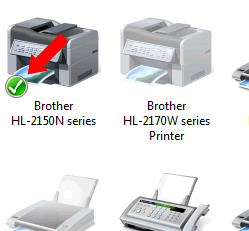
- If there is a checkmark icon, right-click on your printer and tap the "Set as default printer" option.
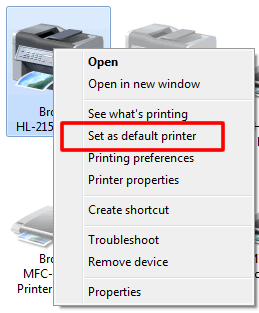
- If the printer does not function after the above instructions, follow the next step.
Step 4: Cancel all print jobs of your printer.
- First, right-click on the printer and tap the "See what's printing" option.
- After that, choose the "Cancel all documents" option to delete all print jobs.
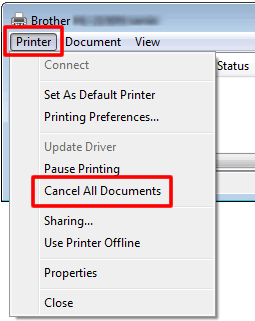
- If you cannot tap on the cancel option, tap "Open As Administrator." Enter the admin password and click Yes.
Step 5: Examine the status of your printer in the Printer's lists.
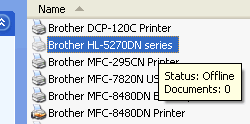
- If you find the printer status is offline, right-click on the printer and select "See what's printing."
- After that, click on the Printer option on the menu bar and uncheck "Use Printer Offline."
- If you cannot click on the offline option, tap "Open as administrator." Type the administrator password and hit Yes.
Read Also:- How to Reset Brother Printer to Factory Default?
- When you see the status as paused, follow the same process and uncheck the "Pause Printing" option.
- If it is blocked, hit the "Open as administrator" option. Type the password of the admin and click Yes.
Step 6: Ensure the Device Manager detects your Brother printer.
- First, go to the Settings window of the system and then the control panel.
- Then, click Hardware and Sound and then go to the Devices and Printers section.
- Now, click the Device Manager option. A User Account Control screen may appear.
- If it appears, click Yes or Continue if you have administrator rights. If not, you may need to enter the admin password.
- Click on the View menu and select "Show hidden devices."
- Expand the Printers option; if you can see your printer, it means the Device Manager recognizes your printer.
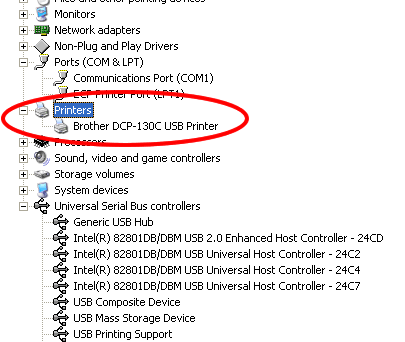
Conclusion
I hope you see this blog helpful in resolving the problem when the Brother printer says offline. The entire steps take a few minutes to troubleshoot the issue and switch the printer from offline to online mode.
Frequently Asked Questions
Can an antivirus cause an offline printer problem?
Some settings may change when you download and install an antivirus on the system. It may also block some of the functions of the system. So, you can temporarily turn off the antivirus to resolve the printer issue. Once your fix the problem, you can again switch it on.
What are the major reasons behind offline printer errors?
The offline problem occurs when you do not adequately switch on the printer or connect it to the wall socket. Additionally, you can encounter such a problem when you do not keep your printer as the default printer or the offline option is On.
How to bring an offline printer online?
First, check the printer is ON and inspect for the proper cable or wireless connection. Ensure your printer is selected as the default printer and cancel pending print jobs. Also, make sure the printer status is not offline or paused.

