How To Fix Canon B200 Error in Easy Ways?

Canon B200 error is one of the most fearful errors of the Canon printer. This error code indicates some fatal issue with the printer. Some users take it as a signal to buy a new printer. When you receive this error, before thinking of it as junk, try to remove the error using some troubleshooting steps. Printers are expensive, so try fixing the problem before throwing them away and buying a new one. In this blog, you will find several causes that lead to this Canon printer error and the multiple solutions to resolve it.
What are the Causes of the B200 Error on Canon Printers?
It can occur due to issues related to the printhead. In some cases, the reasons for the Canon code B200 error may differ from one printer model to another. Below are all the possible causes of the Canon printer error problem. Read the below causes to understand why the Canon code B200 error occurs.
- A faulty printhead or any object conflicting with the printhead can cause an error.
- A corrupt or outdated firmware of the Canon printer may result in the Canon error.
- Improperly seated cartridges or clogged nozzles can produce printer errors.
Solutions to Remove Canon Printer Error Code B200
Learn what the helpful methods to resolve the Canon error problem are. Use the below solution and carefully follow its instructions to remove the error.
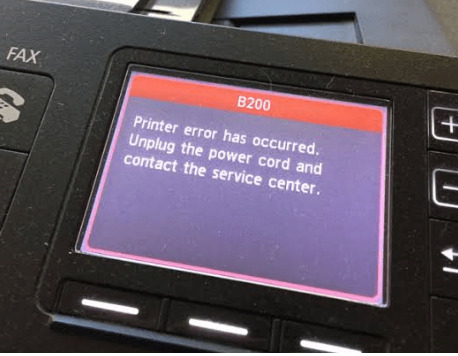
Solution 1: Clean Clogged Print Head
Any issue with the printhead can give Canon B200 error. Whenever you face an issue, you can try fixing the problem by cleaning the printhead. For a detailed explanation of how to clean the printhead, you can follow the below steps.
- Take out the printer power cord from the back of the printer.
- After that, switch off the printer and take out the ink cartridge.
- Dispatch the printhead and use a lint-free cloth to clean the same.
- Ensure to use a cloth dipped in pure alcohol to clean the printhead.
- Clean the printhead connectors that connect to the printer.

- After cleaning, leave the printhead to dry for at least an hour.
- Once the printhead gets dry, insert it back into the printer.
- Place the cartridge in the printer and move the printhead to the left.
- Give the power supply to the Canon printer and close the cover.
- Switch on the printer and check for the printer error problem.
Read Also:- 4 Easy Methods to Fix HP Printer Paper Jam
Solution 2: Reset the Print Head
If the first solution does not help fix it, use the second solution. This second method involves the process of resetting the print head. When you reset the print head, the Canon error gets resolved. Use the following instructions to perform a reset of the printhead.
- Unplug the printer power cable from the wall socket and open the cartridge unit cover.

- Move the printhead to the middle of the printer and reconnect it with the power.
- Switch on the printer keeping the cover open. The printhead will start moving.
- Once the printhead starts making a move towards the left side, close the cover.
- Wait till the printer restarts, and after that, check if the issue persists.
Solution 3: Remove Obstructions from the Printer

When the printhead and the printer cannot communicate due to some obstructions, then there are chances that you receive the Canon B200 error. Follow the given instructions to fix the printer error.
- Disconnect the Canon printer from the power and open the cover.
- Remove the ink tanks and lift the lever on the sides of the ink tank holder.
- Take the printhead out of the cartridge unit and place it back into its position.
- Lock the lever and insert the ink tanks into its place and close the cover.
- Switch off the printer, unplug it, and after some minutes, restart it again.
Solution 4: Fix Canon Printer Paper Jam
Due to some issues, the printer faces a paper jam, and this further gives rise to Canon error code B200. Follow the below instructions to get rid of the paper jam problem and remove the error code.
- Firstly, switch off the printer and disconnect it from the power.
- Inspect the paper jam inside or outside the printer and remove it.
- Remove all the obstructions or the paper jam and that printer area.
- Check the printer paper tray. If no paper jam is found, reboot the printer.
We discussed the causes and the troubleshooting methods to remove the B200 error. I hope you understand each cause and try to prevent the error code from appearing. Follow the solutions and the instructions listed above carefully to resolve the Canon error code issue.

