How to Connect Canon imageCLASS LBP6030w Printer to Wi-Fi?

Canon imageCLASS Printer is an awesome machine. This is a 3-in-1 device that comes with the seamless Wi-Fi connectivity options. With the help of this machine, you can easily print, copy, and scan wirelessly. But before you start using your machine, you must connect it to the Wi-Fi and a PC/phone device.
However, many people have a problem connecting their printer to Wi-Fi if they do not have a thorough understanding of the process. To make things easier for you, this article shares a comprehensive result-oriented guide and imparts an in-depth understanding. Keep reading till the end and connect the Canon imageCLASS LBP6030w printer to Wi-Fi effortlessly.
Process of Canon imageCLASS LBP6030w Printer Wi-Fi Connection
1. Initially, confirm that the wireless network is available and the computer is connected to it.
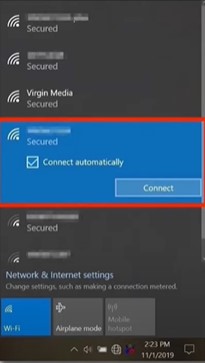
2. Next, make sure that your Canon printer is plugged into the outlet and switched on.
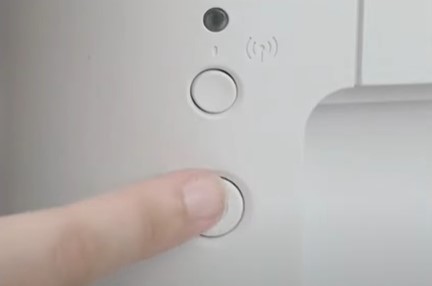
3. Now, go to your computer and visit the official Canon website to download the installation file.
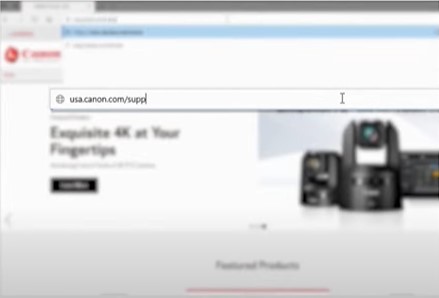
4. Enter your Canon imageCLASS LBP6030w printer model number in the search box and download the driver.

5. On the next page, click on Yes, agree with the brand license agreement, and then the download process will start.
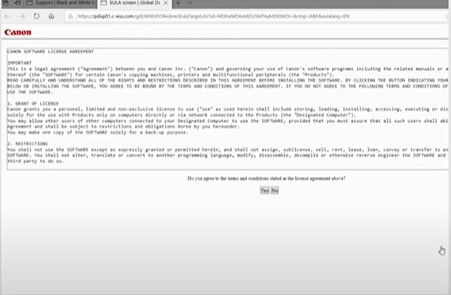
6. Once the download is complete, open that file.
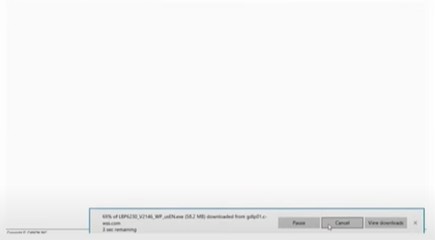
7. Afterward, double-click on the downloaded folder, and it will start unzipping the file.
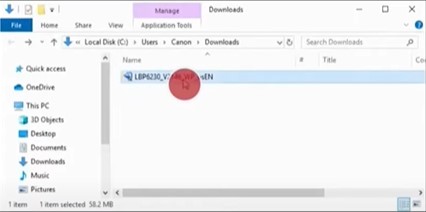
8. Now, click on the unzipped folder, select the Network Settings Tool folder, and then click on the application.
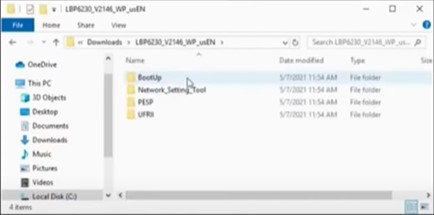
9. In the next step, click on the Wireless LAN Connection radio button and then choose Next.
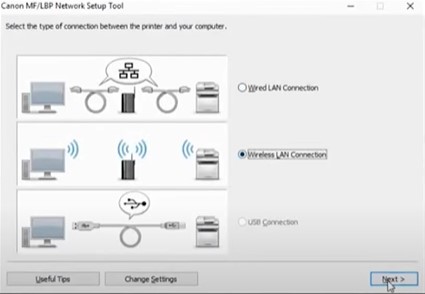
10. Furthermore, click on “Yes, I want to configure network settings” and then select Next.
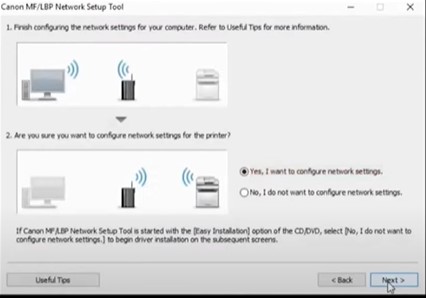
11. Then, choose Easy Setup and click on the Next button.
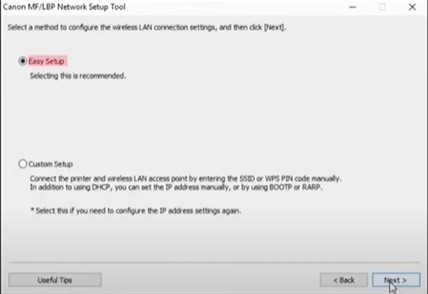
12. In addition, click on the “My wireless LAN access point does not have a WPS button, or I can not find the button” option and choose Next.
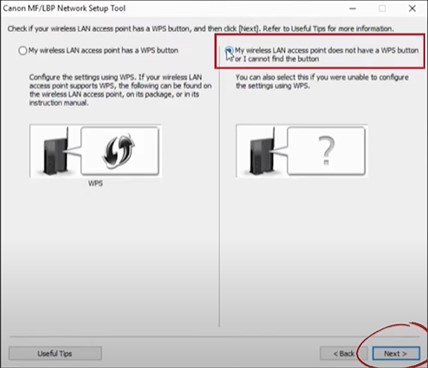
13. Now, connect the USB cable/cord to the printer and the other end of the computer and select Next.

14. Next, the Setup tool will start searching for the available networks in its range; if you see your network name listed there, select it and click on Next.
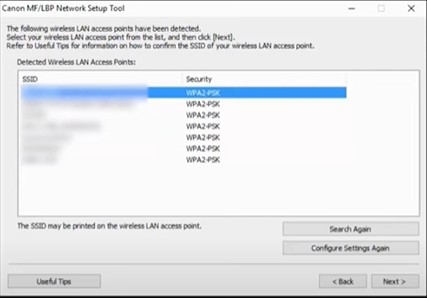
15. Henceforth, the Canon printer connection process will start.
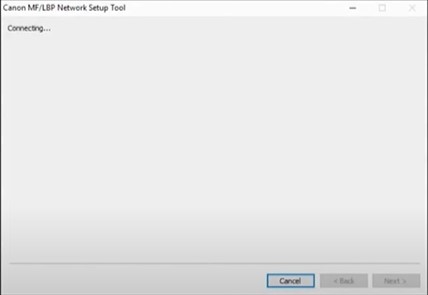
16. When the connection is established, you will be prompted to disconnect the USB cable and click Next when done.
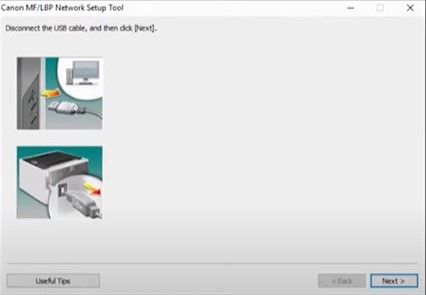
17. When the configuration of the network settings for the printer has ended, the screen will appear, then click on the Exit button.
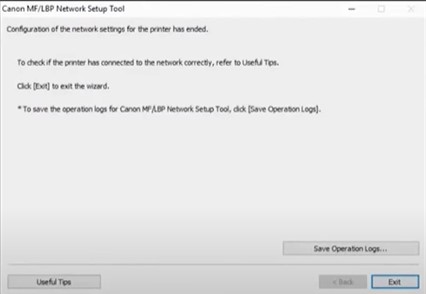
18. Once the wireless connection is established, return to the downloads and install the printer driver.
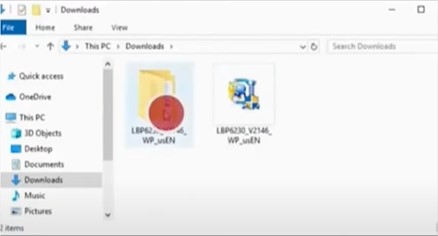
19. Now, print the document to check if the printer setup is done perfectly.
Final Words
If you are struggling to connect your Canon imageCLASS LBP6030w printer to Wi-Fi, then it could be due to a compatibility issue, a Wi-Fi router issue, missing/outdated software, and more. In this case, you can use our well-designed guide to establish the Wi-Fi connection without any inconvenience. In addition, ensure that the router, printer, and PC/smartphone device are within the same range. Apart from that, get additional help if the problem is not gone yet and the printer setup is unsuccessful.

