How to Connect Canon Color imageCLASS MF624CW Printer to Wi-Fi?

The printers can sometimes face some problems when you connect them to Wi-Fi for setup. Problems like router issues, outdated printer drivers, compatibility problems, and others can lead to connection problems. The same situation could be with your Canon color imageCLASS printer but you don’t need to panic. Here, we will help you gain in-depth knowledge of the Canon printer Wi-Fi connection process. By following our guide, you will be able to establish the connection without any hassle. So, let’s jump right into the process now.
Steps to Connect Canon Color imageCLASS MF624CW Printer to Wi-Fi
1. Initially, make sure that you have a stable network connection and that the Canon Color imageCLASS MF624cw printer is powered on.

2. Next, press the Menu key on the screen and tap on the Network Settings option.

3. If you are prompted to enter the System Manager ID and PIN, do so. (Not- if you have not created a system manager ID and PIN, the default is 7654321, respectively.)
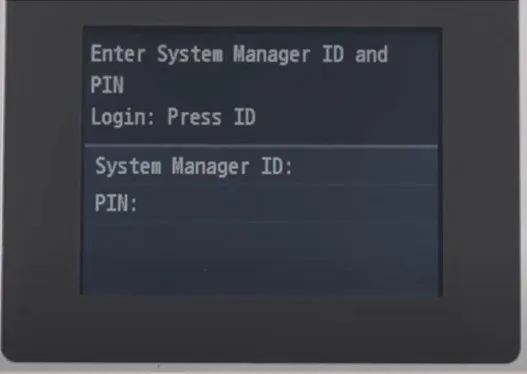
4. Now, log in by pressing the login/out button.
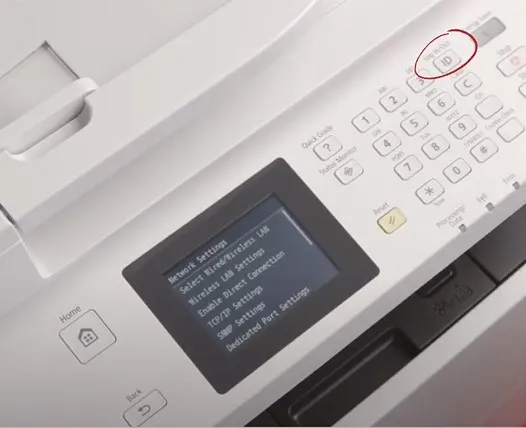
5. In the network settings screen, choose Wireless LAN Settings and tap Yes to enable.
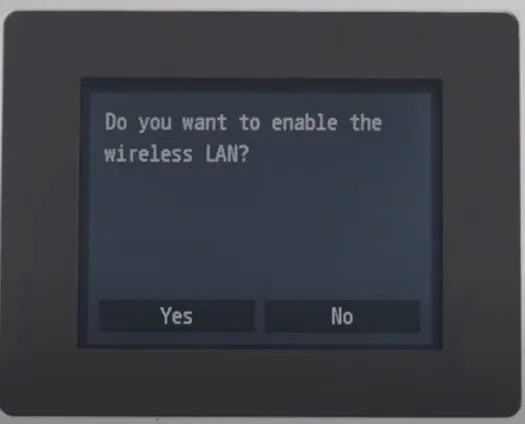
6. The printer will start configuring to enable wireless connectivity, and the wireless LAN LED light will begin flashing.

7. When you are prompted to see getting started to perform settings, press OK.
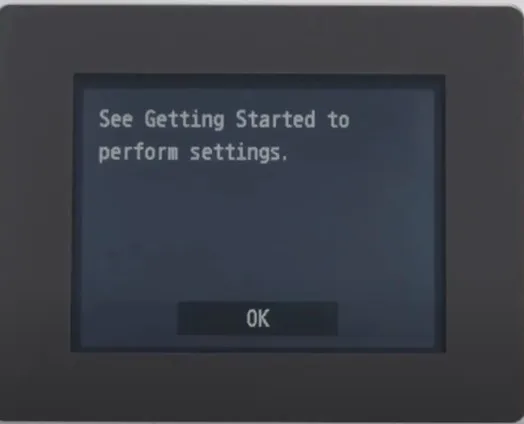
8. Next, tap on the SSID Settings option.
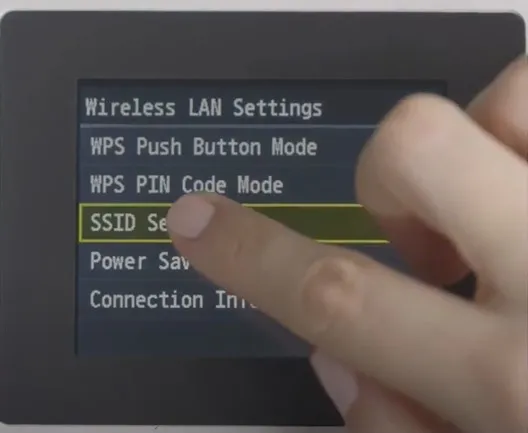
9. After that, you are required to tap on the Select Access Point, and it will start searching for available networks.
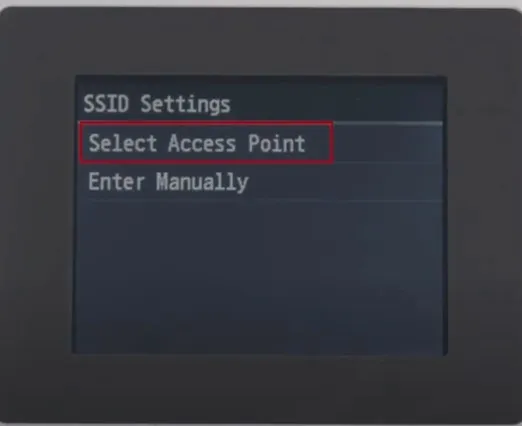
10. Choose your network name from the list, enter the password, and Apply.
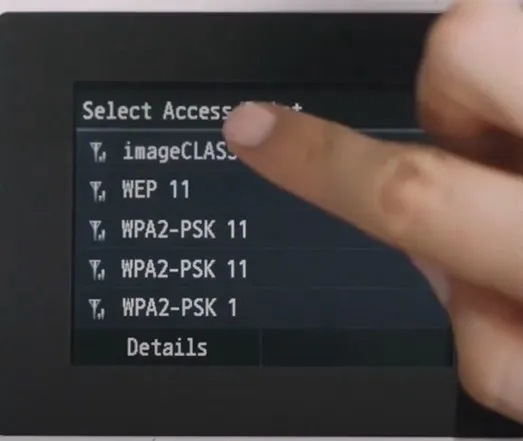
11. When you are asked if you wish to connect with the new settings, click on Yes.
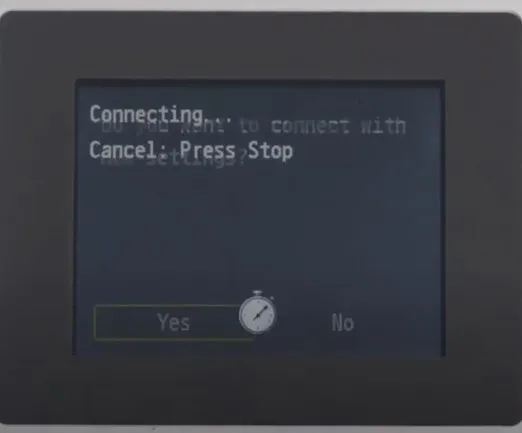
12. Once the Wi-Fi connection is successfully established, you will see a Connected message on the screen, and the Wi-Fi light will remain lit.

13. Furthermore, visit the official Canon website to download and install the driver package.
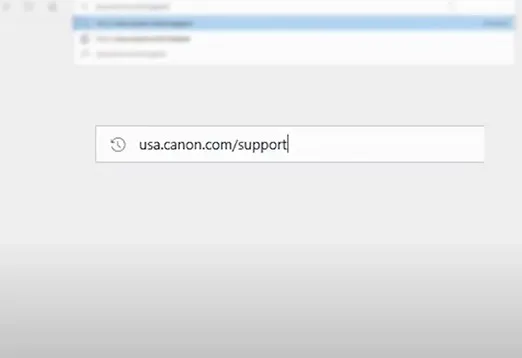
14. Afterward, inspect if your printer is working perfectly by printing a new document.
Conclusion
Here, you got to learn about the extensive guide with simple steps to connect your Canon printing device Wi-Fi. Follow all the steps cautiously to complete the setup and avoid any errors during the process. Plus, during the setup, make sure that the router, printer, and PC are working properly and are within the same connection range. Besides that, ask for the additional help from some more experience if the connection problem still persists.

