How to Connect Xerox B210 to Wi-Fi?

Choosing a wireless connection can create a tidy environment and save you from the mess of wires. The same is true for the printer—plus, you get the freedom to experience hand-free printing from anywhere within the range. If you want to do the same by connecting your Xerox B210 to Wi-Fi to complete its setup, Then learn about the two comprehensive methods that we have explained here. Let’s start!
Method 1: Connect Via USB During the Initial setup
This is the process for completing your Xerox printer setup using the USB cable.
1. Insert the CD drive that comes with the printer to your computer.

2. Open the DVD Drive, locate the setup.exe file, and open it.
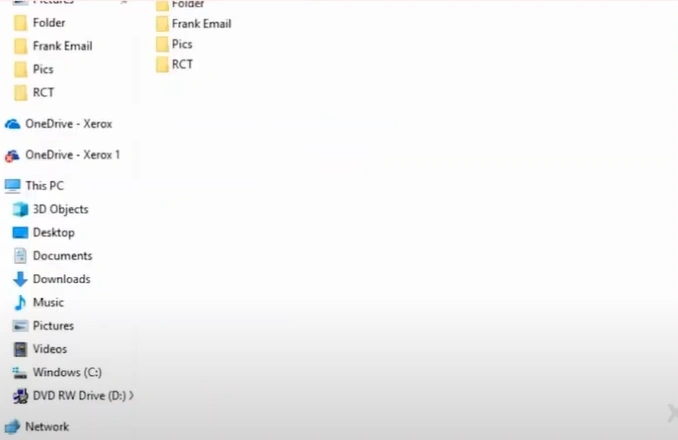
3. Then, click the Install Software option and click on “I Agree” in the License Agreement page.
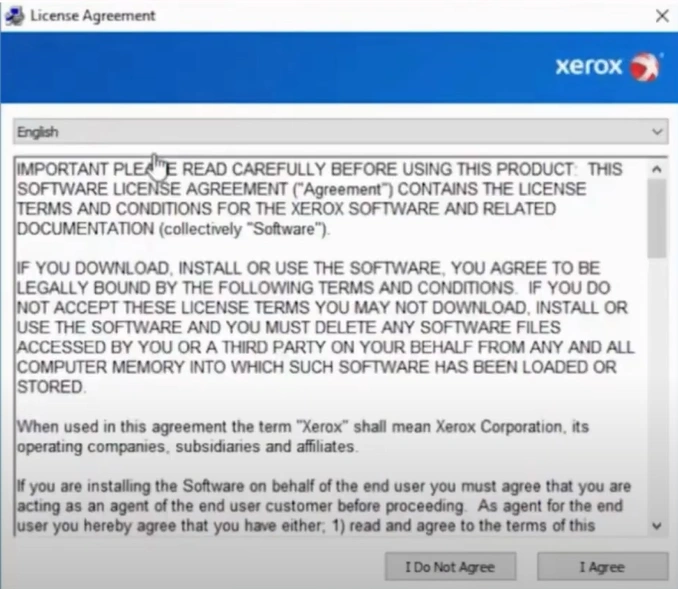
4. In the printer connection type window, select Wireless Network Connection and click Next.
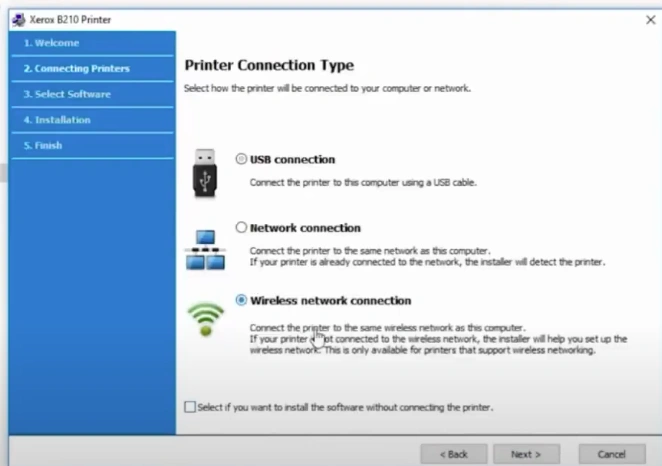
5. If you are setting up your printer for the first time, select the “Yes, I will set up my printer’s wireless network” radio button and then click on Next.
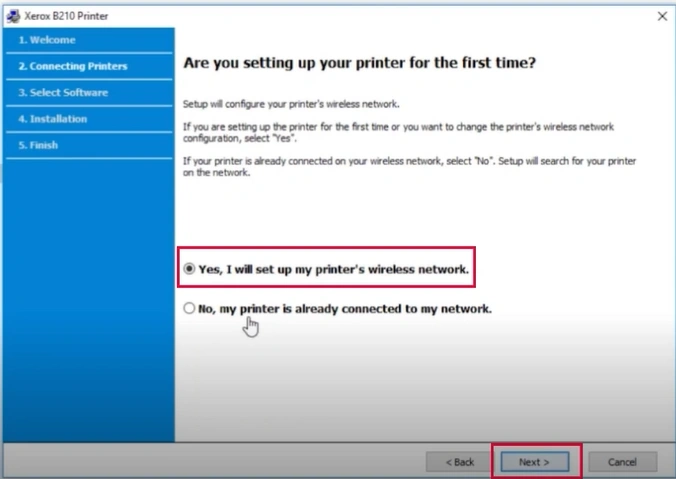
6. When you get the Connecting the Device screen, connect the Xerox printer and your computer using the USB cable.

7. Select your correct wireless network name from the list and click Next.
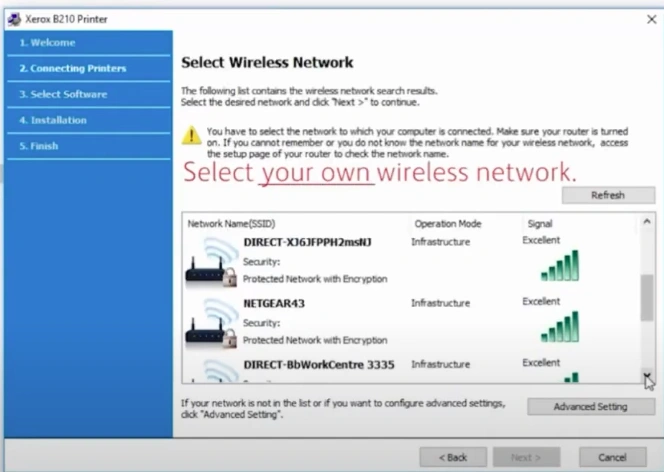
8. Now, enter your network password, click Next, and it will start connecting.
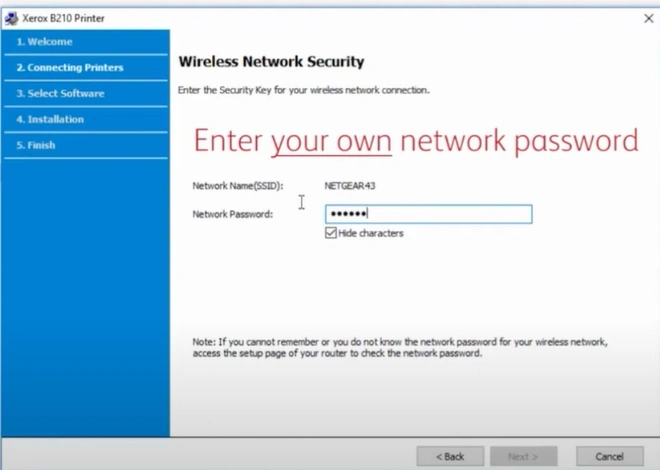
9. Make sure that the “Yes, I want to turn on Wi-Fi direct on my printer” checkbox is checked, then click Next.
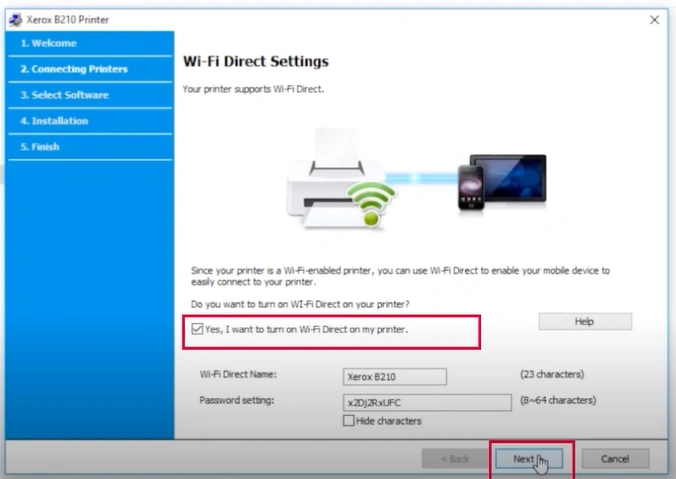
10. Disconnect the USB cable from the Xerox printer and the computer now, then click Next on the Wireless Setup Network Complete screen.
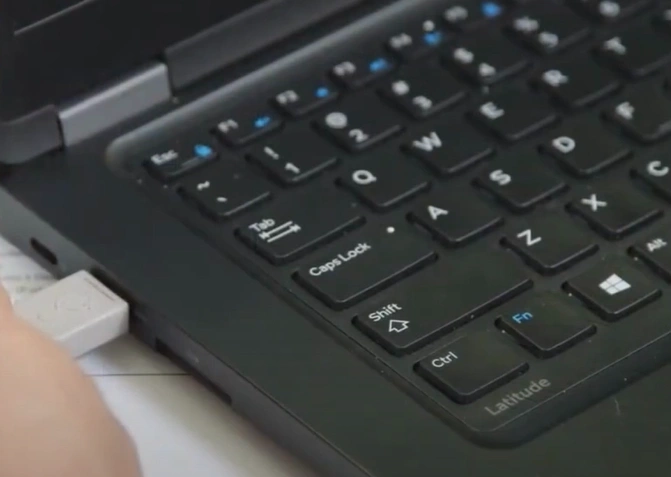
11. Select the software you wish to install in the system and click Next.
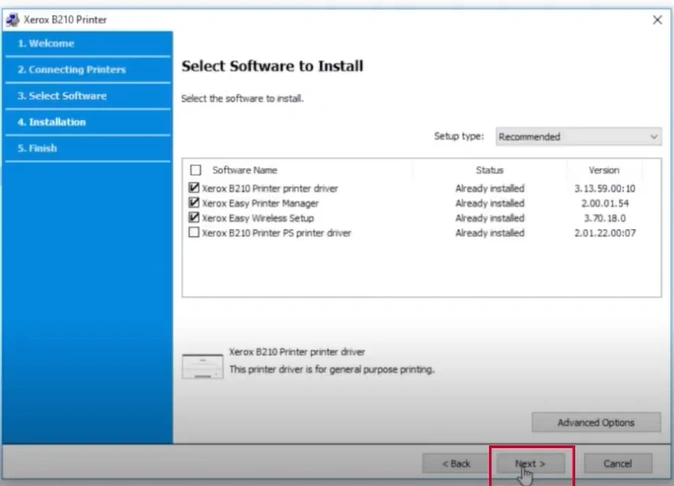
12. It will start installing the software, which will take some time.
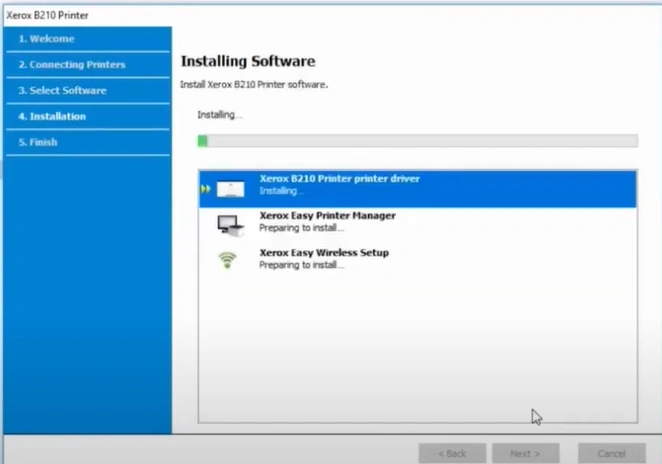
13. When you get the Setup Completed window, click Finish, and the printer will print a test page.
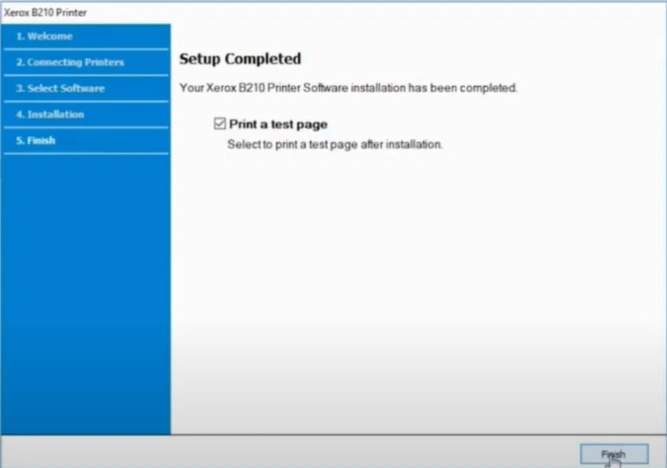
Method 2: Via WPS Connection
Here is how you can complete your Xerox B210 printer Wi-Fi setup with the help of the WPS connection method.
1. Press and hold the WPS button/key on your router to enable the discovery of a new device.
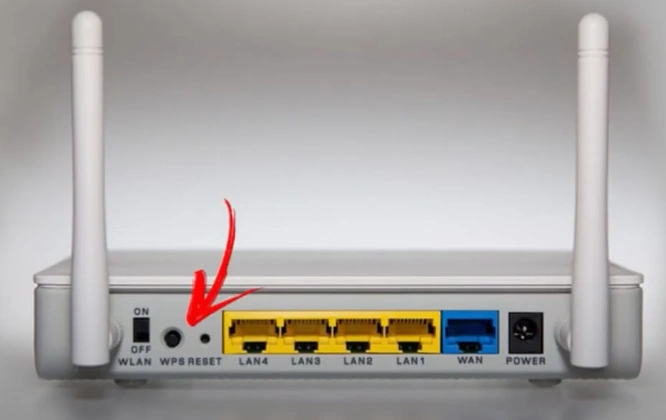
2. Go to your Xerox printer and press the WPS button on it.

3. The Xerox printer will connect to the wireless network automatically.

4. Once the connection is established successfully, the Wi-Fi light will remain lit.
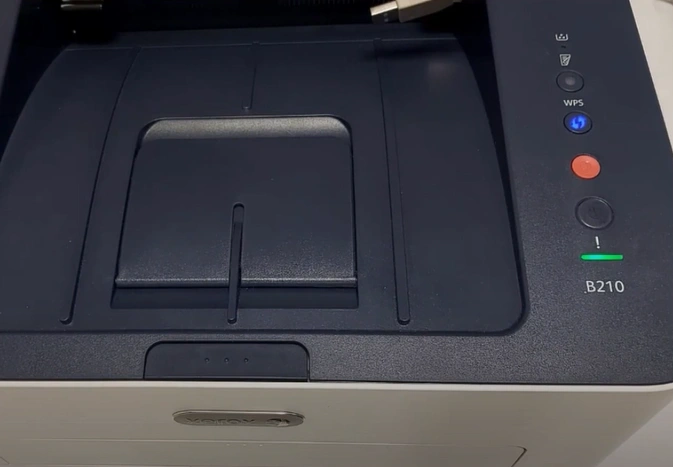
5. From now you can use the printer documents on your Xerox printer or perform any other tasks.
Final Words
These methods, WPS and USB, can help you complete your Xerox B210 printer setup without any trouble. In addition, you must check the device compatibility, network connection, device OS version, etc., to avoid any issues during the process. Besides that, try to get your hands on further guidance and resources if the process seems difficult or if any problem appears.

