How to Fix Epson XP 440 Not Printing Black? [Top 4 Fixes]

Is your Epson printer's black ink giving you trouble? Sometimes, it may happen that the printer output page is missing black color, or the page is blank or has very little ink. You may presume the print is running out of ink or has run out of ink. Despite the fact that the cartridge contains black ink, the printer does not print in black. We all know that it is a color without which you cannot complete the printing tasks. So, what should you do if your printer won't print in black? Read this helpful article till the end to learn how to fix Epson XP 440 not printing black.

What are the Causes?
There can be various reasons the printer is not printing the black color. Some of them are listed below:
- The driver is not working correctly.
- There is an issue with the print head.
- Not enough ink in the printer's cartridge.
- Constant use of the printer for several hours
What are the Solutions?
You are aware the printer is facing an issue with its black color. Additionally, you have learned about its causes. Now, it is time to fix it.
Solution 1: Restart the Epson Printer
Sometimes, a simple restart process helps in removing the printer problem. It functions more like resetting the printer and the servers to redress the errors. Push the printer's Power button and cut it down from the power supply. Let it remain in the off position for some minutes, and then press the same button. After switching On the printer, print black color again and check if the problem has been rectified or not.
Solution 2: Replace the Black Ink Cartridge
If your Epson cartridge is not a refill must get the replacement of your printer's black ink cartridge. You may either visit the online store or the physical shop. You must tell your printer model number to get a suitable ink cartridge. You must replace it whether it has low ink or is empty. Ensure to get a genuine replacement from the Epson brand only. Once you get the cartridge, follow the steps below to remove the old cartridge and install the new one.
- Switch off the Epson XP 440 printer and lift the scanner unit cover.
- Push the cartridge tab and lift it straight to take it from the printer.
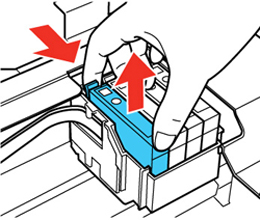
- Take the new black ink cartridge and shake it carefully about 4-5 times.
- Remove the ink cartridge from the package and pull out the yellow tape.
- Keep the new cartridge into the case and push it down until it clicks.
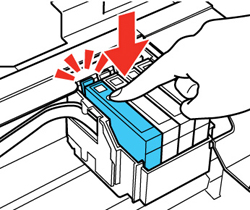
- Put the scanner unit cover back and press the Start button to print.
Solution 3: Clean the Print Head of the Printer
Cleaning must be an essential part is maintaining the printer. You clean the outside body of the printer, so it does not make your working area look nasty. Shouldn't you also clean it from the inside? Definitely! You must do it using the following steps.
- Switch off the Epson printer and remove all cables attached to it.
- Take out the paper tray and the ink cartridges from the printer.
- Now, you can see the print head. Take a soft clean piece of cloth.
Read Also:- How To Connect Epson Printer To Mac On A Wireless Network?
- Moisten the cloth with distilled water and ensure to squeeze excess.
- Wipe off the dust, dried ink, and other particles from the print head.
- After you finish cleaning, put all the components back into the printer.
- Reattach all the cables and start the printer to check if it is working fine.
Solution 4: Update Epson Printer Drivers
While the printer driver automatically checks for updates, you can also manually update it. Go to the https://epson.com/Support page, and enter the printer model number. Click on the Search button to see your printer in the result section. Click on it and then hit on Download button to get the drivers. You can install the printer driver on the system by double-clicking the downloaded driver file. Follow the steps as instructed to complete the update process.
Conclusion
You have learned several fixes to resolve Epson XP 440 not printing black. I hope these troubleshooting methods successfully resolve this problem. If it is not fixed, there can be a major technical issue. Call customer support to get your issue resolved.
Frequently Asked Questions
What are the possible reasons for Epson's black color issue?
A small or big printer issue can tend the printer not to print. It can be due to print head problems, faulty cartridges, empty ink, outdated printer driver, etc. It would be best to fix these issues to overcome the printer printing problem.
How to resolve when the Epson printer is facing a black printing issue?
When you find that the printer is not printing the black ink, then the first thing you can do is restart it. After that, check for the print head or the cartridge issue. Also, ensure that the drivers are up-to-date and suitable for your system.
Can replacing the cartridge fix the Epson not printing issue?
If a flaw in the cartridge causes the printing issue, you must rectify it. Refill the ink cartridge if empty or replace it with the new one. Also, ensure to use a genuine and compatible printer cartridge.

