5 Easy Solutions to Fix Canon Printer Error 5200
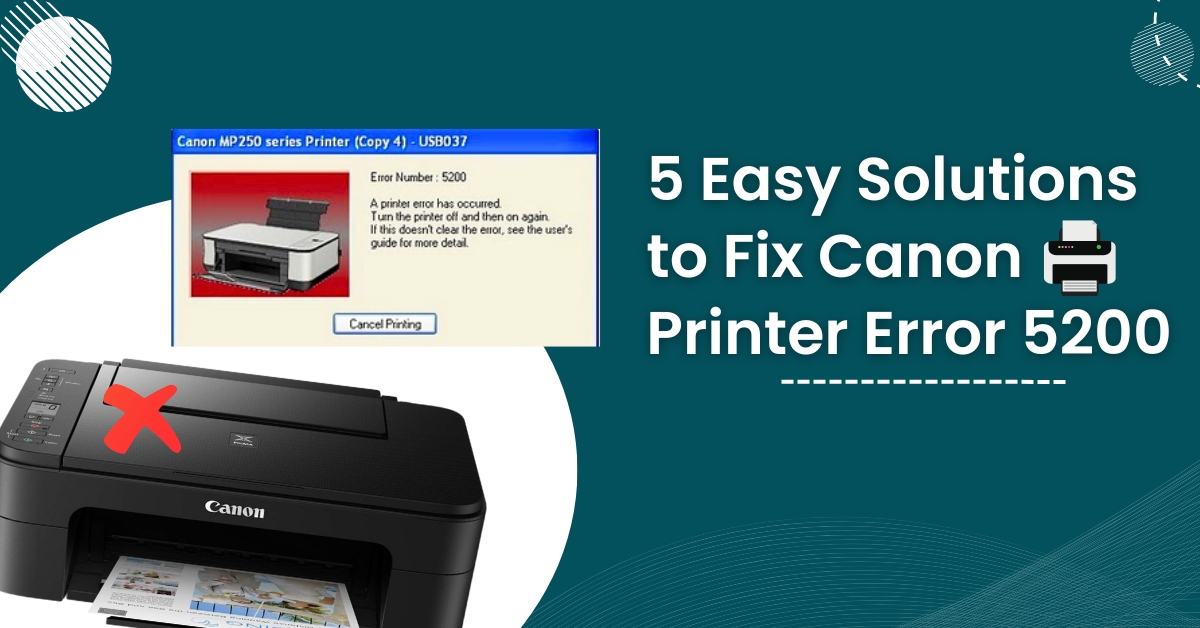
Canon printer is a well-known brand for manufacturing reliable and high-quality printers. However, like other printers, errors can also occur in Canon printers. One common error is the 5200 error code in Canon printers. This error occurs when the problem is with the logic board or the faulty cartridge in the printer.
In this guide, we walk you through the easy solutions to fix this error 5200 in Canon printers. Moreover, you will also get to know what is 5200 error and the cause behind this error.
What is the 5200 Error in a Canon Printer?
The Canon printer 5200 error code indicates that the cartridges are empty, damaged, or low. Apart from this, this error can also occur because of some technical reasons.
If any of these issues affect your printer, you will likely experience 5200 errors on a Canon printer.
Now, let's know the possible causes behind this error.
Causes of Canon Printer Error 5200
The problem is generally caused due to an issue with cartridges or an issue occurring with the logic board in the printer. Here are some of the causes of the 5200 error in the Canon printer:
- A faulty cartridge in the printer
- Low ink in the cartridge
- Damaged Logic board
- Improper installation of black ink
- Empty cartridges
These are the primary causes of the 5200 error in the Canon printer. Until you fix this issue, the error message will be displayed on the screen, and the printer will not work. Now that you know the issue's root causes, it's time to focus on the solutions and resolve this error.
How to Fix Canon Printer Error 5200?
You cannot print further when the 5200 error code displays on the screen. Here we have provided some easy solutions that you can try to fix the error 5200 in your Canon printer.
Solution-1 Turn off the printer, then turn it on again
Before moving on further, try the power cycling process.
- Hold the power button to turn the printer off, then disconnect the cable.
- Leave the printer disconnected before reconnecting the power cable and turning it on.
- Check to see if the error 5200 is still occurring and do a test printing to see if the Canon printer is running.
By turning the printer off and on again, you can reset the printer's mechanism to read ink levels, and your printer will start printing again in no time.
Solution 2: Reset the printer
Resetting the printer is the best way to solve any problem related to the printer. To reset the printer, follow these steps.
- First, you have to turn the printer off and press and hold the reset or stop button.
- Press and hold power "On" button
- Release the reset or stop button while pressing the power button.
- Now press and hold down the "stop" button twice, but don't release the "power on."
- After that, release the power button.
- Now wait for the idle message to appear. It will take a while.
- Open the top cover to see the cartridges when you receive the message.
- Now remove the black and colored cartridges.
- Put back the cover of the cartridge holder and turn the printer off.
- Remove the top cover and, once again, turn the printer on.
- Return the cartridges once the printer is up and running.
Solution 3: Check the ink cartridge
Still, the printer is not working.
The next step is to check the level of the ink cartridge. If the cartridges are running low, then change the cartridges. Depending on your printer model, you will receive a warning sign that your cartridge is low.
- Check the ink level of your cartridge through the software on your computer.
- If you haven't received any warning and all the cartridge levels look fine, try a test printing on your printer.
You will see clearly from the test printing if one of the cartridges is operating incorrectly.
Solution 4: Clean the print head
It is advised that if the printer has not been cleaned for an extended period, the printer's printhead should be cleaned.
If the printhead is not cleaned, the printer cartridge may become stained, resulting in error 5200 in the Canon printer.
Follow these steps to clean the printhead:-
- Unplug the power cord from the printer, and ensure that the USB cable is removed from the printer.
- Now open the printer compartment and eject the cartridge.
- Take a piece of cloth of cotton material, dampen the cloth in hot water, and clean the ink and stains from the cartridge.
- After cleaning the printer, allow the printhead to dry.
- When the printer is dry, install the cartridge back into the printer and see if the error is still there.
If the error persists, check out the next solution.
Solution 5: Install the repair tools
Software-related issues in the Canon printer can also trigger the error code 5200. To fix this issue, you can install the repair tools on the computer.
Many free tools are available on the internet and can be used to diagnose 5200 error codes in the Canon printer.
To install free repair tools, follow the steps given below:
- Go to the official site of your Canon printer.
- Search for the software section on the website menu.
- Click on the software to download the "Printer Diagnostic and Repair" tools.
- Install the software program and run it on the computer.
- After you have opened the software, follow the instructions that are shown on the device.
Models that are prone to 5200 errors in Canon printer
This error is only prone to some printers' models. However, some specific Canon printer models are prone to error, 5200.
- Canon Printer MP490
- Canon MP270 Printer
- Canon MP610 Printer
- Canon MX350 Printer
- Canon MX340 Printer
- Canon Printer MP490
- Canon MX360 Printer
- Canon MX330 Printer
- Canon MP495 Printer
- Canon MX320 Printer
Hopefully, these five solutions, as mentioned above, helped to solve the 5200 error in the Canon printer.
If none of the solutions helped you solve the Canon 5200 error, then the problem might be because of some technical issue. In this case, you should seek help from the experts.

