How to Fix Epson 7720 Not Printing Color Problem

It's common for printer users to experience minor problems every now and then. Printer users experience problems no matter which brand of device they are using. As a result, it's totally fine if you also have the Epson 7720 printer not printing in color. To resolve the problem, you need to learn about some troubleshooting methods like checking the printing preference, updating the driver, cleaning the print head, checking the ink, etc., which you will learn in the following content. Ready to fix your Epson 7720 "not printing color" issue? Let's get started right away!
Solution 1: Check Printing Preferences Settings
If your Epson printer printing settings are incorrect, you may encounter issues printing color documents. Follow the instructions below to check the printing preferences settings and make necessary changes.
1. First, click on the Windows Start button and then navigate to Printers & Scanners.
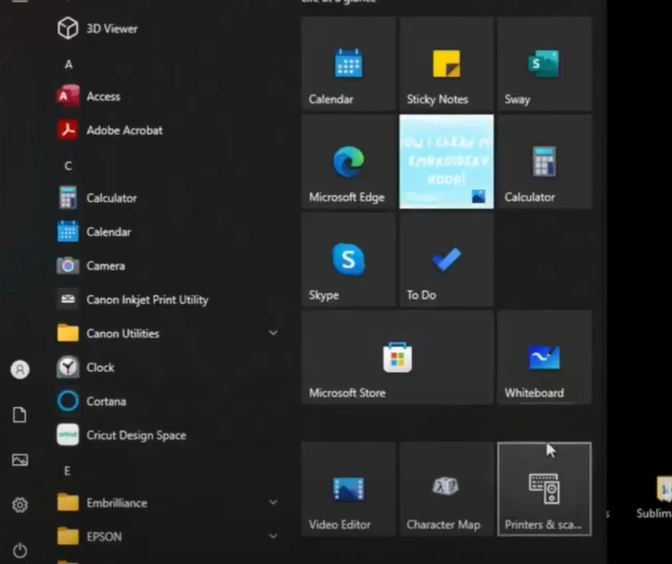
2. Then, click on your Epson 7720 printer on the open page and select Manage.
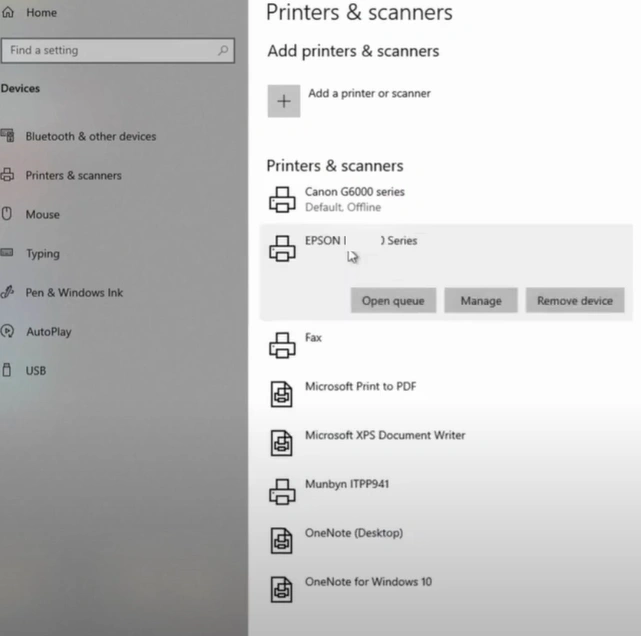
3. In the Manage Your Device window, click on Printing Preferences.
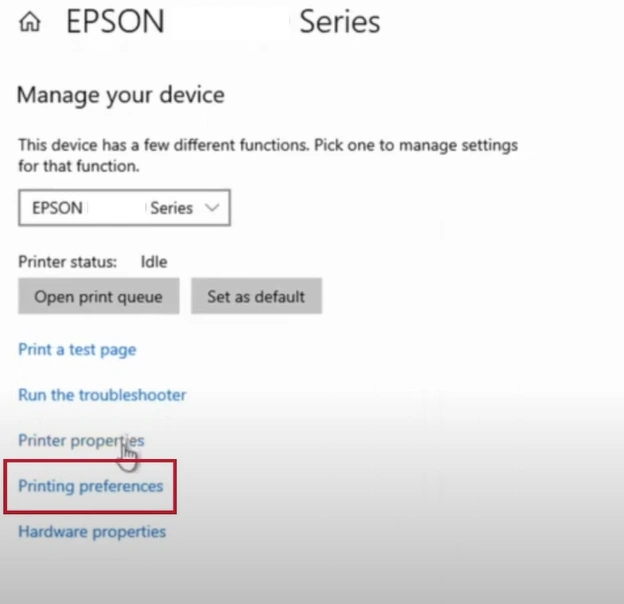
4. Next, make sure you are on the Main tab, then check the paper type to see if it matches the papers in the printer.
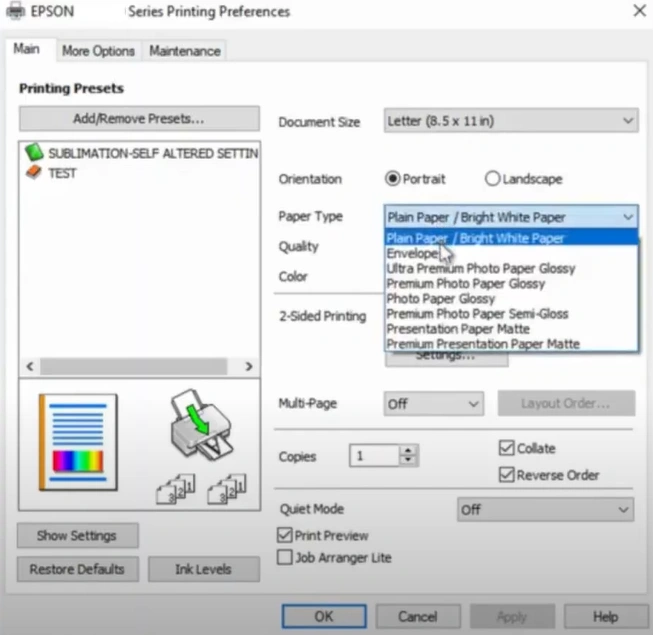
5. After that, select the Quality.
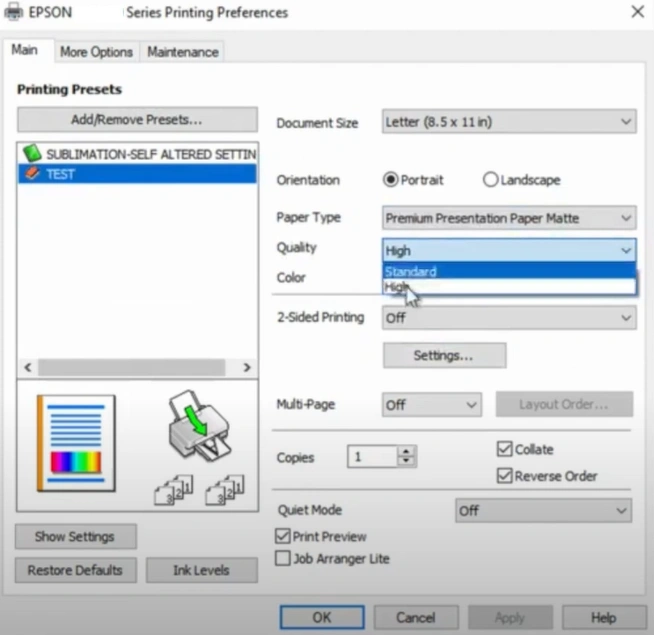
6. Plus, inspect that the Color is selected and not Black/Grayscale.
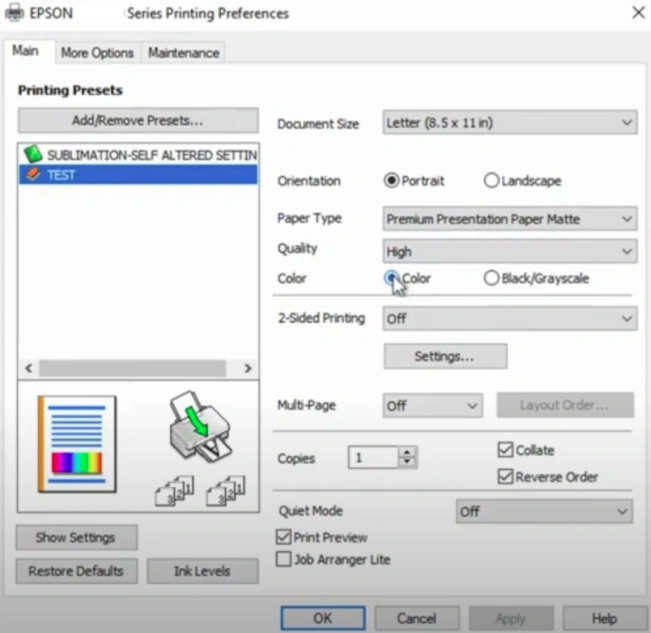
7. Once done, select OK and Apply to save the changes.
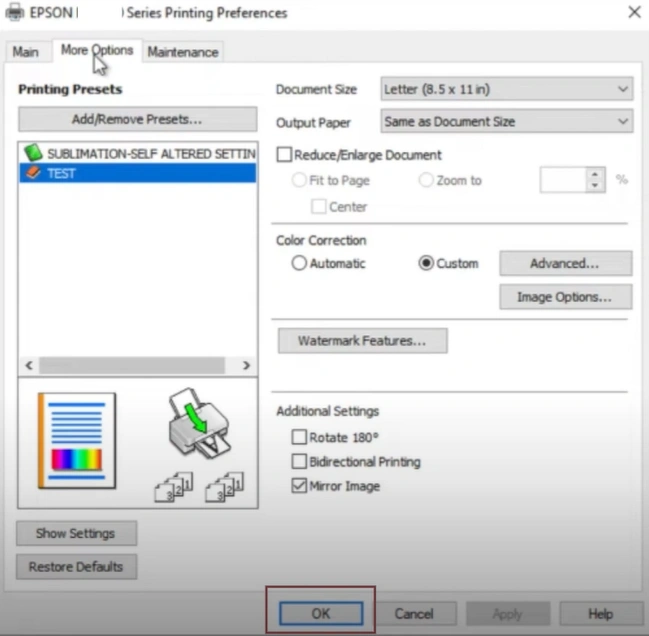
Solution 2: Clear the Printer's Print Head
Having a clear print head can also help in fixing the color printing problem in your Epson printer. The following steps will help you know how to do it.
1. Navigate to Settings from the printer display panel.
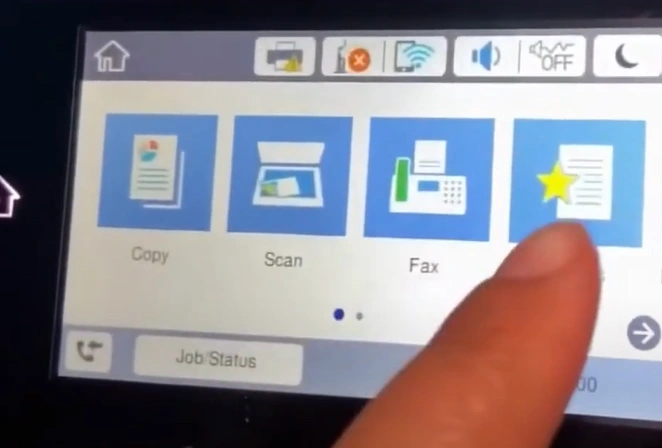
Also Read:- How to Fix Epson ET-3760 Not Printing Color
2. Select Maintenance and then tap on Print Head Cleaning.
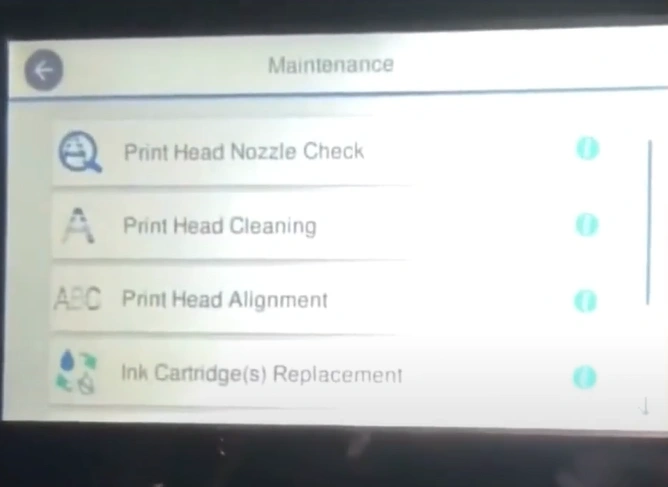
3. Select All Colors, then tap on Start to begin the head cleaning process.
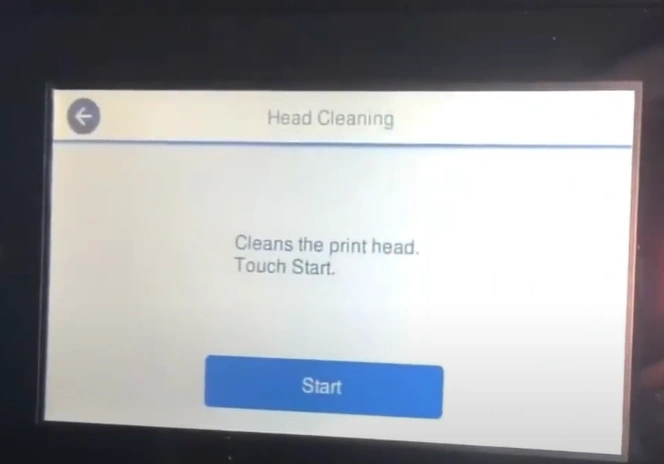
4. Once it's done cleaning, tap Yes on the Confirmation window to print a nozzle check pattern.
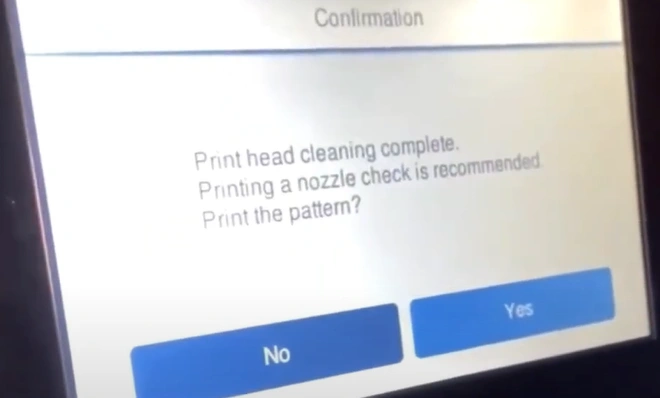
5. Tap Print, and it will start printing.
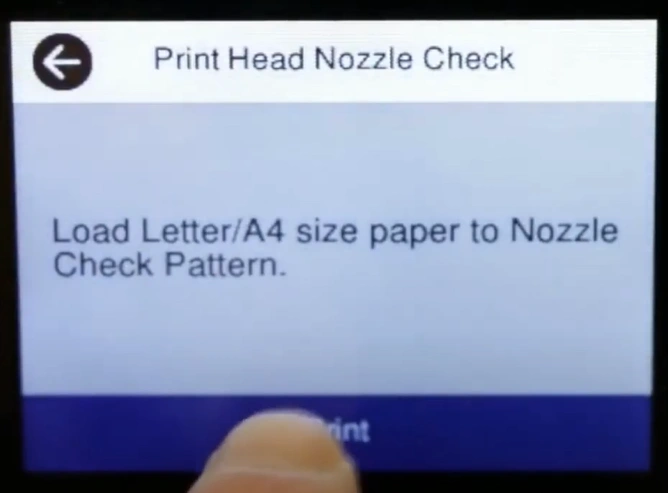
6. Check the printed patterns and select the results.
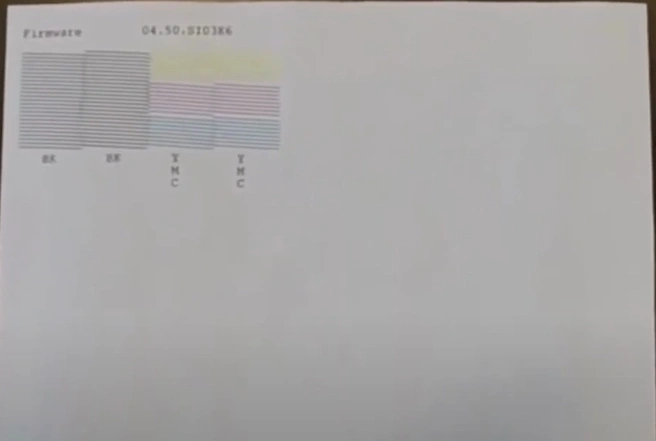
7. See if your printer started printing in colors properly.
Solution 3: Check the Estimated Ink Level & Replace the Cartridges
Your Epson printer will not print the color documents it is running out of ink. With the help of check your printer ink level and replace it if required.
1. Go to the printer display screen and navigate to Settings.
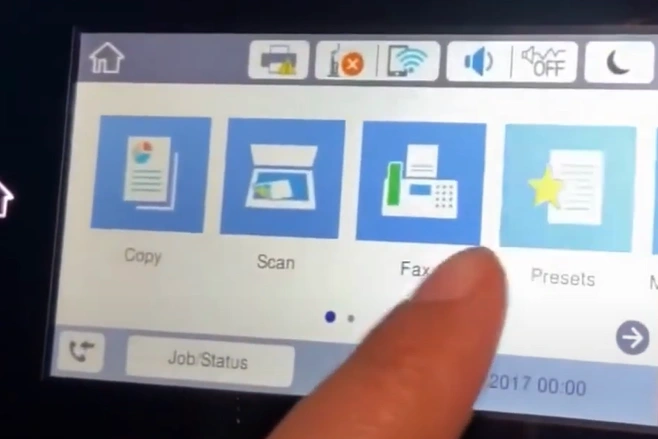
2. Select Supply Status, and it will display the estimated ink level.
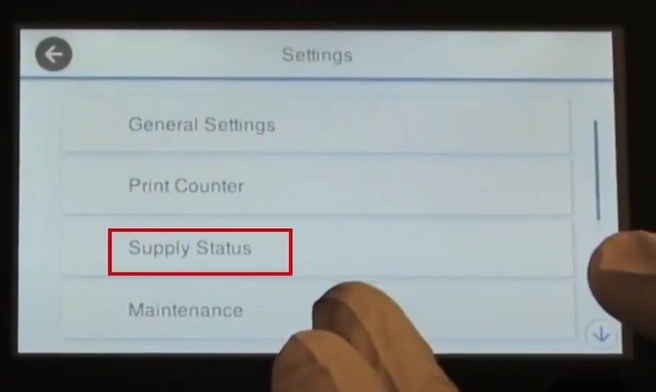
3. Check the ink level and see if it requires replacement.
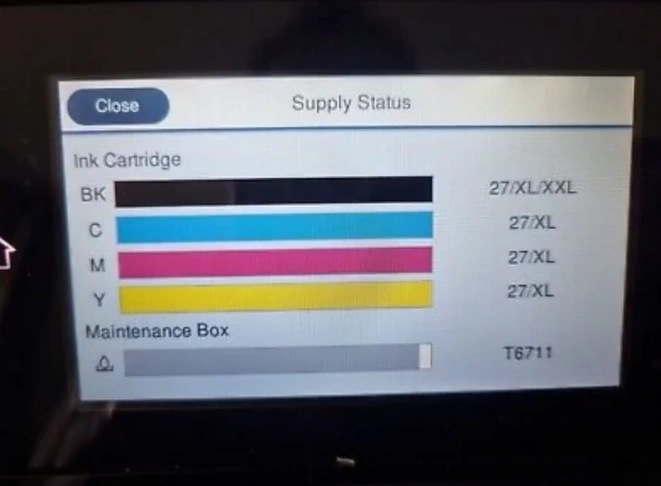
4. Tap Close, then open the cover of the printer and wait for the print head to come to the position
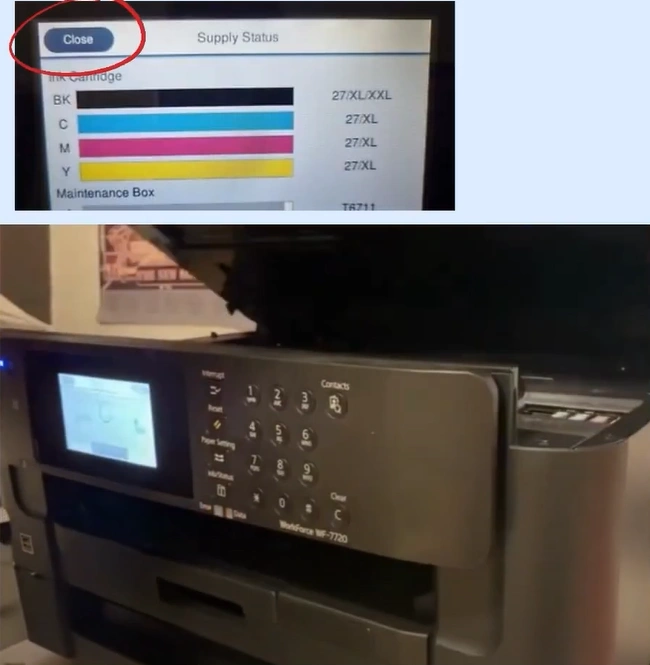
5. Take the new ink cartridge and remove it from the packaging.

6. Lift and open the print head cover and remove the ink cartridge that's low on ink.
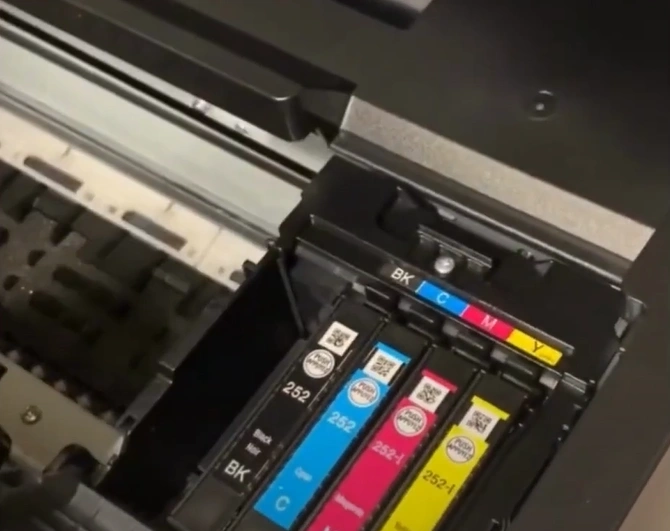
7. Take the new ink cartridge, peel off the yellow tape, and insert it into the right slot.

8. Close the print head cover and the printer, and it's done.

9. Inspect whether your Epson printer color printing issue is resolved or not.
Final Words
Here, you learned about several methods that can fix the Epson 7720 color printing error in no time. In addition, you can also use other troubleshooting methods like resetting the device, updating the system OS, using the right quality toner, and others. Plus, make sure to follow all the methods carefully to resolve the problem. However, if all these solutions do not work then try to look for more help.

