How to Connect Canon MG3620 Printer to Wifi

Do you have a Canon MG3620 printer? Do you want to know how to connect it to WiFi? If yes, this blog will provide the proper instructions to set up the Canon printer on a wireless network. Below you will understand how to carry out each step of wireless connection using different methods. You do not worry about the procedures as each one is straightforward. You can easily follow each technique even if you are not tech-savvy. Here, you will get complete guidance to set up the Canon printer wirelessly.
How To Setup Wireless Connection For Canon MG3620 Printer?
A wireless connection enables users to print documents remotely. When you set up the Canon printer to a wireless network, it does not allow using any USB cables. A wireless setup offers a convenient option to print documents connecting the printer to a range of applications. Below you will learn the step-by-step instructions to set up a Canon printer on a WiFi network.
Method 1: Via Canon Print App
The first method to set up the Canon MG3620 printer to WiFi is to use a Canon Print App. You can download the Canon Print app and connect the printer to print wirelessly directly from the device. The app helps team up the tablet, mobile, and laptop to print via WiFi. Follow the below-given step-by-step instructions to connect your wireless Canon printer to WiFi.
- Firstly, connect to power and switch On the Canon printer.
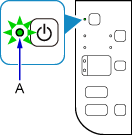
- Let the Canon wireless printer perform its tasks and become idle.
- If you see the WiFi light is blinking, press the printer's Stop button.
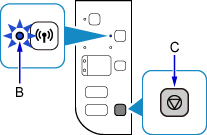
- After that, connect to a WiFi network via the Windows/Mac computer.
- Install the Canon PRINT app on the mobile and set it up with the printer.
- Once you establish the connection, use the Canon Print App to print.
Read Also:- 4 Easy Methods to Fix HP Printer Paper Jam
Method 2: Via WPS Button
The second method is to use the WPS button. You can find the WPS button on the router that helps the printer connect and work wirelessly. Follow the below instructions to connect the Canon printer to a wireless network using the WPS button. In the below step, you will learn how to start the WPS button and set up the Canon printer to WiFi.
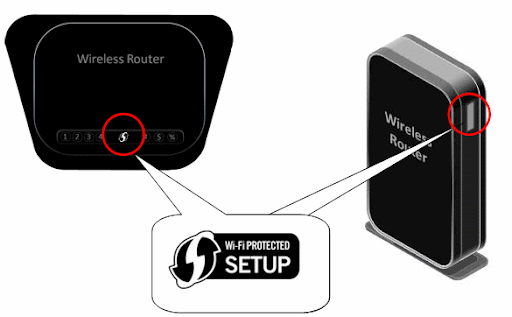
- Press the printer's WiFi button and hold it for a few minutes until the Power light flashes.
- Press the Start button and then the WiFi button of the Canon printer.
- Ensure the WiFi LED light flashes quickly. Also, ensure the power light is lit.
- As you see, the WiFi light is flashing quickly, press the WPS button on the WiFi router and hold it within 2 minutes.
- Once the connection establishes, the WiFi and the Power light will get switched On.
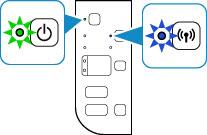
- If the WiFi connection fails, the Alarm light will get On, and the WiFi lamp will start flashing.
- In this situation, press the printer's Stop button and establish the connection again.
Frequently Asked Questions
Can I use Canon MG3620 to print documents via smartphone?
Canon MG3620 is a wireless printer that offers a convenient option to print remotely. You can download the Canon PRINT app to print documents using a mobile device. To use the Canon printer wirelessly, you must connect the printer to a WiFi network. You can get complete detail on how to connect the Canon printer to the wireless network in the owner's manual.
How to fix errors and connect the Canon MG3620 printer to WiFi?
If you find that you are unable to set up the Canon printer to WiFi, then it may happen that you have installed the incompatible printer driver. The problem may also occur because of the incorrect settings. Whenever you encounter the setting problem, you can perform a resetting process. Remove the other devices connected to WiFi and then try again.

