How to Reset Canon Pixma Printer in Quick and Simple Steps

Have an issue with the Canon printer? The best solution to carry out is to reset it. In this blog, you will learn how to reset Canon Pixma printer. The methods in this post include hard reset and factory reset. There are times when the Canon printer does not work for some reason. A reset helps undo all the weird settings and resolves most of your printer problems. You can try the simple reset procedure to fix the Canon printer issue.
Why Carry Out the Reset Procedure?
You will learn how to fix the printer issue using a reset method. A reset process is an effective and most straightforward solution to resolving the printer issue. A reset procedure removes the entire modified settings you have made and returns it to the initial printer settings. When you reset the printer, it makes it as good as the new one. In this blog, you will understand multiple ways to reset the Pixma printer.
Reset Canon Pixma Printer Using a Power Button
In some printers, Canon does not provide the Reset button. Then, you might think about how to perform a reset process. You can use the Power button to reset the printer in this situation. Read the below step-by-step instructions to reset the printer with the help of the Power button.
- Switch the printer off and pull out the power cable from it and the power board.

- Ensure the printer is completely disconnected from the power supply.
- Leave the printer without any power supply and reconnect it after 60 minutes.
- Reinsert the power cable into the printer and the power cord to provide a power supply.
- Switch on the printer and print a page to see whether the issue is resolved or not.
How to Restore the Canon Pixma Printer via Stop and Power Button
The second way to reset a printer is to use the Stop and the Power button. These buttons allow a quick and easy way to perform a reset procedure. Read the below instruction on how to use a power button to reset your Pixma printer.
- Switch On the printer and ensure it is properly connected to the power source.

- Push the Power button and then press and hold the Stop button for 2 seconds.
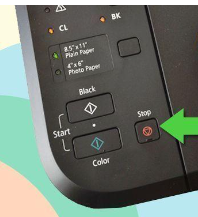
- Release the Stop button. Again, press the power button and without releasing, push the Stop button five times.
- After pressing the Stop button multiple times, release the Power button, which will successfully reset the printer.
Reset Your Canon Pixma Printer to Factory Setting via Setup Option
Restoring the printer returns all of the settings to the factory defaults. A factory reset is also called a hard reset. Read the below-given instructions to perform a factory reset or the hard reset of the Canon Pixma printer.
- Firstly, locate and press the Setup button on the Canon printer.
Read Also:- Step-by-Step Procedures to Fix Canon TS3322 Error Codes

- Navigate the menu to Device Settings using the printer’s arrow button.
- Click OK and scroll down to the Reset Setting option using the arrow buttons.
- Select the Reset Setting option of the printer’s control panel and press OK.
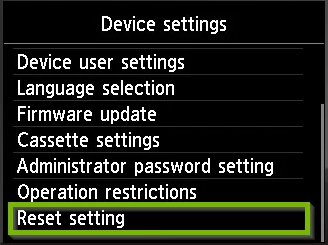
- Choose the Reset All option, press OK, and then press the Yes button again.
- Again, press OK, and the Canon printer will restore to the factory default.
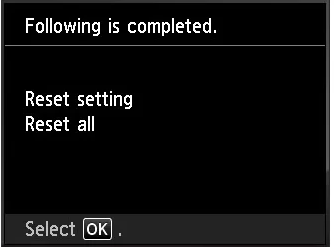
Frequently Asked Questions
Can I reset the Canon Pixma printer via the Power button?
It is possible to reset the Canon printer using the power button. First, switch off the printer and disconnect it entirely with the power to perform the reset process. Leave the printer without power for 30 seconds and reconnect it with the power supply. Finally, switch off the printer and verify whether the printer issue is fixed or not.
What are the steps to reset Canon Pixma printer to factory default settings?
To restore the printer to factory default settings, push the Setup button on the printer. Select the Device Settings option using the arrow button and click on the OK button. Similarly, using the arrow keys, choose the Reset Setting option. Press OK, select the Reset All option, and then press the OK button again.
Can a reset procedure help resolve Canon printer issues?
Yes, a reset process can fix the issues of the Canon Pixma printer. You can perform a hard reset button or the factory reset to eliminate various Canon printer problems with the reset procedure.

