Download & Install Canon MX922 Printer Driver (Windows/ Mac)
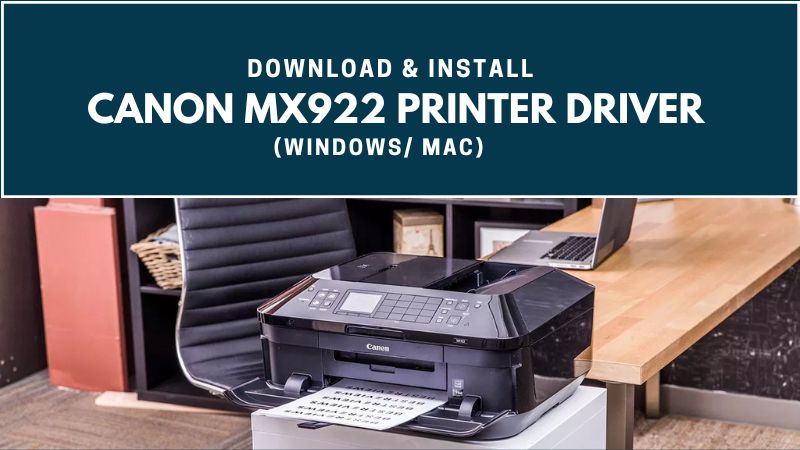
Get the instructions to download & install the Canon MX922 printer driver for your Windows or Mac device. You can learn to update the MX922 drivers here, as it is required to keep the printing device running. If, in any case, you have encountered printer driver errors, you can learn the uninstallation or reinstallation steps here.
First, you must understand that the MX922 series is a wireless printing system. It means that in order to install or uninstall the driver, you must set up the network connection. So, get started with the complete guide given below.
Connect Canon MX922 Printer Wireless Via WPS
Now, if you need to download or install any Software or driver package, first configure the connection. For your wireless printer, you can use the WPS method for ease. Below are the instructions.
Before you begin:
- Check for the WPS button on your router.
- You do not require SSID or password.
- The router will display the WPS symbol.
- You can check the documentation received with the package for more details.
Connect WPS
- First, make sure that the printing device is powered up.
- Then, tap the Menu button on the control panel.
- Next, through the arrow buttons, select WLAN setup.
- After that, you need to click the OK button.
- Your printing system will search for the access points.
- If the device detects a WPS-compatible access point, a window will appear.
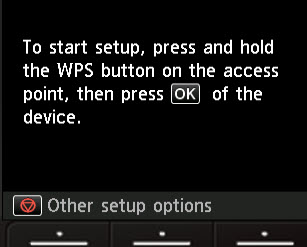
- Now, press the WPS button and hold it on the router for 5 seconds.
- Next, you need to hit the OK button on the control panel.
- Click the OK option when “Connected to the access point” displays.
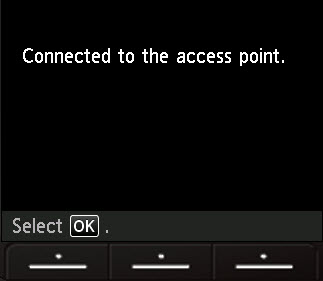
- Your printer is now connected to the WPS setup.
What to Do if WPS Fails to Connect?
If your printing system fails to connect, you will need to connect the setup again. Below are the steps on how to reconnect it.
- Unplug your wireless router for 10 seconds.
- Then, you need to plug the router back in.
- Once you have restarted the device, turn on the router again.
- If the connection fails again, check the settings of your printing device.
If you require a connection with another method, go for the standard process.
Connect Canon MX922 Printer Wireless Via Standard Setup
If your router is not WPS-enabled, you can simply opt for the Standard Method. Here are the steps to perform the wireless (LAN) technique.
- Start with the Menu button and click on it.
- Use the arrow to navigate to the WLAN setup.
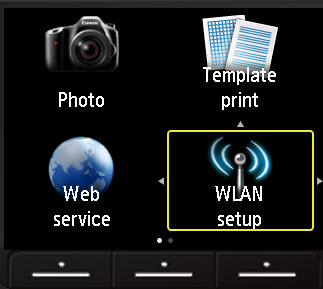
- Then, you need to press the OK button.
- The printing device will look for nearby networks.
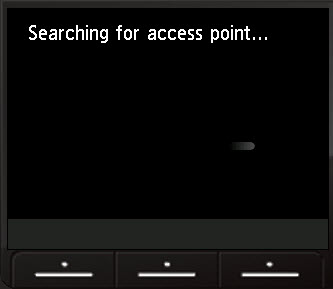
- A screen will appear with the Standard setup.
- Now, you will need to press the OK button.
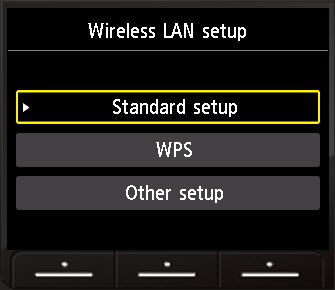
- After locating nearby networks, a list will appear.
- Now, you will need to use the up and down arrow buttons.
- Choose a network from the list.
- After that, you need to tap the OK button.
- Check if your wireless router is accessed with a password.
- If yes, the “Enter Passphrase” screen will appear.
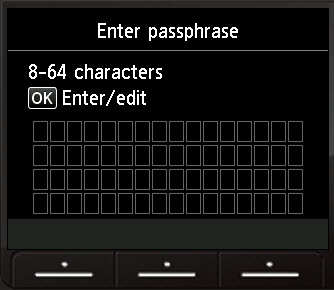
- If there is no password setup, the device will connect automatically.
- When it finally connects, press the OK button.
- Tap on OK to open the character entry screen.
- On the character screen, use arrows to enter the passphrase.
- Then, you need to click the OK button.
- Now, type in the passphrase key and click the Function button.
- You will need to return to the Enter Passphrase screen.
- The password you provided will display.
- Tap the OK button to edit the details.
- If the entry is correct, tap the left Function key.
- The device will try to connect now.
- When the device finally connects to the network, tap on OK.
These are the complete configuration setup with illustrations for the Standard Setup Method.
How to Download & Install Canon Printer MX922 Driver (Manually)?
Here is the method on how to download or install the driver for Canon MX922 printer. Below are the steps to get the Software & driver package using the manual method. Find the steps below.
- First, visit the official Canon website from your browser.
- Then, enter the model number into the search box.
- Next, you need to select your series on the screen.
- After that, tap the Search button.
- In the new webpage, tap the Drivers & Downloads button.
- Now, select the operating system from the list.
- Next, select the driver you need for your system.
- Finally, click the Download button.
- Open the downloaded file (exe).
- Then, complete the installation with the prompts.
These are the instructions for your Canon printer driver download on Windows/ Mac. You will find the installation directions in the below guide.
Install Print Driver for Canon MX922 (Windows)
You can perform the following installation steps for the following Windows version.
Requirement: Operating System
- 10 (32/ 64-bit)
- 8.1 (32/ 64-bit)
- 8 (32/ 64-bit)
- 7 (32/ 64-bit)
- Windows Vista (32/ 64)
- Windows XP (32-bit).
Installation
- Click the download link on the manufacturer’s page.
- Select the Save button, then tap on Save As.
- Next, tap the Save option to download the file.
- On the memo, select Run or Open to save the file automatically.
- The file will be saved in the self-extracting form.
- Double-click the downloaded file and decompress it.
- Then, the installation will initiate automatically.
- Follow any prompts that appear on your device.
- Complete the setup with a Canon printer at the end.
Now, you know how to get a driver package for your Windows version. If you encounter any error or difficulty during the download or after the download, uninstall it. Then you can reinstall following the above measures.
Install Print Driver for Canon MX922 (Macintosh)
In order to install the driver for your Canon MX922 series on Mac, these are the operating system requirements.
Requirement: Operating System
- macOS X 10.13
- OS X 10.11
- macOS X 10.12
- OS X 10.10
- OS X 10.9
- OS X 10.8
- OS X 10.7
Installation
- First, download the file from the manufacturer’s site.
- Go to the Computer Settings.
- Get the downloaded file in the Downloads folder.
- Then, double-tap the downloaded file.
- After that, you need to mount it on the Disk image.
- In the next step, double-click the mounted disk image.
Read Also:- How to Connect Canon Printer to WiFi?
- Now, double-click the packaged file in the folder.
- In the end, the installation will start automatically.
For your Mac device, verify the system requirement and follow the instructions accordingly.
Update Driver for Canon MX922 Printer (Windows 11/10)
The update for the canon printer MX922 driver is required to upkeep the printing system. So, you will be able to manage print jobs without any technical glitches. Also, if you face any driver issues, you can update the driver to fix them. Do the commands below.
Device Manager
For the update process, you can access the Device Manager and perform the following directions.
- First, you need to click the Windows + X buttons.
- Then, select the Device Manager option.
- After that, open the Print Queues.
- Now, click on the series number you are using.
- In the next step, select the Update Driver option.
- Then, tap on Search automatically for drivers.
- Thereafter, your Windows device will look for an available driver.
- Now, you have to install it on your PC.
System Update
Some of the updates, regardless of OS type, can be done using the System Update. Here is how to download MX922 drivers using the below approach.
- Go to the Windows settings.
- Then, tap the Update & Security option.
- Next, you must click the Windows Update icon (for Win 10).
- You can directly tap the Windows Update icon (for Win 11).
- Now, check for updates on the following screen.
- In the end, get the updated one for your device.
These two update methods can help you get the latest version of the driver. If there is any issue related to hardware or Software, sometimes printer drivers are responsible. You can uninstall the package and get a new one to eliminate the error. In the below section, we have described the same.
Uninstall Canon MX922 Printer Drivers (Windows)
In your Windows device, the Canon driver is non-responsive, or print jobs are stuck; what should you do? The drivers act as the communication bridge between your printing system and PC. So, if any error occurs, it could be due to corrupted or outdated Software. Here is how to uninstall it.
- On your PC, navigate to the menu.
- Then, you need to click the Settings icon.
- Now, go to the Devices option.
- After that, click the Printer & Scanners icon.
- In the following section, select the device you want to remove.
- Tap on the Remove Printer/ Delete Printer option.
- Now, agree to the uninstallation procedure.
- On the Control Panel, choose a device.
- Choose the Print Server Properties.
- After that, choose the Drivers tab.
- Select the one you need to delete and tap on Remove.
- If prompted, tap Remove Driver and Driver Package.
- In the end, click the OK button.
You can now install the latest version from the manufacturer’s site and update it whenever required.
Uninstall Canon MX922 Drivers (Mac)
For your Mac device, you will need to perform the following uninstall measures.
- First, disconnect the USB cable (PC and printer).
- Now, tap the power button and turn off your device.
- Then, log in to your Mac device as an administrator.
- After that, open System Preferences.
- In the next step, choose the Print & Fax option.
- From the appeared list, select the Canon IJ printer.
- Now, select the (-) icon on the screen.
- Your uninstallation on Mac is complete.
If you need to reinstall it again, go to the official website and get the latest Canon MX922 printer driver.
You can contact professional specialists for more printer-related queries or resolve technical glitches. We at Printer Tales offer assistance for all types of printer setup and installation, including fixing the error codes. Connect with us now at +1-877-469-0297 or +44-800-054-8150. You can email your query as well at info@printertales.com.
Frequently Asked Questions
How to install Canon printer Software on my laptop?
Install Canon Software & Driver Package:
Load the CD into the CD-ROM drive.
Double-tap the “My Computer” icon.
Then, click the CD-ROM drive icon.
After that, double-tap “PCL” or “UFRII.”
Double-tap the “Setup.exe” icon to begin the installation process.
How do I install Canon MX922 drivers (Free)?
Here is how:
Open the Canon official page.
Search the model you are using.
Enter your model in the box.
On the new page, select Software & Drivers.
Follow the prompts.
How do I reinstall the Canon printer Software?
Reinstall the Canon Software:
Go to the Canon Official page.
Enter your product in the search tab.
On the prompted product list, choose Go.
Then, click Drivers & Downloads.
Now, scroll down and choose a product.
After that, tap Download.
Open the file to install.
How to set up my Canon MX922 printer?
Set Up Canon Printer:
Tap the Menu button.
Use the arrows and choose WLAN setup.
Click the OK button.
Now, you have to select WPS.
After that, select the PIN code method.
After connecting the device, tap on OK.
How do I fix the “Canon printer driver is unavailable” issue?
Here are the steps:
On the control panel, tap Hardware and Sound.
Click Devices and Printers.
Go to the Device Manager.
Tap on Print Queues to open the drop-down list.
Find your model and right-click on it.
Go to your PC and click Devices and Printers.
Now, reinstall the Software you require.

