How to Resolve Canon Printer Won t Print? [Top 3 Solutions]

There can be many reasons why your Canon printer is failing to print. Whether it is a faulty component or a software issue, you won't be able to print documents.
To begin fixing it, you must start with the basic checks. Verify if there is a warning light or an error message on the printer. Ensure the sufficient paper is in the tray, the USB cable is inserted correctly, the wireless printer has a strong WiFi signal, etc.
Sometimes, the Canon printer won't print problem also occurs when you select the wrong printer as the default printer or have a corrupt driver. This post will walk you through the complete solutions to fix the Canon printer printing problem. If you are not skilled, this article can benefit you.
Solutions For Why My Canon Printer Won't Print
In this write, you will get to know about the top three methods to resolve the problem. Read them and follow their steps if you are dealing with the same printer printing issue.
Solution 1: Check for the Connection Issue
Loose or poor connection is one of the common issues of most printer problems. Before heading to any advanced fixes, you must check the basic steps to fix the issue. First, make sure the Canon printer is powered on and the ON light is lit. If you are connected via the USB cable, ensure it is securely attached to the printer and the system. If a printing issue is due to a defective cable, replace it with a good one. Also, ensure cables are correctly seated to the ports of the system and the printer. In a wireless connection, verify the WiFi is enabled. If disabled, choose the LAN Settings option and then select WiFi. Then, select Settings and then click Enable to turn on the WiFi. If the printer is still not working, move ahead to the next fix.
Solution 2: Switch Off the System's Firewall Temporarily
A firewall is a firmware or software security that blocks unauthorized access to the network. It helps protect your network from outside threats. However, some firewall configuration settings may create printer problems and do not allow it to function correctly. So, temporarily disabling it using the below steps may help resolve the issue.
- First, write defender firewall on the search box and click the Window Defender Firewall option when prompted.
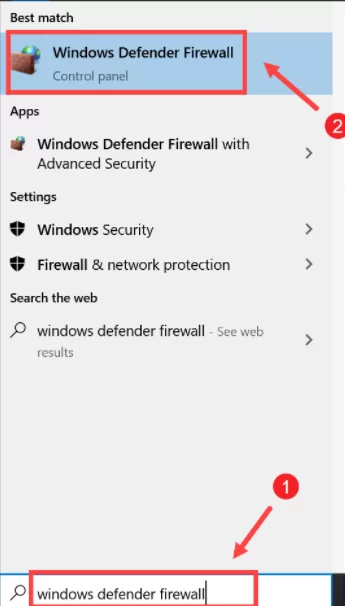
- Then, select the "Turn Windows Defender Firewall on or off" option from the left panel of the firewall window.
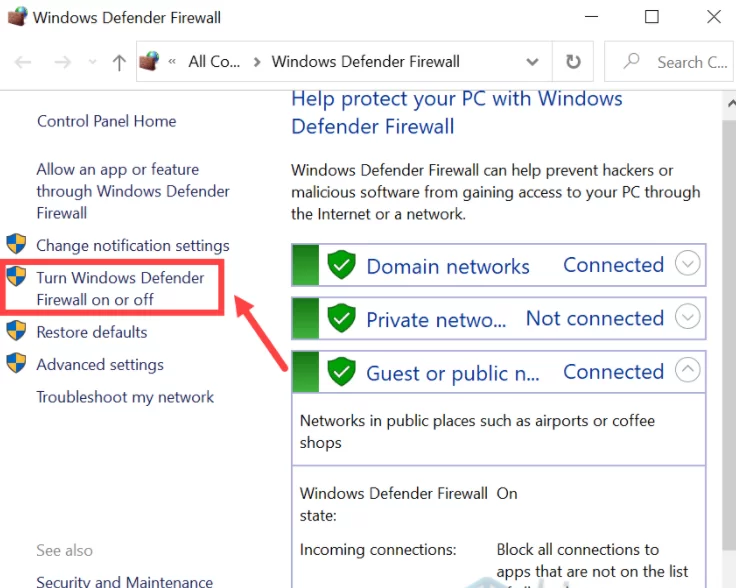
- After that, choose the "Turn off Windows Defender Firewall (not recommended)" option on both private and public network settings.
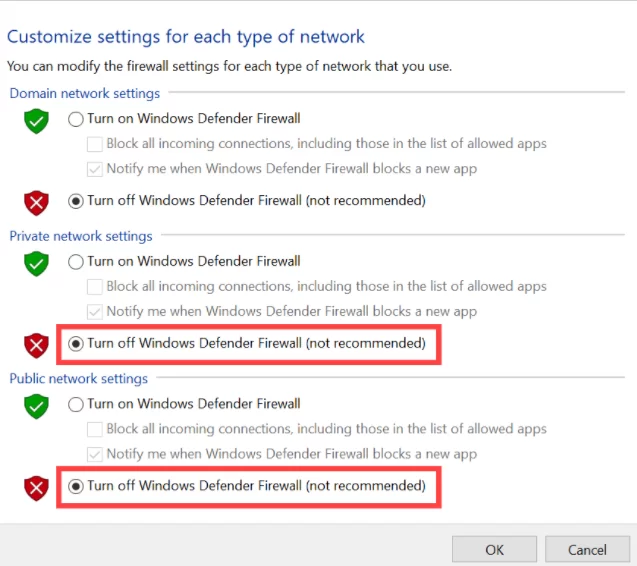
- Finally, click on the OK button and confirm to apply the modified changes to the system.
Solution 3: Process the Cleaning of the Print Head
If no ink is printing on the page, it can be due to a blocked nozzle of the print head. To check this, you can print the Nozzle Check Pattern. It will tell you whether the cartridge has enough ink to print and whether it is ejecting from the nozzle or not. If you find the nozzle clogged, use the below steps.
- First, press the FUNCTION key on the printer and then press the right arrow button.
- Then, keep pressing the right arrow until the Head Cleaning option appears on the screen.
Read Also:- How to Fix 5100 Canon Printer Error? [Top 5 Solutions]
- Now, press the START/COPY button and repeat the first and second steps at least 5 times.
- Now, you can print the other Nozzle Check Pattern. After cleaning still, there is no ink on the paper, move ahead to the next solution.
Solution 4: Replace the Defective Ink Cartridge
The cartridge plays an important role in distributing ink on pages. Low ink or a defective cartridge blocks its work and does not print anything on paper. Follow the below instructions to solve the Canon printer won t print error.
- Push the CARTRIDGE button between the FUNCTION and the RESUME button.
- Lift the Printer Cover or the Automatic Document Feeder and wait till the printer carriage stops moving.
- Once the cartridge moves to the center, find the empty ink, and unlock the ink cartridge.
- Take the printer's cartridge out it and discard it. Now, unbox the new cartridge and remove the protective tapes and the caps.
- Insert the new ink cartridge into the printer, push its lever and lock it in its place.
- Push the CARTRIDGE button and close the cover of the printer after finishing all the steps.
Frequently Asked Questions
Is the spooler problem related to the Canon printer won t print issue?
When the printer does not print, it can be due to the spooler service issue. As it is responsible for managing the print service of the printer, you must check whether it is running or not. Also, make sure its settings are correct. Whenever you encounter such a problem, it is advisable to restart the print spooler service.
How to know whether the cartridge issue causes the printing problem?
When you experience a printing issue, you can check the cartridge manually. You can take it out of the printer and check whether it is defective or not. You can also print a Nozzle Check Pattern to verify the cartridge has sufficient ink and that its nozzles are not blocked.
Can a low ink in the cartridge lead to the printer won't print error?
Yes, a low ink can cause a printing problem. A low ink does not allow the printer to print correctly. You always make sure that there is enough ink in the cartridge.

