How to Fix 5100 Canon Printer Error? [Top 5 Solutions]
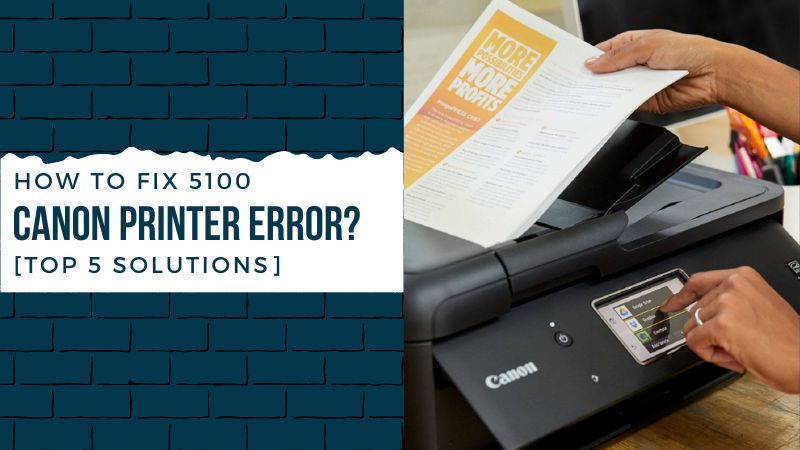
The 5100 error code is known as a cartridge error. It means there is an issue with the printer’s cartridge carriage. The presence of this error does not allow the printer to print the pages and makes it functionless.
It may happen when you do not keep the exterior as well as the interior part of the printer clean. The debris and the dirt tend the printer to give the error code. It also occurs when you have installed a faulty ink cartridge. A dirty print head, wrong paper, jammed paper, improper cartridge installation, etc., are other reasons for the 5100 Canon printer error. Here are various ways to resolve it.
Solutions to Resolve the Canon Printer 5100 Error Code Problem
Read the below-detailed explanations on the solutions to fix the problem of the printer. Make sure that you find the exact cause before you begin with the below solutions.
Solution 1: Replace the FINE Cartridge
When you find the cartridge is faulty or unsuitable for the printer, its replacement is a must. Ensure you always install an authentic cartridge into the printer using the instructions given below.
- Firstly, ensure the power is off and open the printer’s front cover.
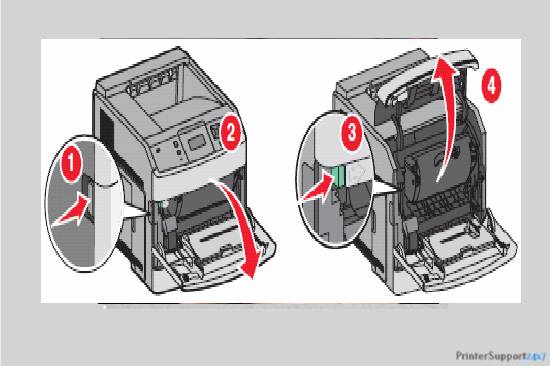
- Then, pull out the printer paper output tray and the cartridge switch to the replacement position.
- After that, the headcover will automatically open. Now, detach the cartridge from the printer.
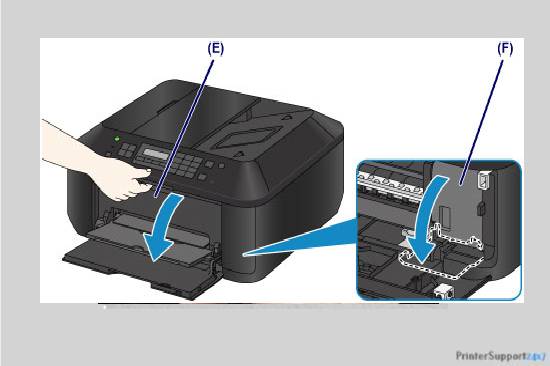
- To remove the FINE cartridge, push the cartridge lever downwards until you hear it clicks.

- Now, take out the new cartridge from its package and remove its protective tape and material.
- Insert the cartridge straight into its holder entirely and push the lever to retain it in its position.

- Finally, keep the output tray back in its place and close the cover. Now, check if the issue is fixed.
Solution 2: Adjust the Ink Cartridge Panel
While installing the printer, you must have noticed a small cartridge panel is provided where all the color packages are installed. When you do not install them properly into their place, you may receive the Canon printer 5100 error on the screen. Do as instructed below.
- Turn off the printer and open the cartridge panel carefully.

- Take out all the color packages and install them again, one after another.

- After installing them, ensure they are correctly fixed into the cartridge panel.
- Now, take a test print and check whether the printer is still showing the error.
Solution 3: Resolve the Paper Jam Problem
Paper jam is one of the common causes of most printer problems. Ensure there is no paper jam inside or outside the printer. Learn how to clear it from the printer’s transport unit using the steps given below.
- Switch off the printer and remove the power cord of the printer.
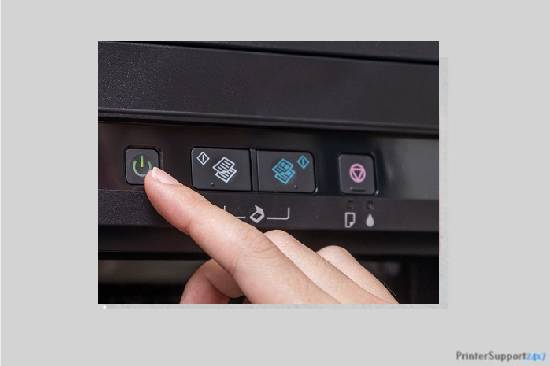
- Pull the printer’s document tray and then open the document cover.
- Look for the paper jam location and place the printer accordingly.
- After adjusting the printer position, push the lever and open the transport unit.
- Clear the jammed paper and close the transport unit area of the printer.
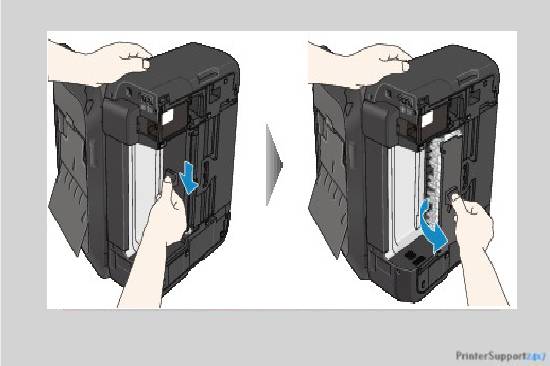
- Plug the printer back and switch it on. Reload the paper and verify if the error is resolved.
Solution 4: Reset the Ink Cartridge
Resetting the cartridge helps fix many issues associated with it. When you have tried all the solutions, but the problem is still not resolved, this will surely help you. Utilize the below-listed instructions to perform the same.
- Disconnect the printer from the power and unplug all its USB cables.
- Open the cartridge door of the printer and pull out the cartridge.
- Place the cartridge in the main passage of the chip resetter.
- Ensure the chip line up with the contact plates of the resetter and that they both are in contact.
Read More:- How to Connect Canon Printer to iPhone Using Simple Steps?
- Gently press and cartridge and hold it for some second. The resetter light will flash many times and confirm its contact with the chip.
- Hold the cartridge until the resetter gives a steady light, and remove the cartridge from the resetter.
- Repeat the process for the other cartridge and install all cartridges back into the printer once you are done.
- Re-plug the cables and power on the printer to examine if the error is still visible on the screen or not.
Solution 5: Clean the Printer Encoder Strip
You can find the white colored encoder strip or the printing strip over the drive belt. It is liable for adjusting the print speed and position. When you experience the error 5100 problems, you must check the encoder strip and clean it. You can use a clean, dry, and soft fabric to wipe off the dirt or residue and ensure not to damage it. After cleaning, reinstall it and check if the problem persists.

Conclusion
I hope the above-given solutions must help you in troubleshooting the printer 5100 error code issue. But, if the problem continues to arise even after following them, then you must take the help of the expert team.
Frequently Asked Questions
Can debris or dust inside the printer give a 5100 error problem?
When you do not clean the printer, the dust or the debris gets collected inside. It makes the nozzle gets clogged and causes the printer problem. It may also display a 5100 error code on the screen. To fix it, you must clean the printer inside out.
How can you identify the 5100 Canon printer error?
When you face this problem, you can identify it via a pop-up message on the screen. It does not permit the printer to function. You must clear the error message using the proper troubleshooting methods whenever you encounter it.
Is improper cartridge installation the reason for the 5100 error?
It may be possible that the error problem occurs due to incorrect cartridge installation. Whenever you undergo the same, you must check the cartridge and ensure it is installed correctly in its place.

