How to Connect Samsung Xpress M2020W to WiFi?

Unable to connect your Samsung printer and have no clue what to do? Well, you face this problem while connecting your Samsung printer to the WiFi due to a number of minor/major errors. This problem can arise due to several typical technical glitches, such as incorrect WiFi network selection, incorrect IP address entry, outdated printer firmware, weak WiFi signal or range, etc.
In addition, performing the setup process for the first time can also cause the problem. In this case, it is best to learn the entire process beforehand. Here, we explained the proven and easy-to-follow guide to grasp the whole process thoroughly.
The Process to Connect During Initial Setup
1. First and foremost, you need to power on the printer.

2. Then, download and install the Samsung printer driver from the official website.
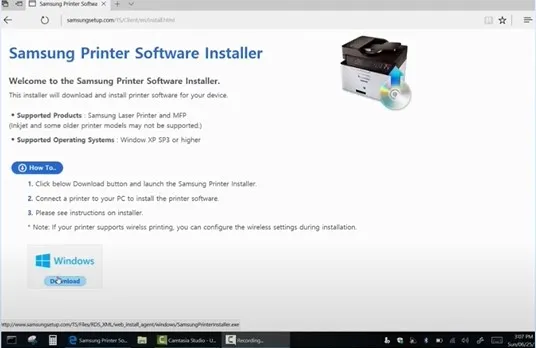
3. Next, open the downloaded file to begin the installation process.
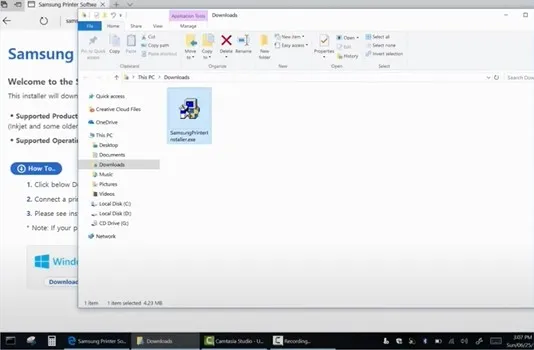
4. Click on the ‘I have reviewed the and accept the installation’ check box and then select Next.
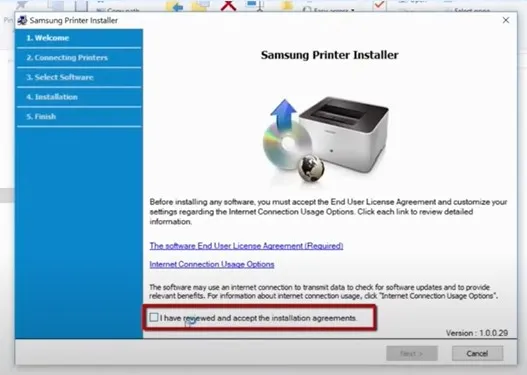
5. After that, select New Printer for the Setup Type and then click on the Next button.
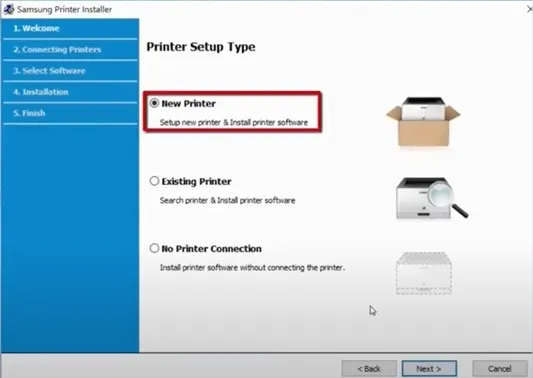
6. Now, for the Printer Connection Type, select Wireless and then choose Next.
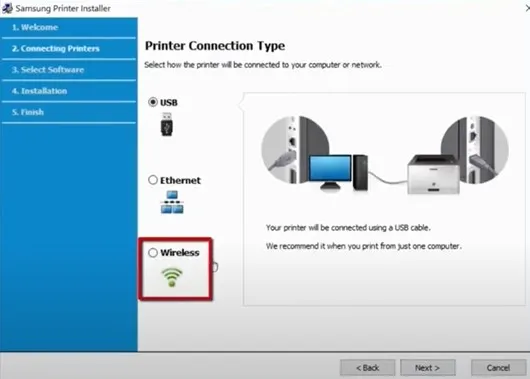
7. Turn on the printer screen and select the Next button.
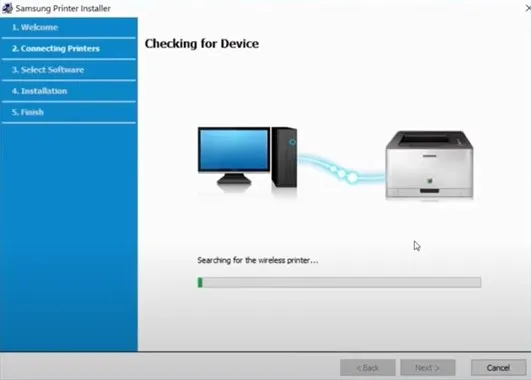
Also Read:- Samsung Printer WiFi Setup On Windows/Mac [Via Access Point]
8. When you get a prompt saying that Setup Can’t Connect to the Printer Wirelessly, click on OK.
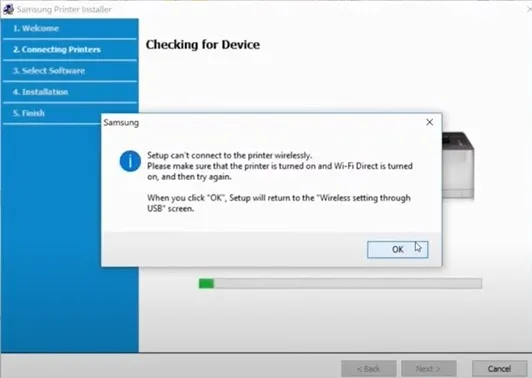
9. Moreover, take a USB cable to connect your printer and computer/laptop device.
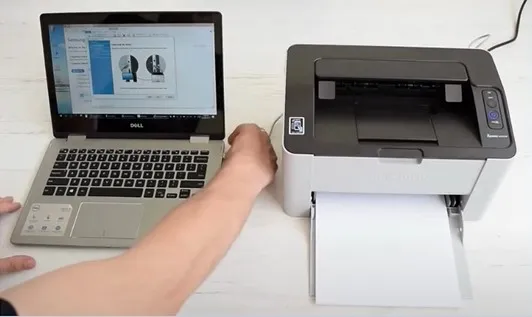
10. Now, you are required to choose your printer name from the list and click on Next.
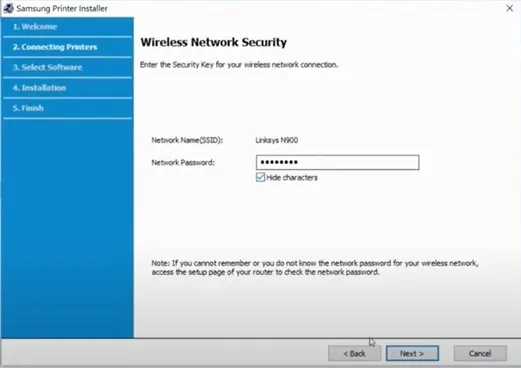
11. Next, enter your wireless network password and click Next; the process to connect to your network will begin.
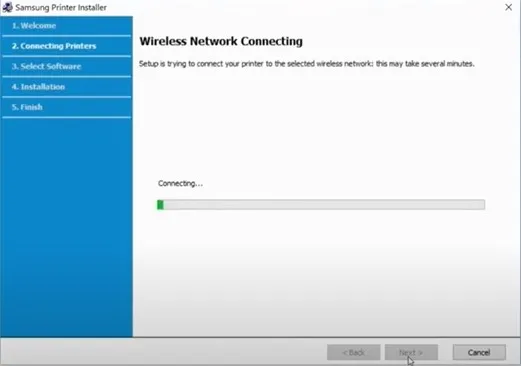
12. Once the printer has successfully connected to your wireless network, select Next.
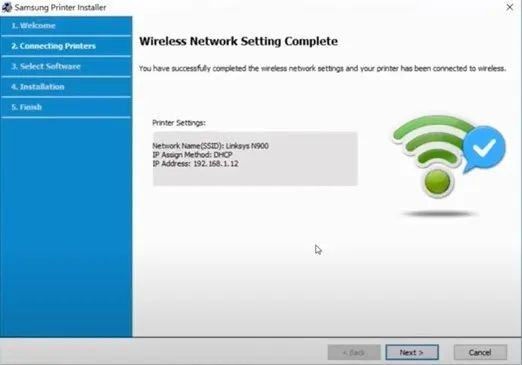
13. After that, disconnect the USB cable from the printer and computer, and then choose Next.
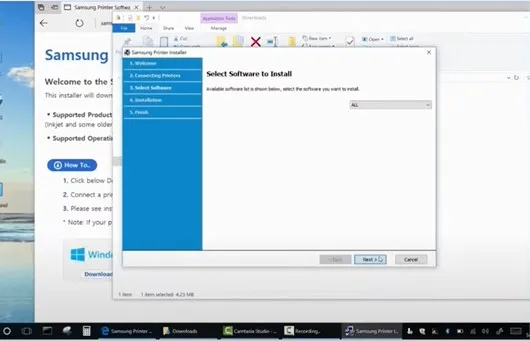
14. Furthermore, you need to keep following the remaining on-screen instructions to complete the setup process.
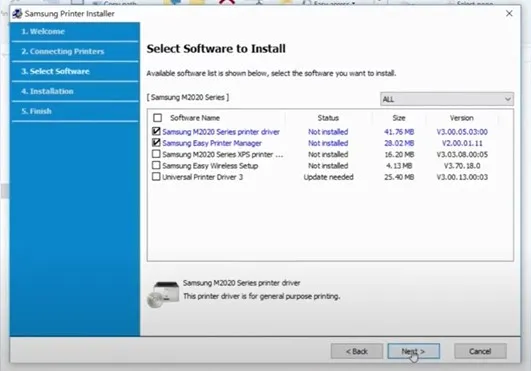
15. When the Setup Completed page shows up on the display, select Finish.
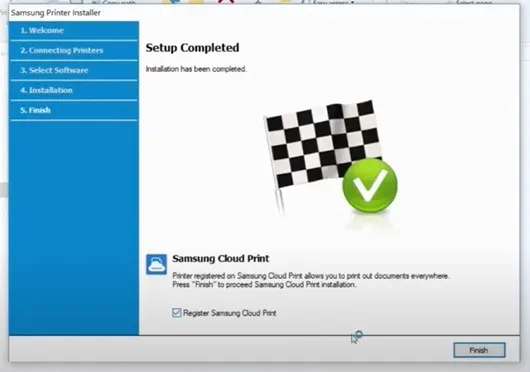
16. Here you go! Use your printer to print or scan any document you want.
Conclusion
In the above connection, we have shared the effective and pinpoint procedure to complete your Samsung printer Samsung Xpress M2020W to WiFi with utmost ease. In addition, before you move with the connection process, ensure that your printer and computer are within the same network range. Plus, check the printer compatibility, update the system OS, and disable the system Firewall to avoid any problems from happening. If you require further guidance or are still facing the problem, then it would be best to get help from someone more experienced.

