Samsung Printer WiFi Setup On Windows/Mac [Via Access Point]

The wireless setup is the first preference of most users when it comes to printers. You can do it using the Infrastructure or Ad hoc modes. Here you will get a thorough explanation of how to use the first one to set up a printer on a wireless network. You may need to input the SSID and password while performing the steps. This blog will teach you the complete Samsung printer WiFi setup via the access point with or without using the USB cable. Read the below steps to do it on Windows or Mac.
How to Connect Printer to WiFi on Windows Using Access Point
- Firstly, check the cable is connected to the printer and then turn it on.
- Then, switch the system and access point and insert the CD into the drive.

- If the initial setup window does not appear, click Start and All Programs.
- After that, click Accessories and then hit Run. Now, type X:\Setup.exe in the Run box, and replace X with the letter representing the CD drive.
- Click the OK button, review the installation agreements and accept it. Then, hit Next.
- On the Printer Connection Type window, choose "Wireless network connection" and click Next.

- On the next window, choose "Yes, I will set up my printer's wireless network," and again, tap Next.
- Select the No option if the Samsung printer is already connected to a WiFi network.
With A USB Cable
- Choose "Using a USB cable" on the wireless setup method and click the Next button.
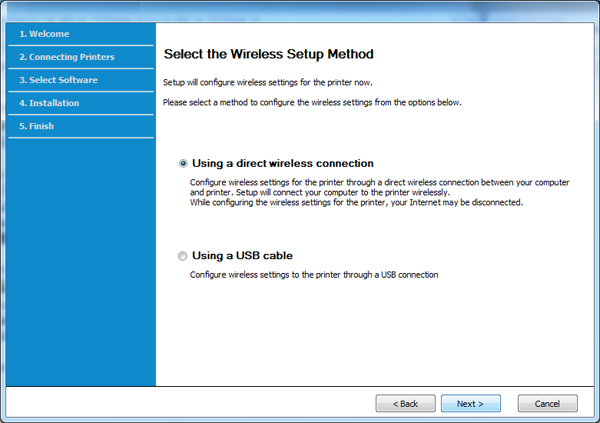
- The Windows search for wireless devices; once the search completes, choose the network name and access point.
- If the WiFi Direct option is disabled in your printer, the next screen will appear. Click OK and then Next.
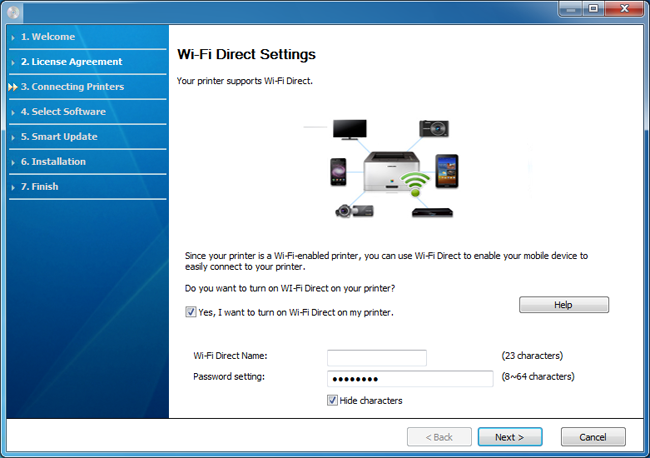
- Once the WiFi network setup is complete, disconnect the printer and the connected system using the cable.
- Finally, click OK and follow the prompt instructions in the installation window.
Without a Cable
- Choose "Using a direct wireless connection" on the wireless setup method window.
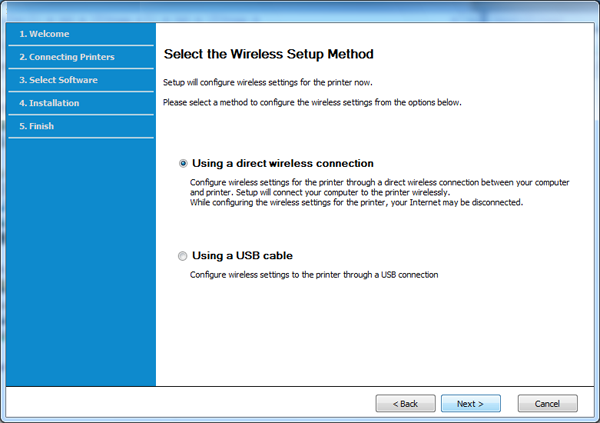
- Click Next and if the WPS button screen appears, push it within 2 minutes from the control panel.
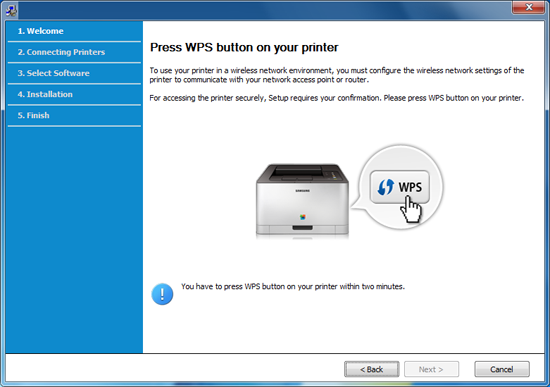
- After completing the network setup window, tap Next and follow the instructions on the installation window.
How to Setup Printer to WiFi on Mac Using Access Point
- Ensure the printer is connected to the system and powered On.
- Place the supplied software CD into the system's CD-ROM drive.
- Double-click on the CD-ROM icon and then the MAC_Installer folder.
- Again, double-click the Installer OS X icon and click Continue.
Read More:- How to Fix Samsung Printer Issues? [A Complete Guide]
- Read the agreement, click Continue, and then hit Agree to agree.
- Click the Install button to install all the necessary components for the printer's operation.
- Clicking on the Customize option will let you select the individual components to install them on the system.
- Type the password, click OK and choose "Configuration of Wireless network." Then, click Continue.
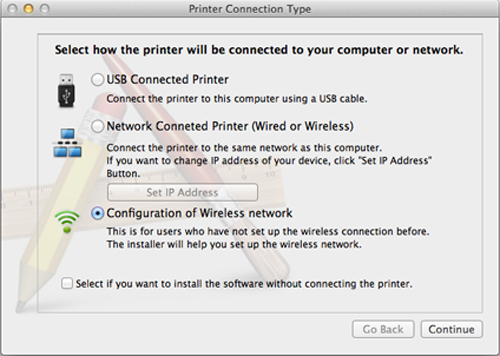
Via A USB Cable
- If the wireless setup method screen appears, choose the "Using USB a cable" option and then hit Next.
_1662441522.png)
- Select the network name when asked, then hit the Next button and proceed to the next step.
- Check the network settings on the screen, hit the Next button, and again click Next.
- When the "Wireless network setting complete" window appears on the screen, click the Next button.
- When network settings are complete, remove the cable attached to the printer and the system and click Next.
Without USB cable
- On the Wireless settings screen, choose "Using a direct wireless connection" and tap Next.
_1662441548.png)
- After completing the setup, hit the Next button, and once the installation finishes, click Close.
Frequently Asked Questions
What are the various ways for Samsung printer WiFi connection?
To set up a printer to a network, use either the Infrastructure mode or the Ad hoc. The Infrastructure mode uses the access point to communicate with the printer, whereas the Ad hoc mode does not.
What items do I need to prepare for wireless printer setup via access points?
You must require an access point and a network-connected system for a WiFi connection. Along with this, you also require the provided software CD, a printer with a WiFi network interface, and a cable.
Can I connect a printer to a network without an access point?
You can also set up a wireless printer without an access point. You can either do it from the computer or the WiFi Direct setup. You can use the Ad hoc method with a cable or WiFi-Direct for mobile printing.

