How to Fix Epson ET 2850 Offline Issue?

Sometimes, your printers get in the offline state out of the blue and leave you wondering what is wrong. Usually, this happens because of minor glitches, which can be resolved by restarting the printer. However, many other complicated problems can also contribute to printer offline issues. In this case, users need to use the right methods to fix the issue.
Are you seeing the same problem on your Epson ET 2850 printer? This could be the result of the wrong USB connectivity, driver issue, internet connection, paper jam, and other errors. To quickly rectify your Epson printer offline error, walk through the top 3 effective methods and get your device online effortlessly.
Solution 1: Restart the Router and the Printer
The first thing you should do to fix your Epson ET 2850 printer offline issue is to perform a hard reset. Follow the procedure below to reset the system correctly.
1. Turn off your Epson printer and remove the power cable from it.

2. Then, disconnect your wireless router from the power source.
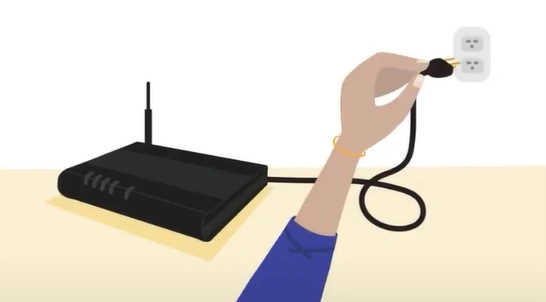
3. Now, wait for around 2-3 minutes.
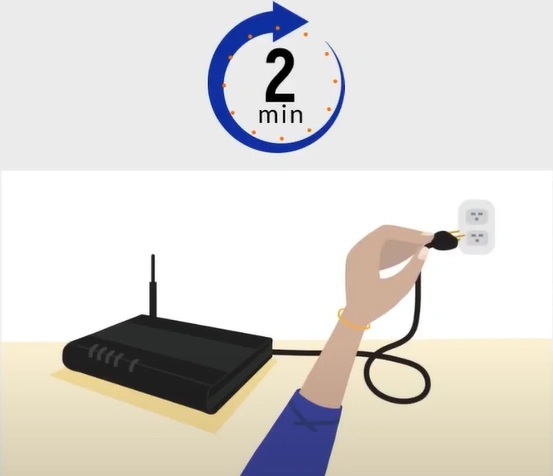
4. Reconnect the router to the power sources and wait till it is ready.
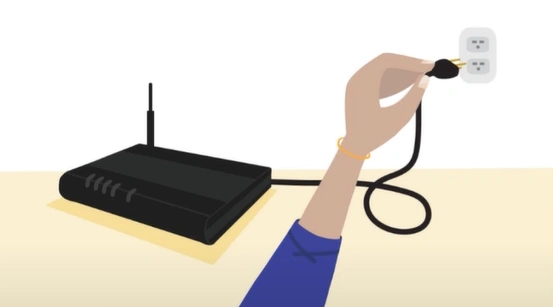
5. Next, reconnect the power cord to the printer and turn it back on.

6. Now, inspect whether the printer is back online or not.
Solution 2: Delete Pending Print Jobs
When there are too many printing jobs stuck in the queue on your printer, then it can get in the offline state. With the help of the follow-up steps, you can easily delete all the pending print jobs.
1. Initially, press the Windows and R buttons together on the keyboard to open the Run dialog box.
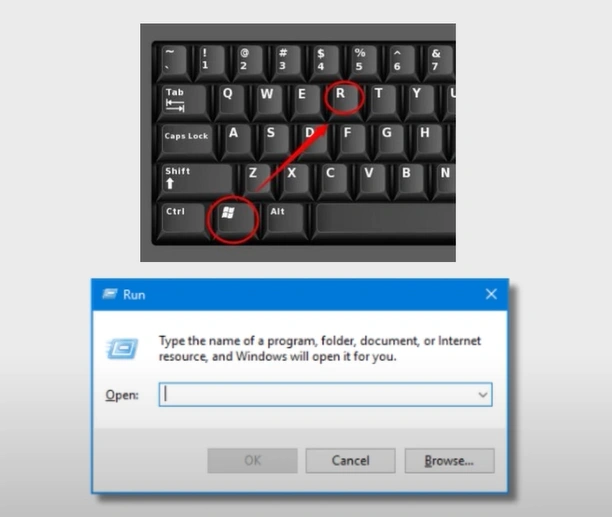
2. Type Control panel in the open field and select OK.
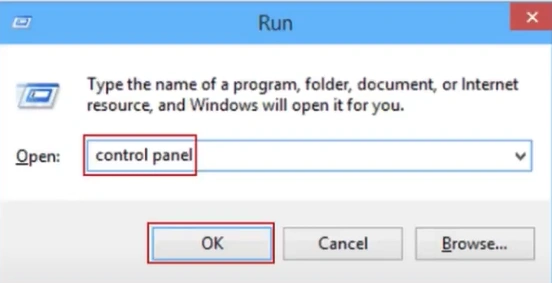
3. On the open page, click on Devices and Printers.
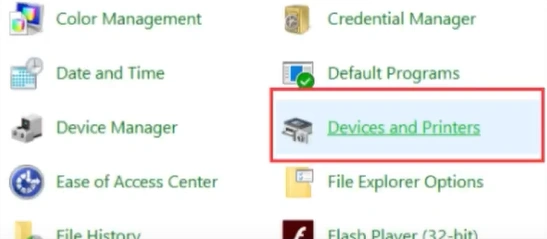
4. Right-click on your Epson printer option and click on "See what's printing."
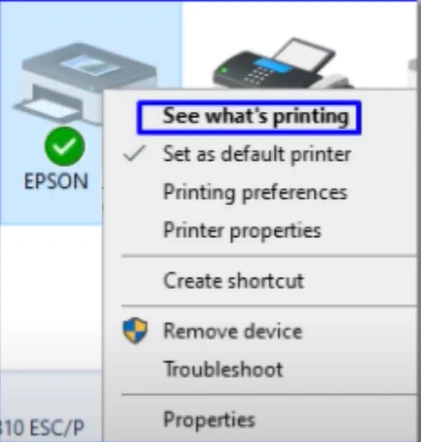
5. Then, move to the Printer tab and choose the Cancel All Documents option.
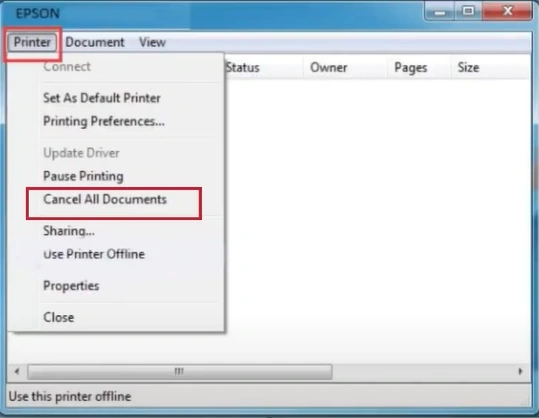
6. Click Yes on the pop-up box to confirm and then close the window.
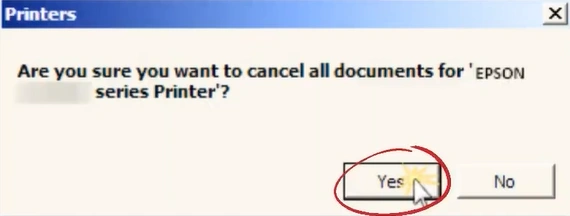
7. If your Epson printer offline problem still persists, then move to the next step.
Solution 3: Make Sure that "Use Printer Offline" is not selected
If the "Use Printer Offline" option is selected for your Epson printer, then it can show various problems, such as the printer being offline. Use the following steps and ensure that the option to get your printer offline is not selected.
1. In the first step, open the Windows and R keys together to launch the Run dialog box on your device.
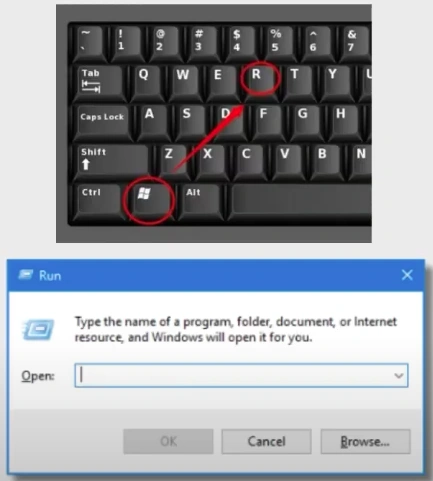
2. Type control panel in the search box and click OK.
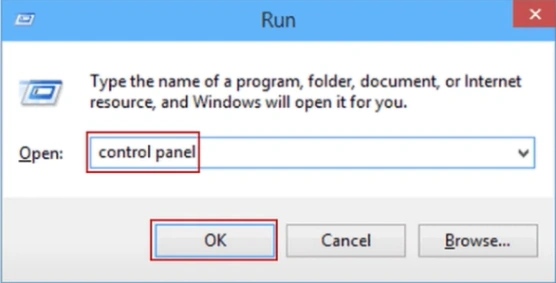
3. Change the View by settings to Large icons and click on Devices and Printers.
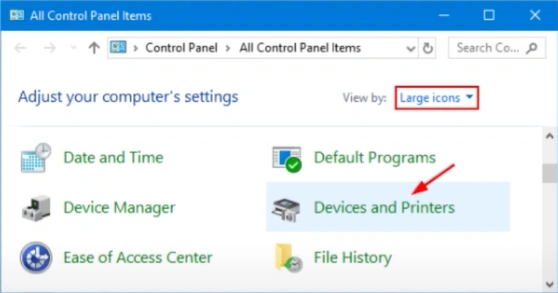
4. Locate your printer right, click on it, and then select "See what's printing."
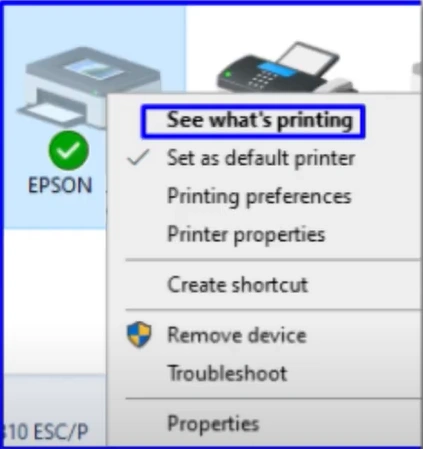
Also Read:- Solutions to 3 Common Epson Printer Error Codes
5. Now, click on the printers tab and make sure that there are no check marks on Use Printer Offline.
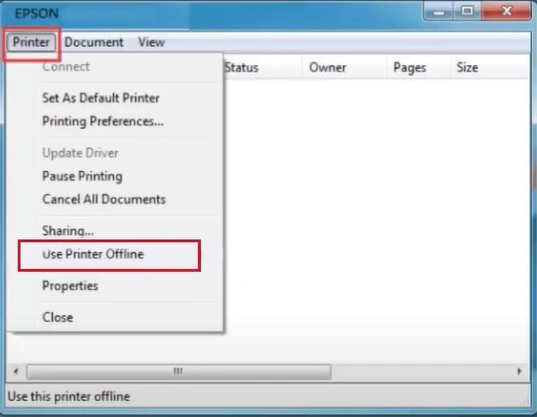
6. Close the window and check if you are able to print.

Solution 4: Reinstall your Epson Printer Driver
Sometimes, reinstalling the printer driver of your printer can help in resolving the offline issue. Follow the steps below to see if it resolves the printer issue.
1. Press the Windows + R keys together to open the Run dialog box.
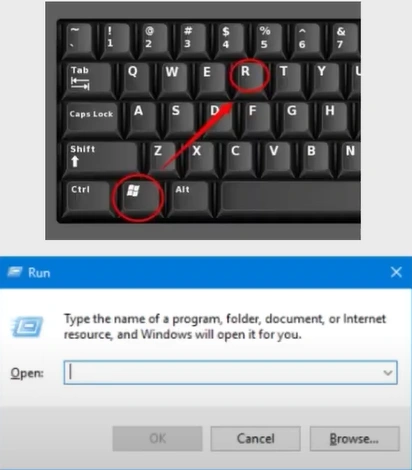
2. Next, enter the control panel in the search box and then select OK.
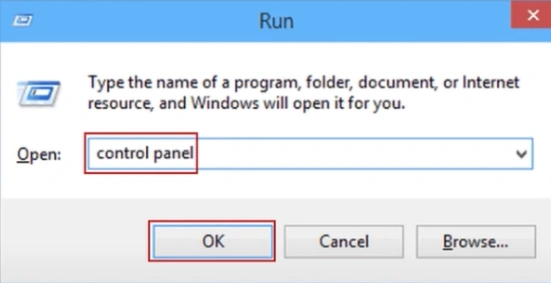
3. Change the View by settings to Large icons and then click on the Devices and Printers options.
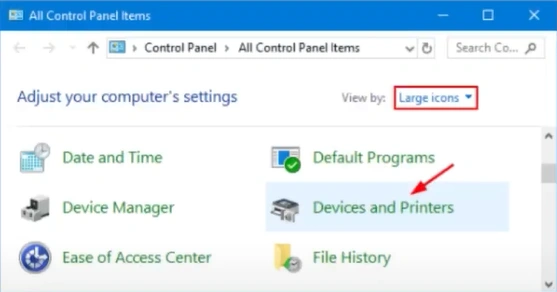
4. Right-click on your Epson printer name and then select Remove Device.
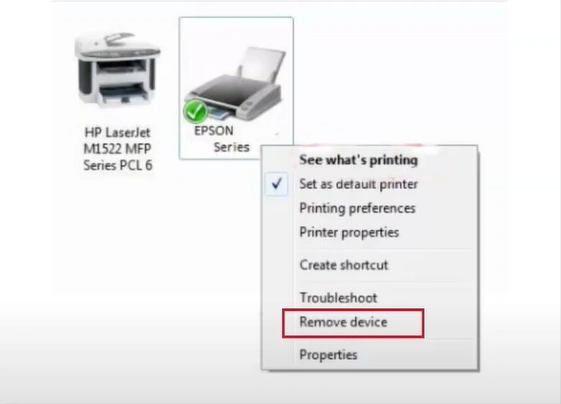
5. On the confirmation pop-up, choose the Yes option.
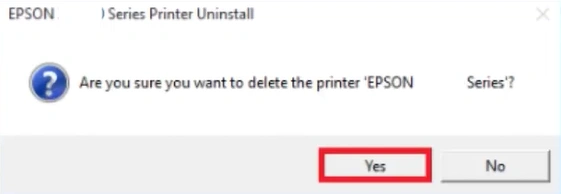
6. When you get the confirmation saying the printer has been deleted, click OK.
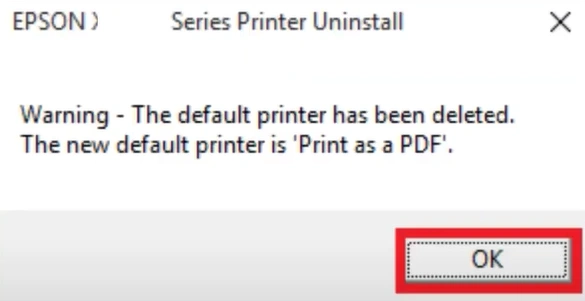
7. Click OK when you get the Uninstall Complete pop-up.
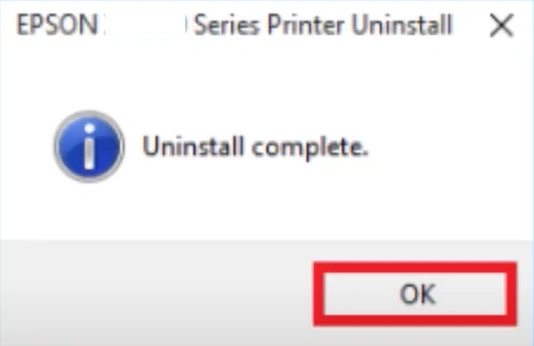
8. Once done, visit the official website and download the suitable printer driver for your printer.
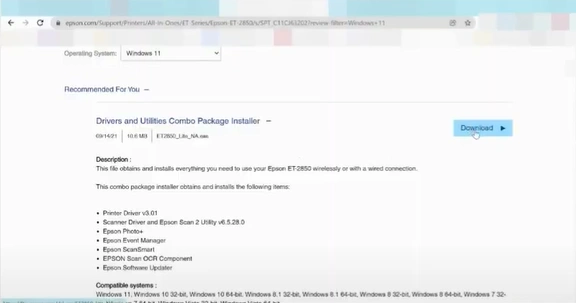
9. Finally, check if your Epson printer's printing issue still persists on your device.
Final Words
While facing the printer offline issue, it is necessary to use the right troubleshooting methods to determine the root cause of the issue. Here, we have shared the stepwise procedure of the top 4 primary solutions that usually remove the offline problem. Use these solutions carefully to get your Epson printer offline once again. But, if the offline problem still persists on your device, then it would be prudent to reach out for more help.

