Fix Epson ET-3850 Paper Jam Issue

It is common for Epson printer users to get some errors without any warnings. If you are also getting the Epson ET-3850 paper jam issue, then do not worry. Several minor/major issues, such as wrong printer configuration, printer not working properly, using the wrong paper sheets, and more, could lead to this problem in your printer.
You can check all these points to terminate the printer paper jam error. However, if you don’t know how to fix the issue, get through these comprehensive and effective instructions below to get your Epson printer working smoothly again.
Quick Steps to Resolve Epson ET-3850 Paper Jam
Here is the complete procedure you can follow to remove the paper jam issue from your printer.
1. Initially, from your Epson ET-3850 printer, pull out the output tray and look for any jammed paper.

2. Next, insert the output tray back into its original position.

3. Go to the back of the printer, press the knobs, and open the rear cover.

4. Then, look for the jammed papers, remove if there are any, and then carefully close the rear cover.

5. After that, pull out the paper tray, look for paper jam, and remove it if there are found any.

Also Read:- How to Fix Epson Workforce 545 Offline?
6. Next, push the tray back into the printer until it clicks into place.

7. Further, open the scanner unit and take a look inside the printer.

8. If there is any jammed paper inside, remove it, then close the scanner unit.
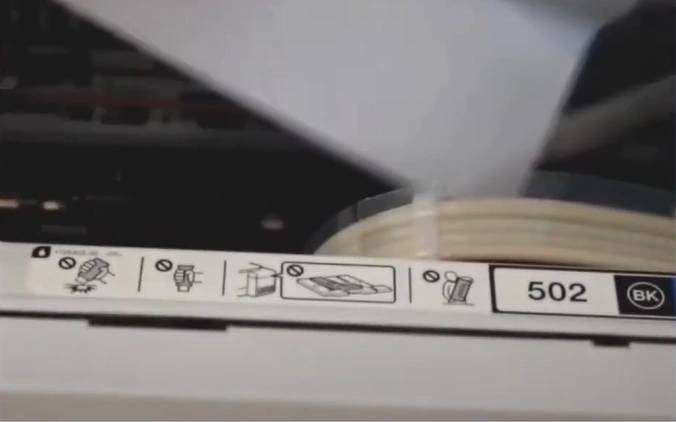
9. Open the ADF cover, and then carefully remove if there are any jammed papers.
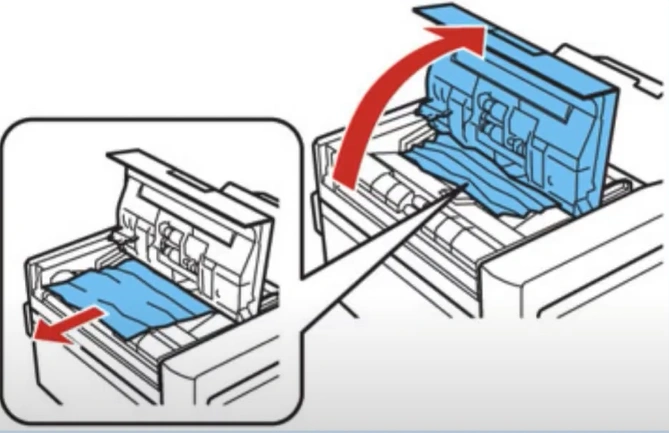
10. In addition, with the ADF door open, raise the scanner unit.
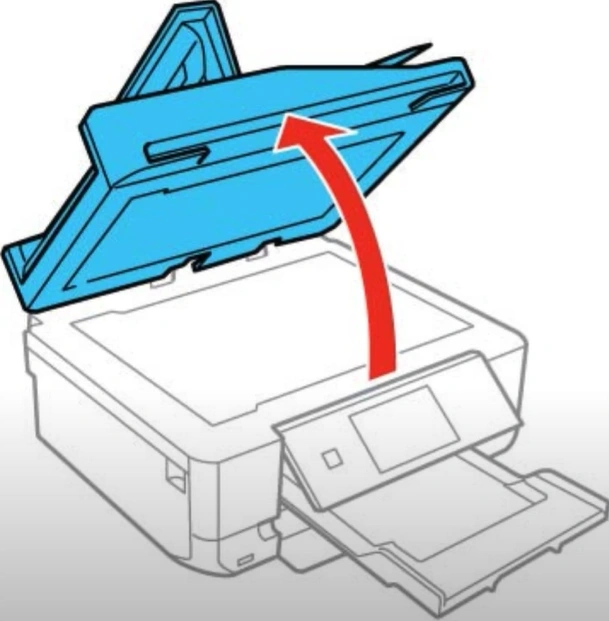
11. Moreover, press the tab and take out the document mat.
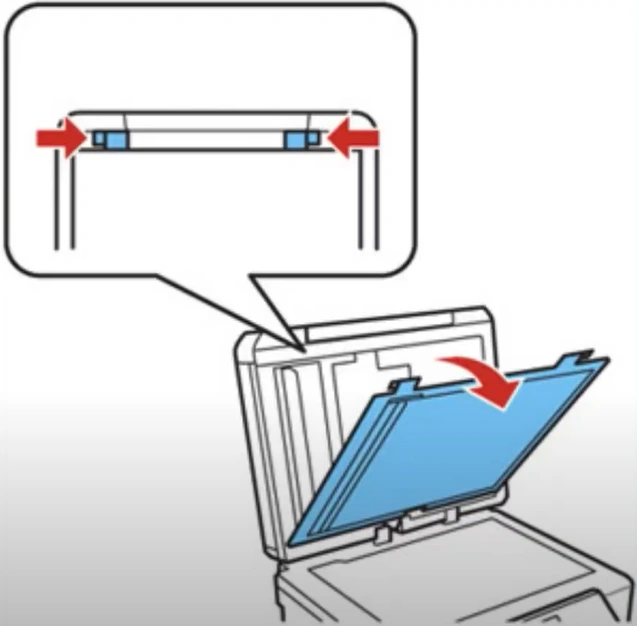
12. Now, inspect and carefully remove if there are any jammed papers.
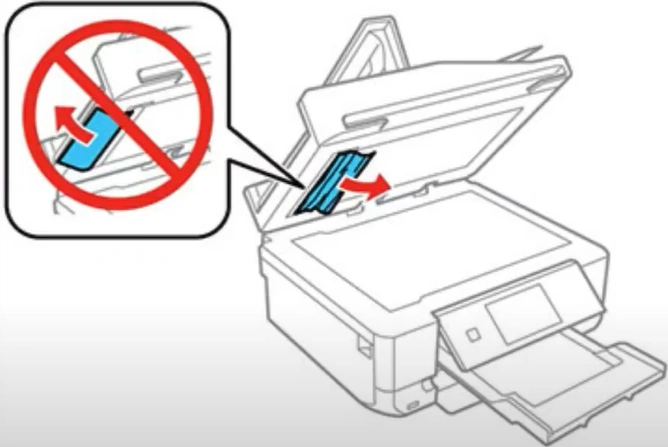
13. Further, reattach the document mat, lower the scanner unit, and close the ADF cover.
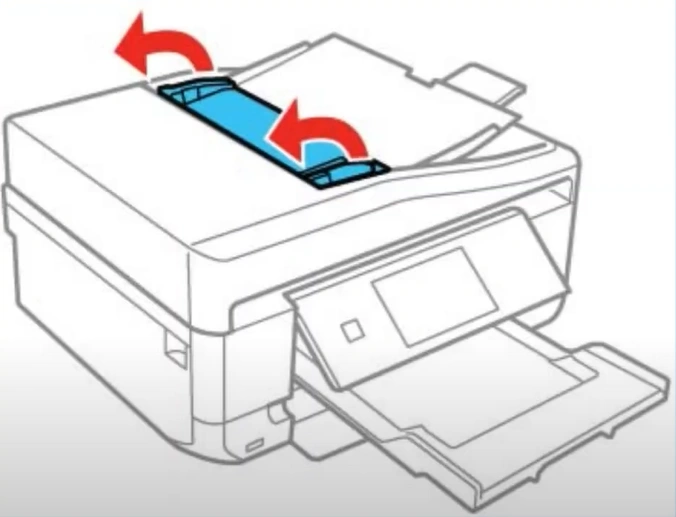
14. Next, open the ADF input tray and carefully remove any jammed papers.
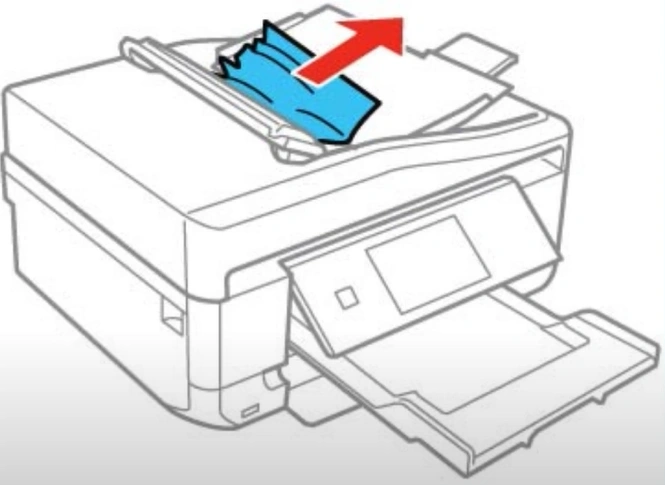
15. Close the ADF input tray and check if the paper jam issue in your Epson printer is gone or not.

Wrap Up
We hope your Epson printer is out of the paper jam issue after using the instructions we have mentioned here. Apart from using these steps, ensure that your printer has the ink and the right type of paper to print the documents. If necessary, feel free to look for additional guidance and assistance.

