How to Fix Epson Workforce 545 Offline?

Once you get your printer offline, it sometimes becomes challenging to get it back online. Getting the printer offline is common, though, but the struggle to fix the problem depends on the complexity of the root cause behind the issue. As a result, it is wise to figure out the reasons for the “offline” error, which could be loose cables, firmware issues, internet connection problems, outdated/missing drivers, etc.
Even if the cause of the Epson Workforce 545 printer offline is unknown, there are various solutions to help you out. Here, we share the stepwise process of 4 proven methods to get your printer working again. Henceforth, let’s jump straight into the fixes without beating around the bush anymore.
Solution 1: Cancel All Prints Jobs
When too many print jobs are stuck in your Epson Workforce 545 printer, then it is likely to show some issues related to being offline. These are the right steps you can follow to cancel all the print jobs and get your printer back online.
1. Firstly, press the Windows + R buttons together to open the Run dialog box.
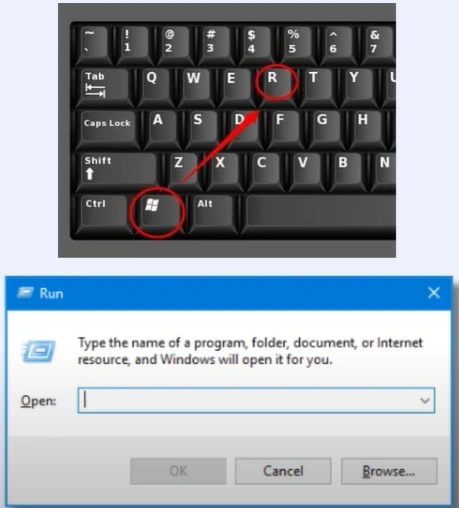
2. Type Control Panel in the open field and click OK.
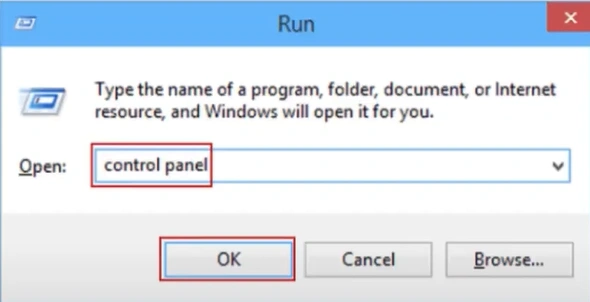
3. Next, choose Devices and Printers.
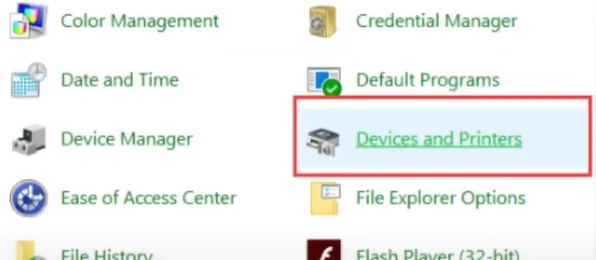
4. Now, right-click on your printer name and select “See what’s printing.”
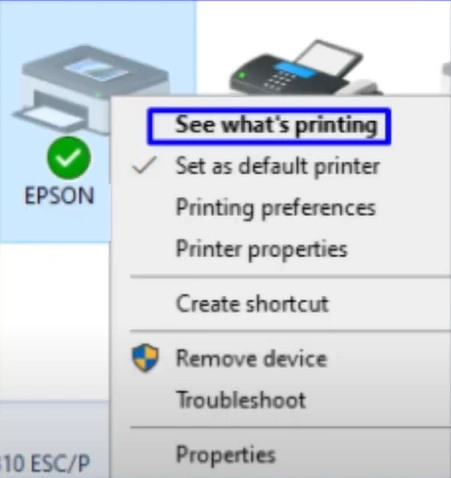
5. Click on the Printer tab and select the Cancel All Documents option.
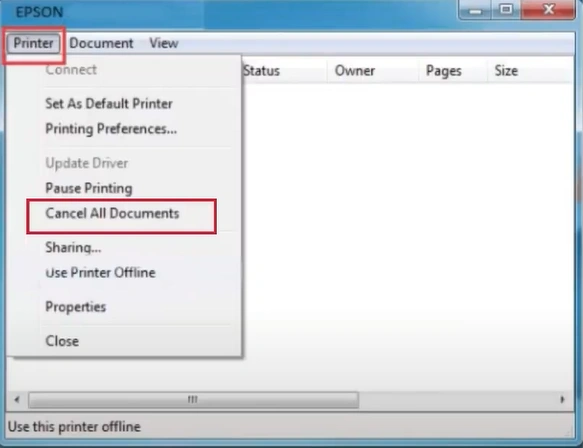
6. Click the "Yes" button on the pop-up to confirm, and then close the window.

7. See if the Epson Workforce 545 printer is still offline; if yes, then try using the next solution.
Solution 2: Restart the Router & Computer
Usually, some spontaneous technical faults can also lead to the offline problem on your Epson printer. Follow the below procedure to restart your router and PC.
1. At the beginning, disconnect the power cord from the power source.
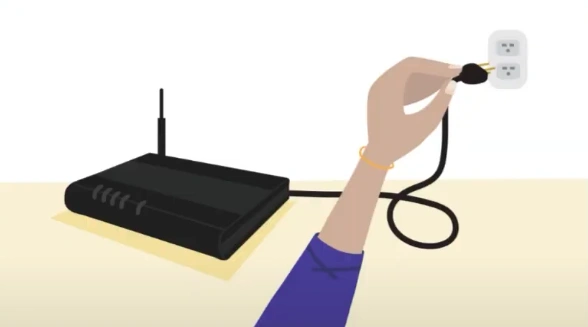
2. After that, shut down your computer device.
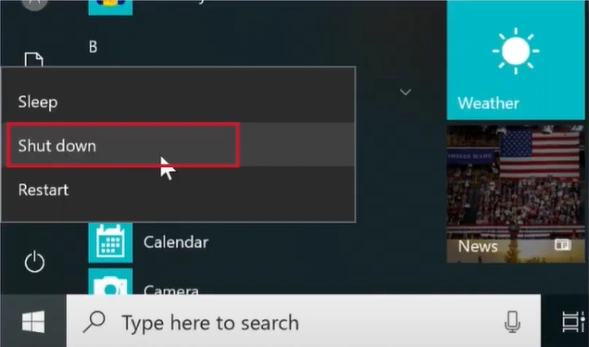
3. The next thing to do is wait for 2-3 minutes.
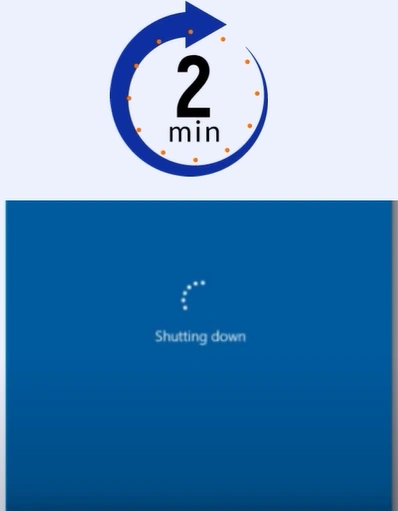
4. Reconnect the router to a power source and wait till it is ready.
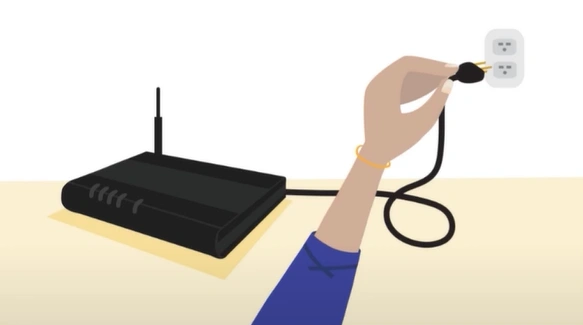
5. Now, power on your computer device
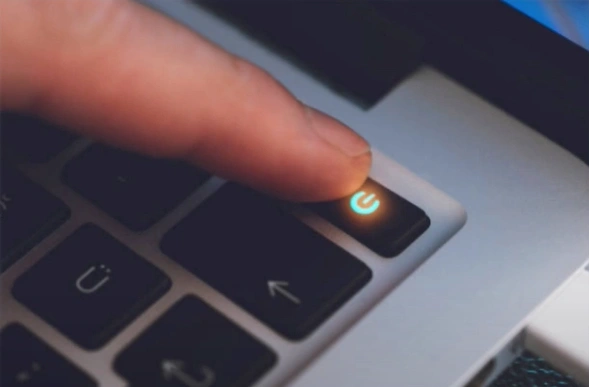
6. Check if the same problem still appears on your Epson printer.
Solution 3: Set Printer Properties
If your printer settings are not correct, then you may encounter an offline error with your device. These are the simple steps that will allow you to set printer properties quickly.
1. Click on the Windows Start button, search Printer, and click on the “Devices and Printers” option.
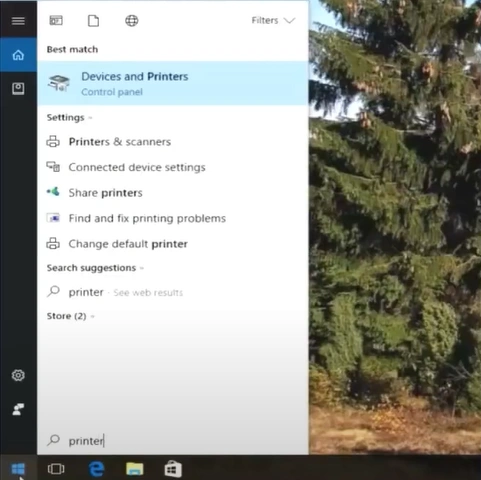
2. Under printer, look for your printer name and right-click on it.
_1733997062.webp)
3. From the open list of options, select Printer Properties to move forward.
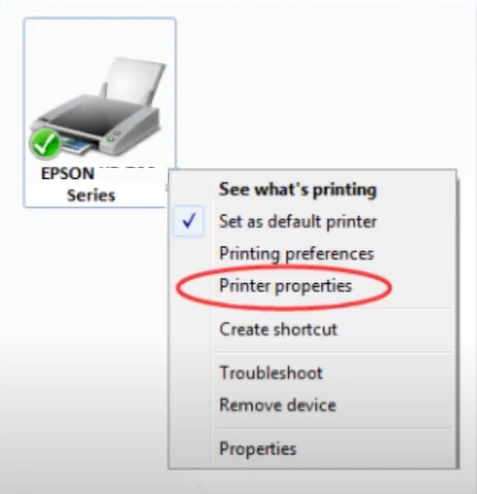
4. Now, go to the Ports tab and ensure that the Standard TCP/IP port checkbox is selected.
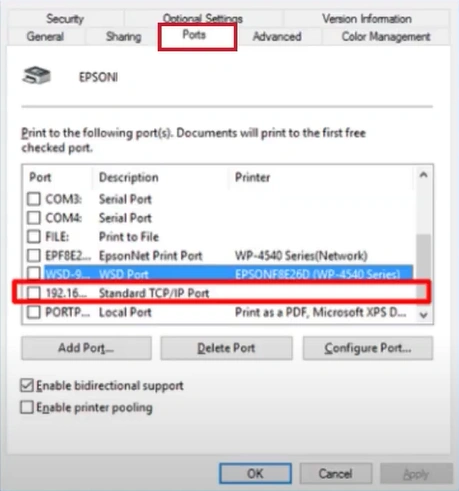
5. Then, click on the Configure Port option.
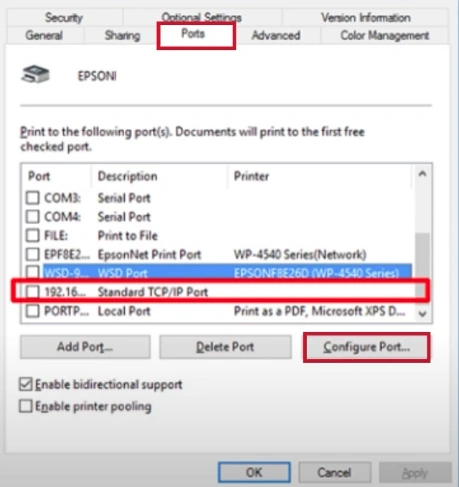
6. In the Port Settings, uncheck the SNMP Status Enabled box and click OK.
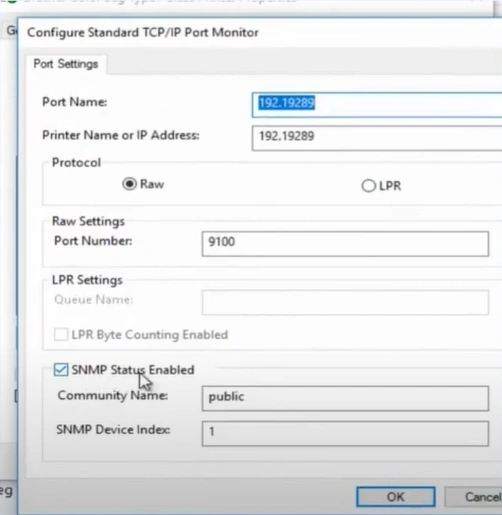
Also Read:- How to Fix Epson L1800 DTF Not Printing Issue
7. Next, click on the Close button to close all windows.
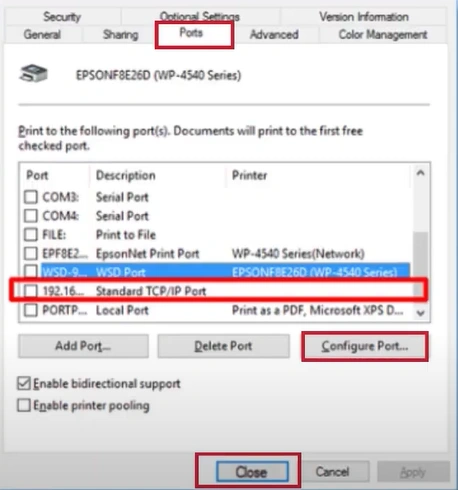
Solution 4: Reinstall the Printer Driver
If you are using an outdated or incompatible printer driver for your Epson printer, then you can face an offline error. With the help of the following procedure, the printer driver can be reinstalled quickly.
1. Click on the Windows Start button/icon, search Control Panel, and open it.
_1733997468.webp)
2. Locate and click on Devices and Printers.
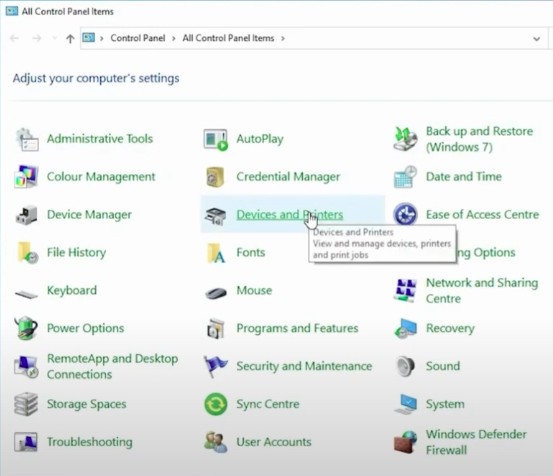
3. Right-click on your Epson printer and select the option Remove Device.
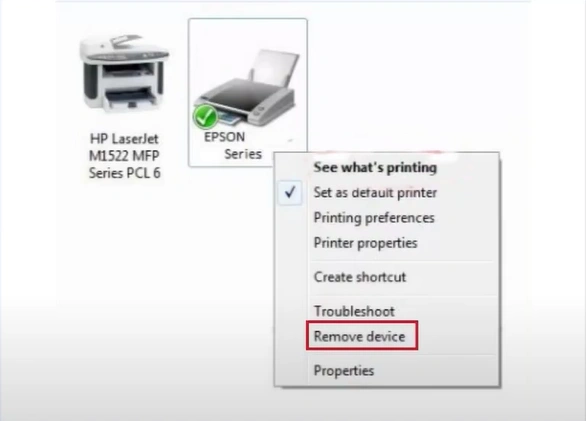
4. Click Yes on the prompt to proceed and close the window.
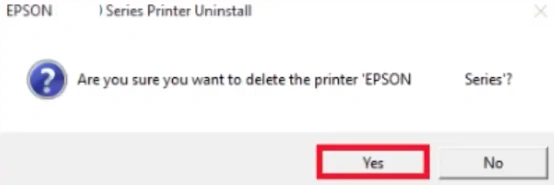
5. Now, right-click on the Windows Start button/icon and select Run.
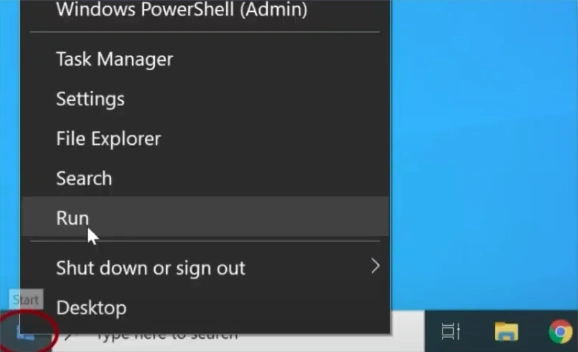
6. Type Printui/s/t2 in the open field and click OK.
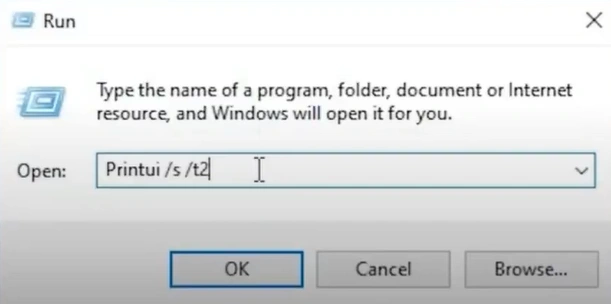
7. Go to the Drivers tab in the Printer Server Properties window and select your Epson printer driver.
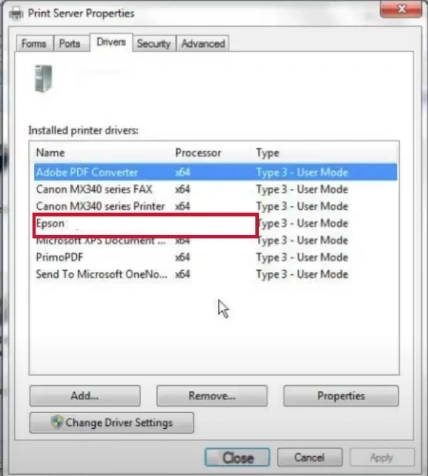
8. Click on Remove, then select Remove driver and driver package and click OK.
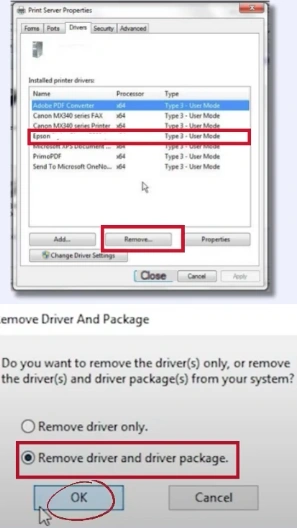
9. Click Yes on the prompt to proceed.
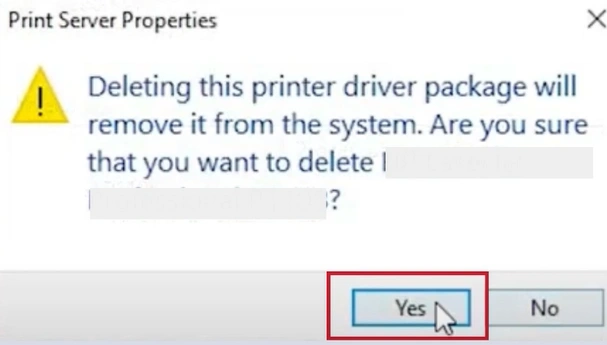
10. In the Remove Driver Package window, click on Delete, then click on OK once it is done.
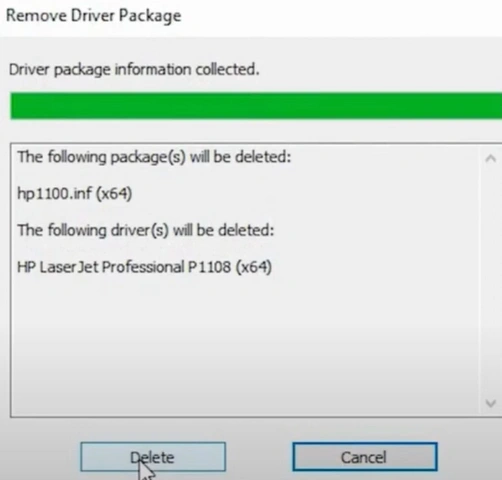
11. Then, click on the Close button.
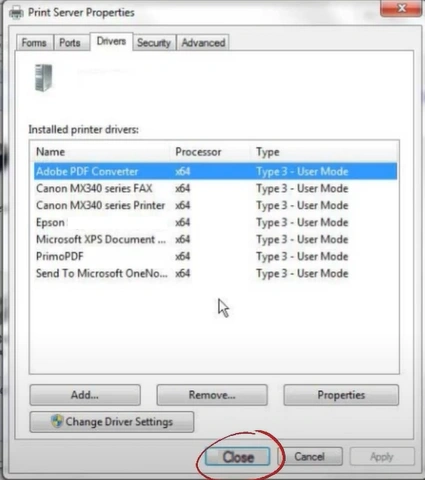
12. Now, visit the official Epson website and download and install the printer driver.
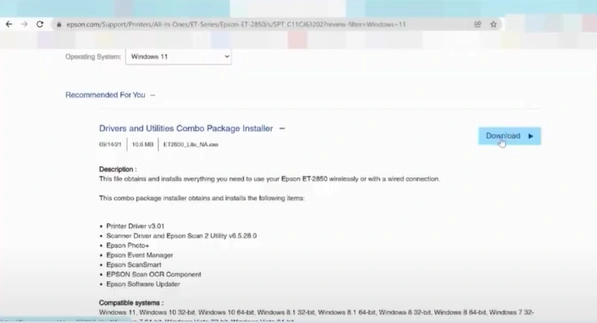
13. Finally, check whether your printer is in the online state or not.
We hope you have acquired all the essential knowledge to remove the “offline” problem from your Epson Workforce 545 printer. Use these methods one after another and see which one is able to get your printer online. You might need to use other methods if the “offline” problem on your printer has not been resolved yet. In addition, it would be best to gather more resources and get further assistance if you want more help or are struggling to fix the issue.

