How to Fix Epson Workforce 645 Offline

It is common to find your printer in the offline state out of the blue. And you are likely to see this problem at some point as a user regardless of the printing machine you are using. You also don’t need to be surprised if your Epson Workforce 645 printer is not responding even if it connects to a power source and computer/mobile device.
Ample solutions are available to get your printer out of the error state and working smoothly again. This write-up is designed to provide in-depth knowledge on troubleshooting the Epson Workforce 645 printer offline issue. So, get through the entire method to grasp a complete understanding.
Solution 1: Restart the Printer
Sometimes, the printer goes offline due to technical errors. In this case, you can perform the restart of the printer. Here is how you can do it.
1. First of all, turn off your Epson WorkForce 645 printer.

2. Next, unplug the power cord from the printer.

3. After that, wait for 2-3 minutes.
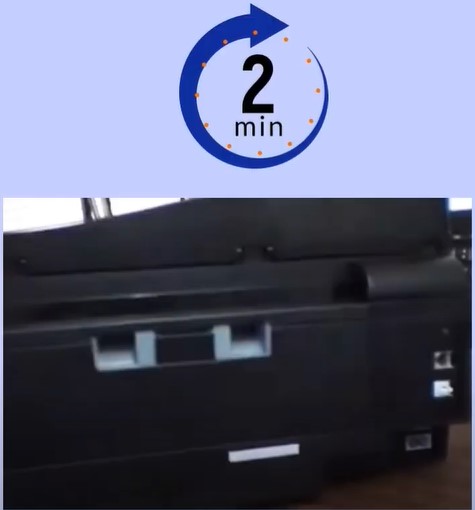
4. Plug the power cord back into its place.

5. Now, turn on the printer by pressing the power button on the printer.

Solution 2: Check the Printer Settings
The wrong printer settings are the major reasons to find your printer in offline mode. Follow the below guide to make changes to your Epson printer settings.
1. Click on the Windows Start icon, then search for the control panel and open it.
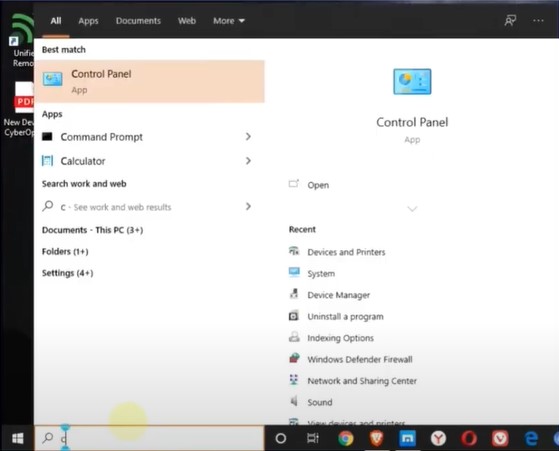
2. Then, move to the Hardware and Sound option and click on Devices and Printers.
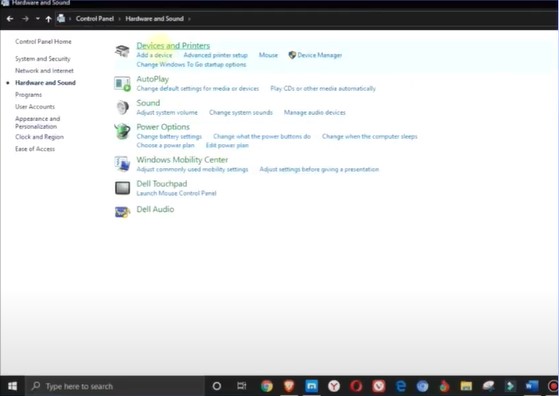
Also Read:- 3 Ways To Clean Epson Printhead Clogs Problem
3. Locate your Epson Workforce 645 printer, right-click on the printer option, and choose See What’s Printing option.
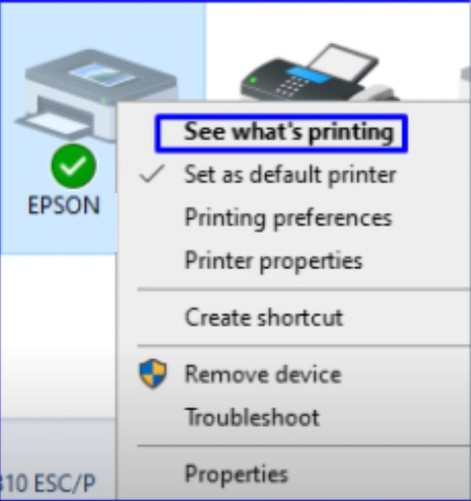
4. After that, move to the Printer tab and make sure that Use Printer Offline is not selected.
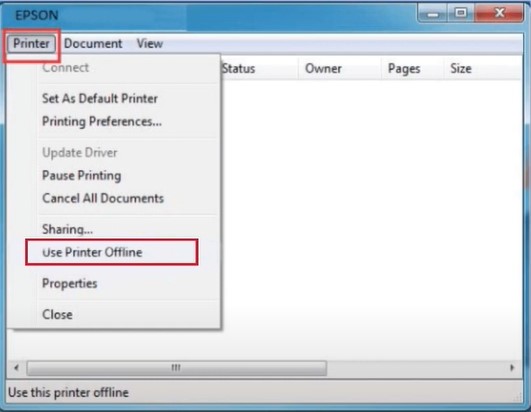
5. Furthermore, right-click on your printer option once again, then move to the Properties.
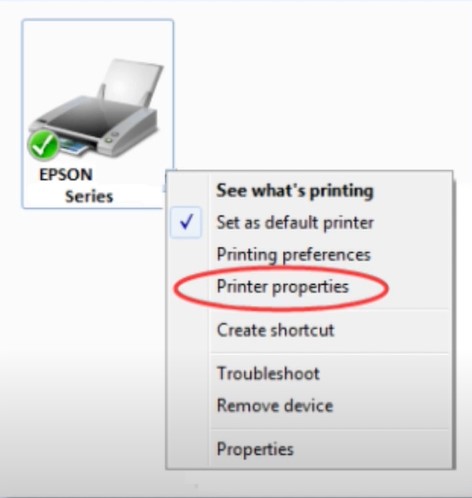
6. Go to the Ports tab and make sure that the Standard TCP/IP Port checkbox is selected then select the Configure Port button.
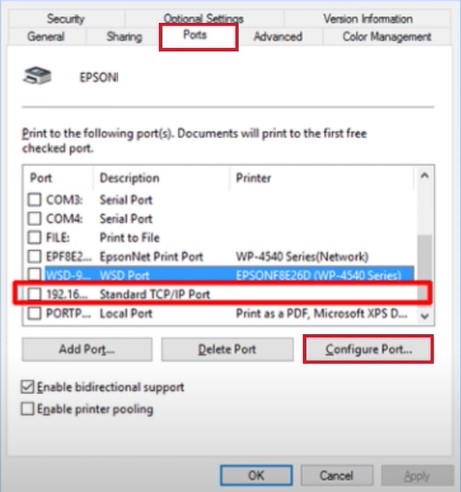
7. On the next page, uncheck the SNMP Status Enabled box and then press OK.
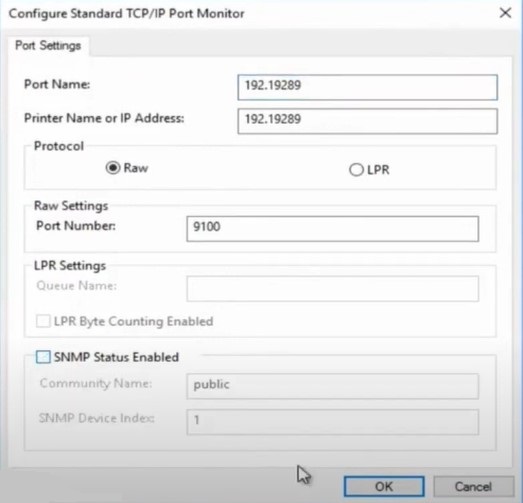
8. Close the window once the process is complete.
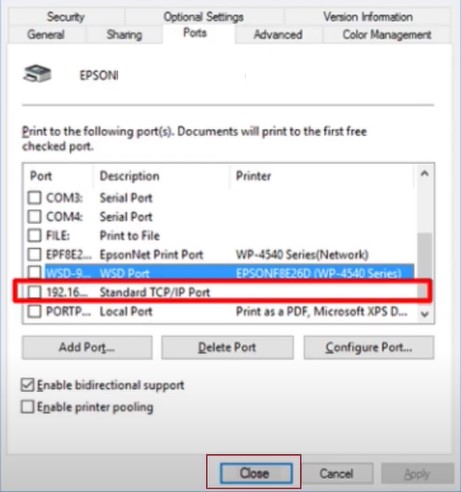
Solution 3: Verify that Your Printer is Set as Default
When the printer is not chosen as the default printing machine for your device then you might get the offline problem. You can easily set your printer at default by following these steps.
1. For the first step, you are required to open the Control Panel window on your PC.
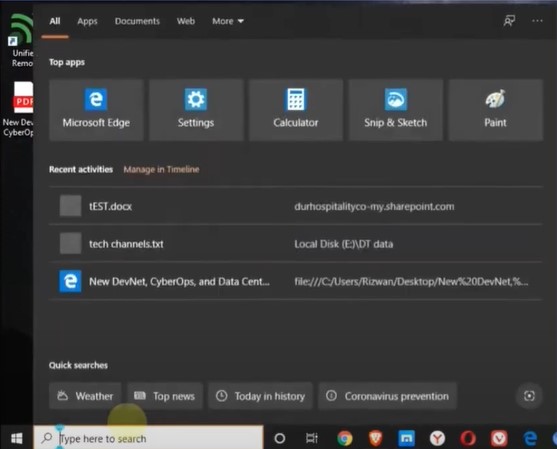
2. Then, on the control panel window, choose the Devices and Printers option
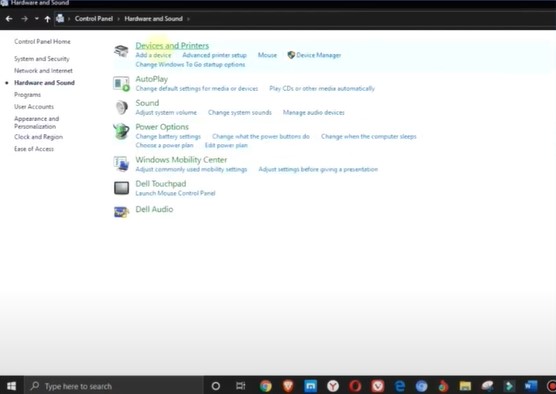
3. Now, try to locate your Epson printer, right-click on it, and choose the Set as Default option from the open results.
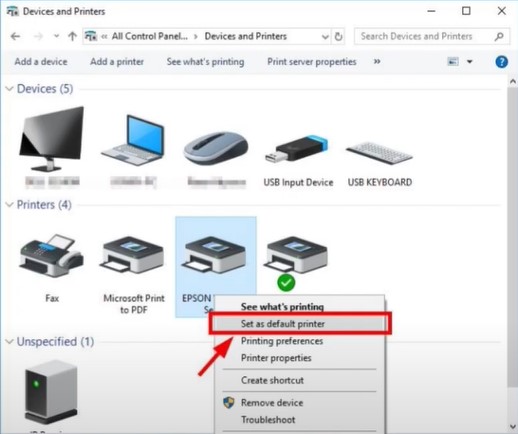
4. Once the process is complete, exit the window.
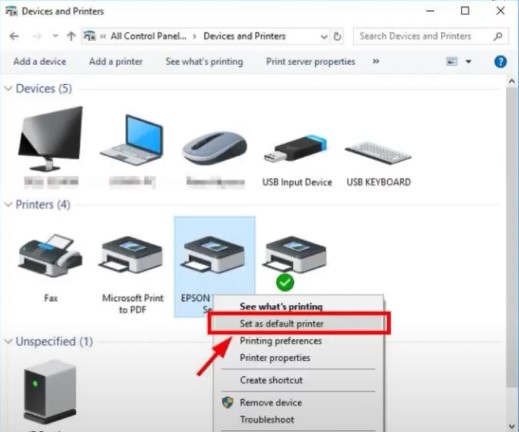
5. Now, check if the printer still has the offline issue; if yes then move to the next method.
Solution 4: Reinstall the Printer Software
With the help of the following method you can easily reinstall the Epson printer software and get your printer in an online state once again.
1. Firstly, open the control panel window by going to the Start menu option.
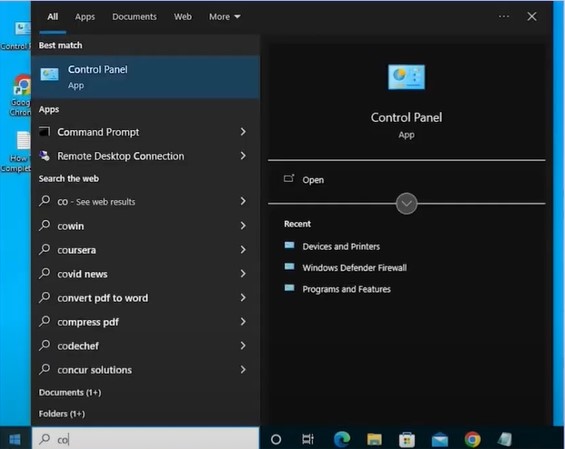
2. Afterward, set View to large icons and then select the option ‘Devices and Printers.
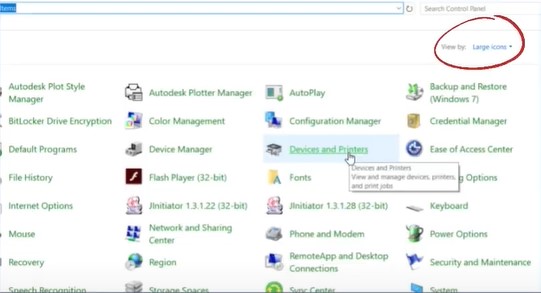
3. Once the Epson Workforce 645 name appears on the screen, right-click on it to choose the Remove Device option.
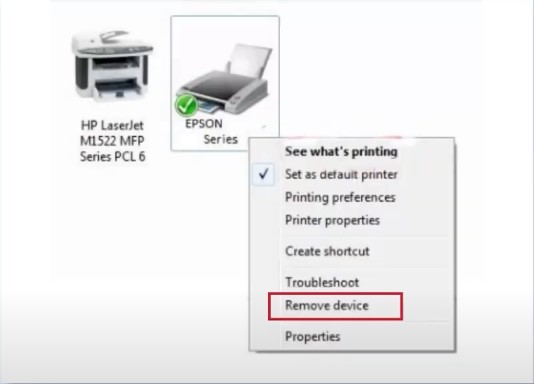
4. Now, on the open prompt, choose the Yes option and then close the window.
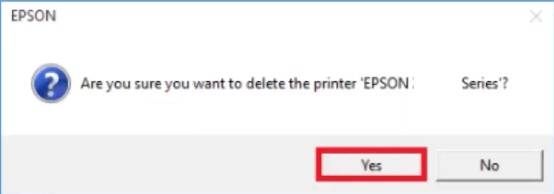
5. Next, right-click on the Windows start button and choose Run.
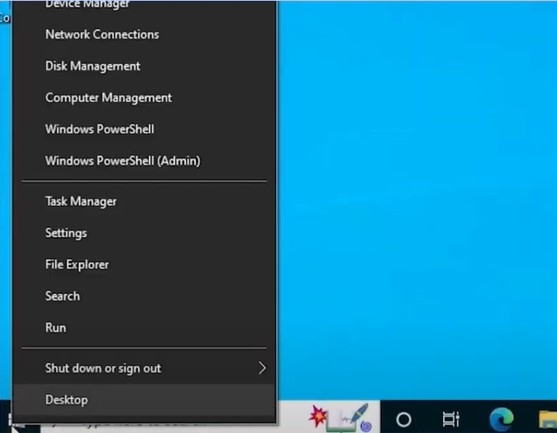
6. On the open run command box write printui/s/t2 in the open field and then click on OK.
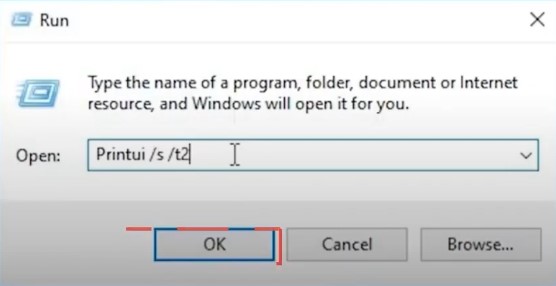
7. Furthermore, click on the Drivers tab in the Print Server Properties window, choose your Epson driver option, and then click on Remove.
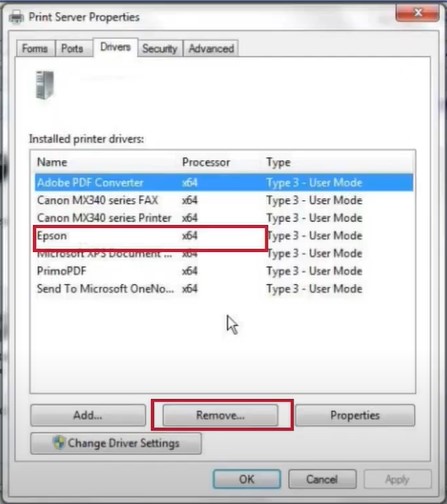
8. Choose the ‘Remove driver and driver package’ radio button and click on the OK button.
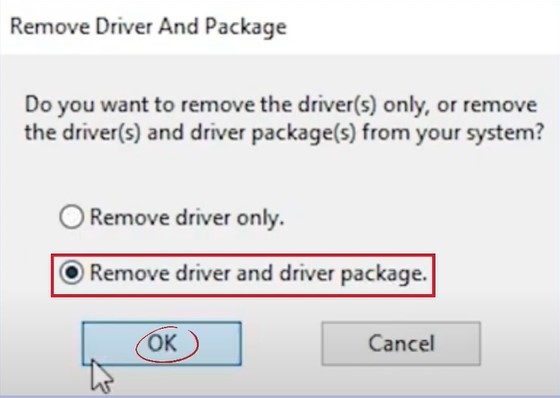
9. To move forward with the process, click on the Yes option in the prompt.
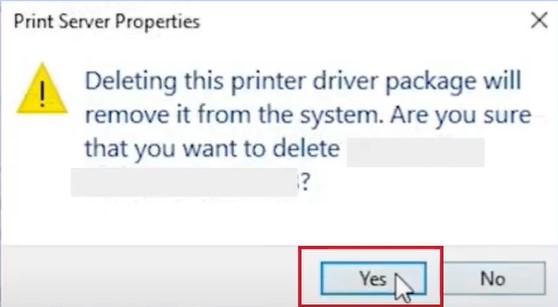
10. Henceforth, in the Remove Driver Package window, click on Delete then click on OK, once done.
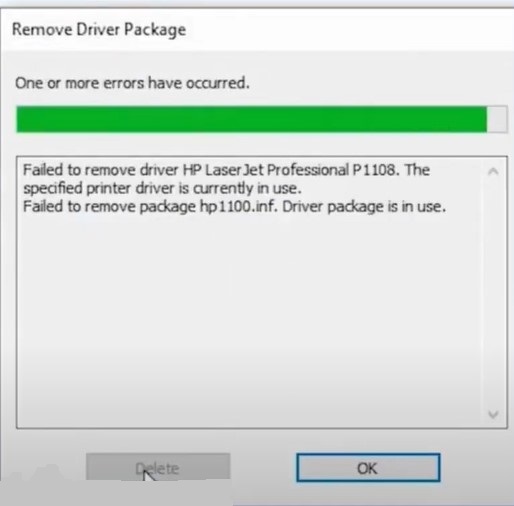
11. After that, select the Close option.
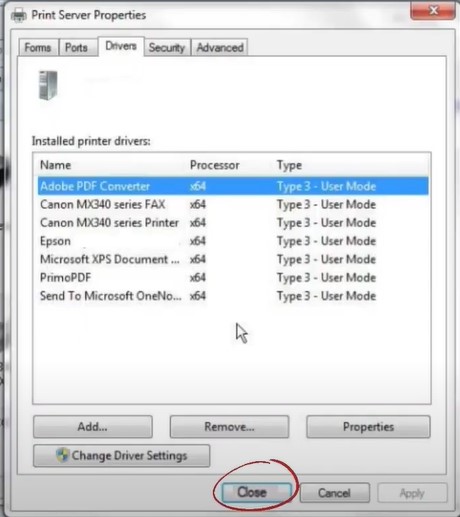
12. Next, visit the official Epson website and then download and install the Epson printer driver.
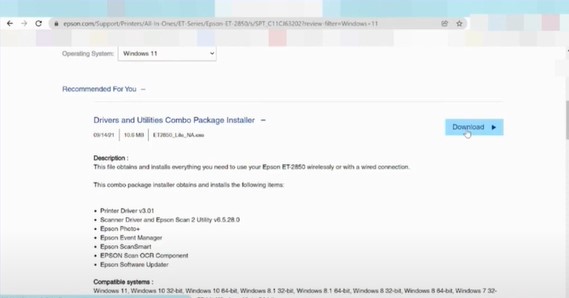
13. Now, confirm whether the printer problem has been resolved on your device or not.
Final Words
Printers usually get into offline states due to connectivity problems, outdated drivers, insufficient ink levels, paper jams, and more. For your Epson Workforce 645 printer you can take the help of our comprehensive guide and follow all the steps carefully to terminate the issue quickly. Plus, it would be best to use the specific method if you already know the problem. However, try to get in touch with others if you are still struggling with the same issue.

