Why Is My Ricoh Printer Offline? [Top 4 Quick Fixes]
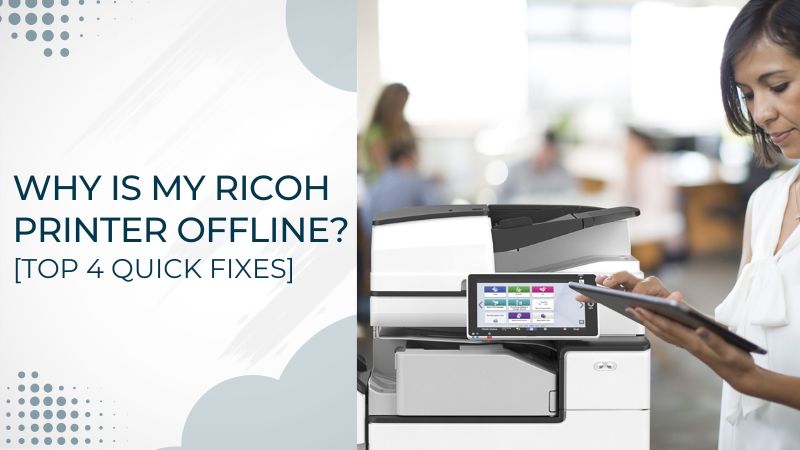
If you are thinking - why is my Ricoh printer offline? Then, it can be due to communication issues between the printer and the system. Additionally, printer settings and internal errors can also lead the printer to stop working. If there are conflicting print jobs in the queue, it also creates a technical glitch and brings the printer into an offline state. Read and follow the below solutions to get rid of the same.
Solution 1: Check the Ricoh Printer Settings
In some cases, the offline error occurs due to incorrect settings. It is essential to clear the print queue if there are any pending tasks and also disable the offline option from the printer settings. These may indicate the printer is offline and does not allow it to function. Read the below instructions to check and rectify the incorrect printer settings.
- First, go to the Start button and then the Search bar.
- Then, write “control panel” and then hit the Enter key.
- It will take you to the control panel window.
- Locate Devices and Printers on the control panel screen.
- Click on it and verify that your printer is set as default.
- Right-click on it and select the option “see what’s printing.”
- Remove unnecessary or unfinished print jobs from the queue.
- Now, navigate to the print queue window, and move to the Printer tab.
- Ensure that you have not selected the “Use Printer Offline” option.
Solution 2: Restart the Print Spooler Service
The problem may be associated with the print spooler when the printer does not work and says it is offline. You need to check that it is running and if not, restart it using the steps stated below.
- At first, press and hold the Windows key and then hit the R key.
- When the Run box appears, write “services.msc” on it and hit Enter.
- Now, on the Services window, locate the Print Spooler service.
- Select right-click the spooler option to choose the Restart option.
- It will restart the print spooler service and check if the problem is fixed.
Solution 3: Change the Printer Properties Settings
You need to ensure all the settings of the printer properties are correct. Any change in the properties will stop the printer from functioning. Follow the below step-by-step instructions.
- Go to the Start menu and then navigate to the control panel screen.
- Now, click on the Devices and Printers option and select your printer.
- Right-click on it and then choose the Printer Properties option from the list.
Read More:- 3 Most Common Ricoh Printer Error Codes (With Solutions)
- Go to the Ports tab and select the IP address of the Ricoh printer.
- Click on the “Configure Port” button and ensure the option “SNMP Status Enabled” is not selected.
- Click the OK button to save the latest changes in the printer’s properties.
- Check whether the Ricoh offline problem is resolved or not.
Solution 4: Delete And Reinstall the Printer Driver
If not of the above method work, then uninstall the printer driver from the system and then reinstall it. There are chances that the problem may occur because of a corrupt or incompatible driver. Use the below-mentioned steps to reinstall the driver.
- First, visit the control panel window and click Devices and Printers.
- Search for your printer from the Printer’s list and right-click on it.
- Now, choose the “Remove Device” option from the drop-down list.
- Click Yes on the confirmation window that pop-up on the screen.
- Once you finish removing the driver, go to the Ricoh official site.
- Download the latest driver according to the operating system.
- After downloading the printer driver, install it on the system.
Frequently Asked Questions
How is the spooler issue related to the offline problem?
The print spooler services are responsible for the smooth functioning of the printer. Sometimes, due to some changes, it stops working and changes the printer status to offline mode. You must restart it to make it run again and fix the problem related to the spooler.
Can pending print jobs in the queue cause offline issues?
The stuck print jobs in the queue may switch the printer into an offline state. So, clearing the pending or unnecessary print tasks from the print queue is vital. This way, you can fix the problem and make the printer run smoothly.
How do incorrect settings bring the printer into an offline state?
Sometimes, due to changes in the printer, its settings also get changed. You must ensure all the settings are correct and not causing the printer problem.

