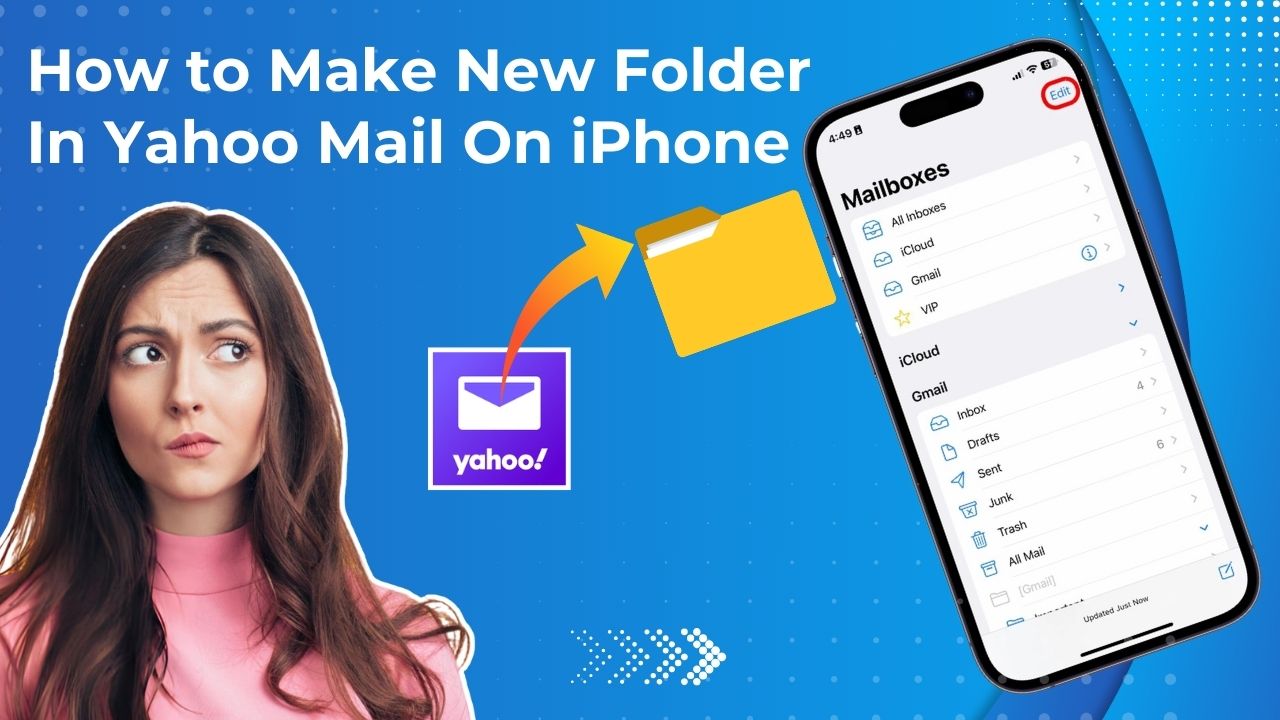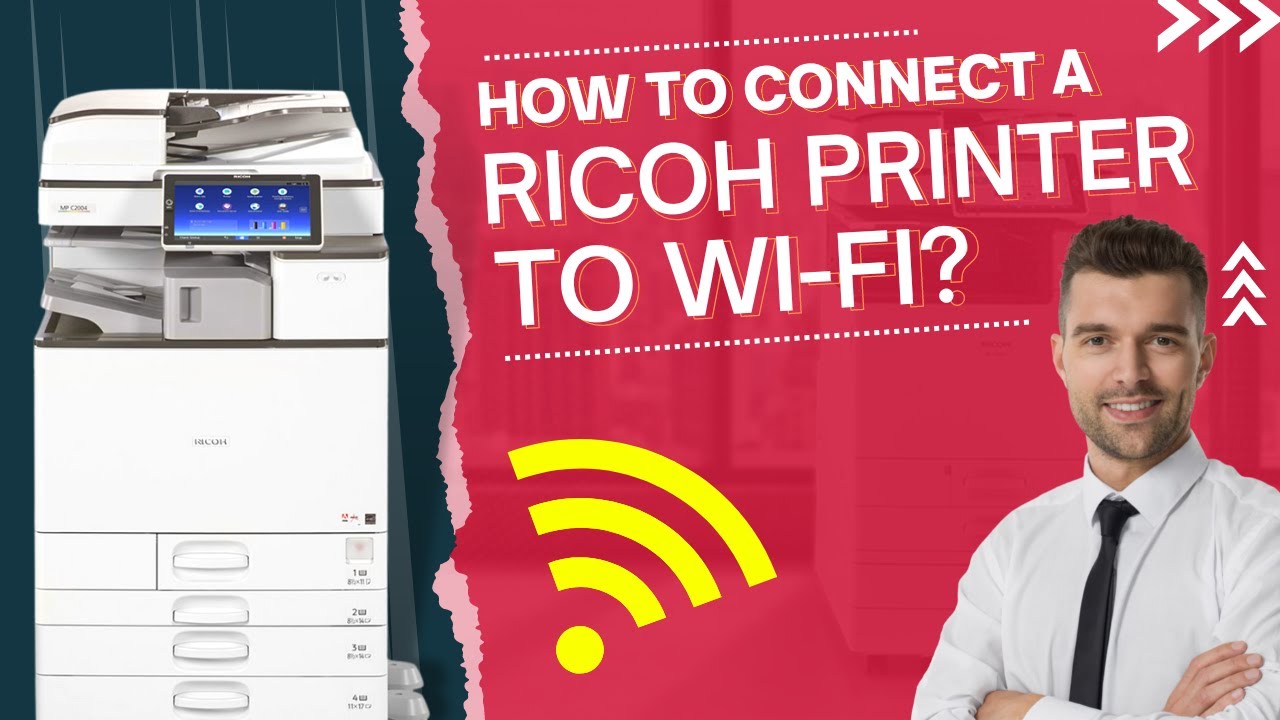Once in a while, every printing equipment encounters a paper jam; no printer or office copier can escape from this issue. It doesn't matter how advanced your printing unit is, it will still not be safe from the errors.
Paper Jams in printers are very frustrating and take up your valuable time when wanting to print important documents.
Luckily, you can take some simple steps to solve a paper jam issue, but before fixing it, we will discuss some of the causes of this issue.
Common Causes of Paper Jams
Incorrectly Inserted Paper
The most common cause of paper jams is that the paper must be correctly inserted into the printer. Many things can go wrong when the paper is loaded into the input tray.
For example, sheets that get stuck together in the tray can immediately cause paper jams.
Frayed and folded papers can cause the same issue.
Probably Rollers are Damaged
The ones responsible for pulling the sheets into the input tray are the printer's rollers. If we use them excessively, these rollers can suffer wear and tear or be damaged.
In this situation, the best you can do is to call a repair service and ask them to install new rollers for your printer. Always remember to print only your printer's monthly duty cycle.
Low-Quality Paper
Low-quality paper tends to stick together and can leave behind paper dust over time which can become a problem as bits of little paper get collected in your printer.
Low-quality paper can shred and flake in the printer, which increases the chances that your device will jam and create more problems in clearing the paper jam.
Paper not stored properly
The paper absorbs moisture in the air. Both temperature and humidity can affect a paper's weight, rigidity, and thickness. Office climate changes the moisture content of the paper if the paper is stored in an opened package. Paper that absorbs moisture will warp and curl; the pages will ultimately stick together and jam your printer.
Low-Quality Cartridges
Low-quality cartridges can also cause paper jams. For example, too much ink and toner can be released on the paper or clumped together in the cartridge.
How to Fix a Paper Jam In a Printer
Don't let your frustration rule you. It can be a hassle to deal with the paper jam. Instead of getting frustrated and not knowing what to do next, try the following steps.
Unplug and turn off the printer
- It helps to protect the printer against mechanical damage. To start with, cancel any print jobs that are in progress and then unplug and turn off the machine. To access the back of the unit, unplug the printer. (If the paper jam has yet to occur, this will be easy to do).
From the tray remove all printer paper and then reload it - To see inside the machine, remove all the papers from the tray. The paper is stuck at the printer's entrance, so slowly and gently pull the paper out one by one. Inspect the machine once you remove any large sheets, ensuring you haven't left any small bits of paper behind.
- Carefully re-stack the remaining paper and load it back into the tray. Ensure the tray is properly pushed into the slot to fit into the machine properly.
Open the duplexer or the rear access door
This will help you to do two things: First, with less chance of damage, you should be able to remove jammed paper from the rollers. Pull it gently to avoid any tears, and remove any smaller bits of paper left behind. If you have problems removing all the jammed paper from the rear side, gently remove it from the front. The front cover can damage the printer by removing the paper aggressively from underneath.
The second thing you must consider is that you can also access the rollers inside the printer. Gently clean them with a moist and soft towel; if they look dirty, removing the debris may fix the problem. Check if the rollers turn freely; if not, that is a signal that you have to replace the rollers before the printer works properly again. Please do not force the rollers to move; it can damage the printer.
Plug in the printer again
Turn the printer back again and try a test run. ( Most printers have a test page function which you can access from the control panel. Press and hold the ""RESUME"" button until the machine starts back up).
If the steps mentioned above do not work, you need to take help from the experts.
Get in Touch with Trusted Support Service
Tired of trying all the steps and not getting the result?! Don't worry; Printer Tales has the solution for every one of your printer problems. We have a team of experienced technicians that help you in every possible way to fix the “Ricoh Printer Paper Jam ” issue. Our primary focus is to provide the best support service at the most pocket-friendly rates. You also get free one-on-one consultations and our team is available 24/7, providing virtual assistance.
Hurry and get your Ricoh printer fixed in no time!