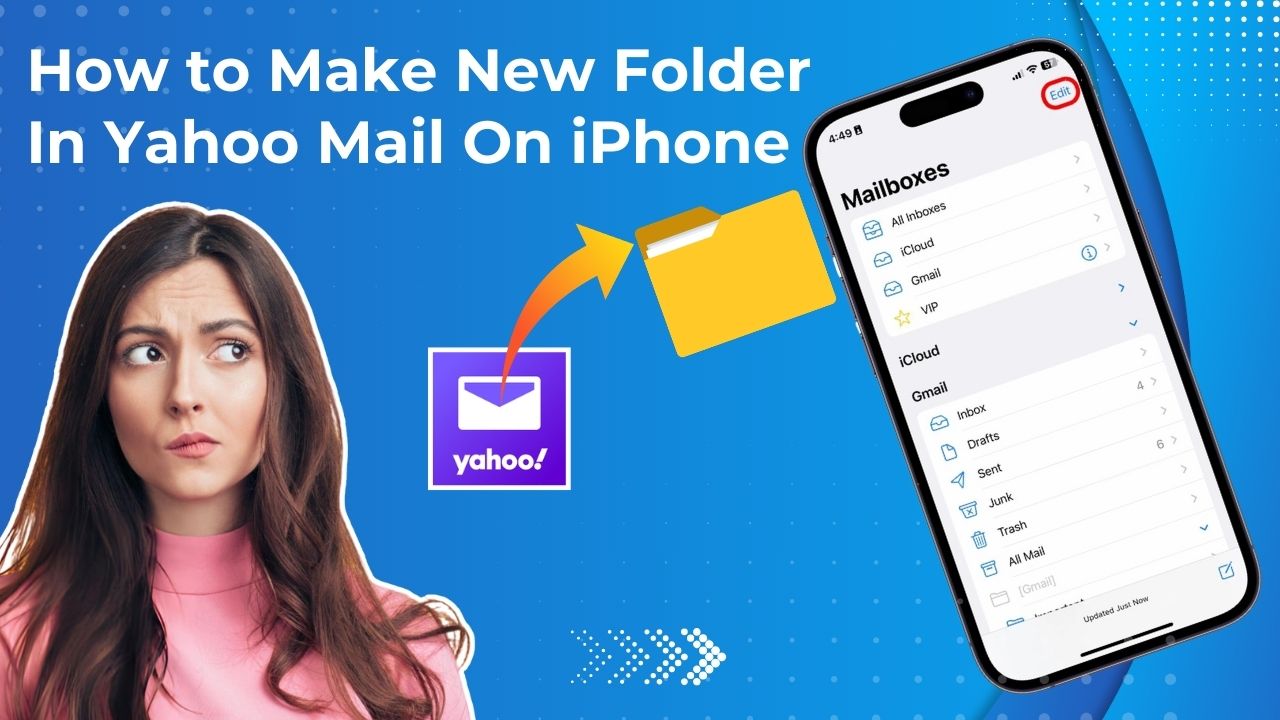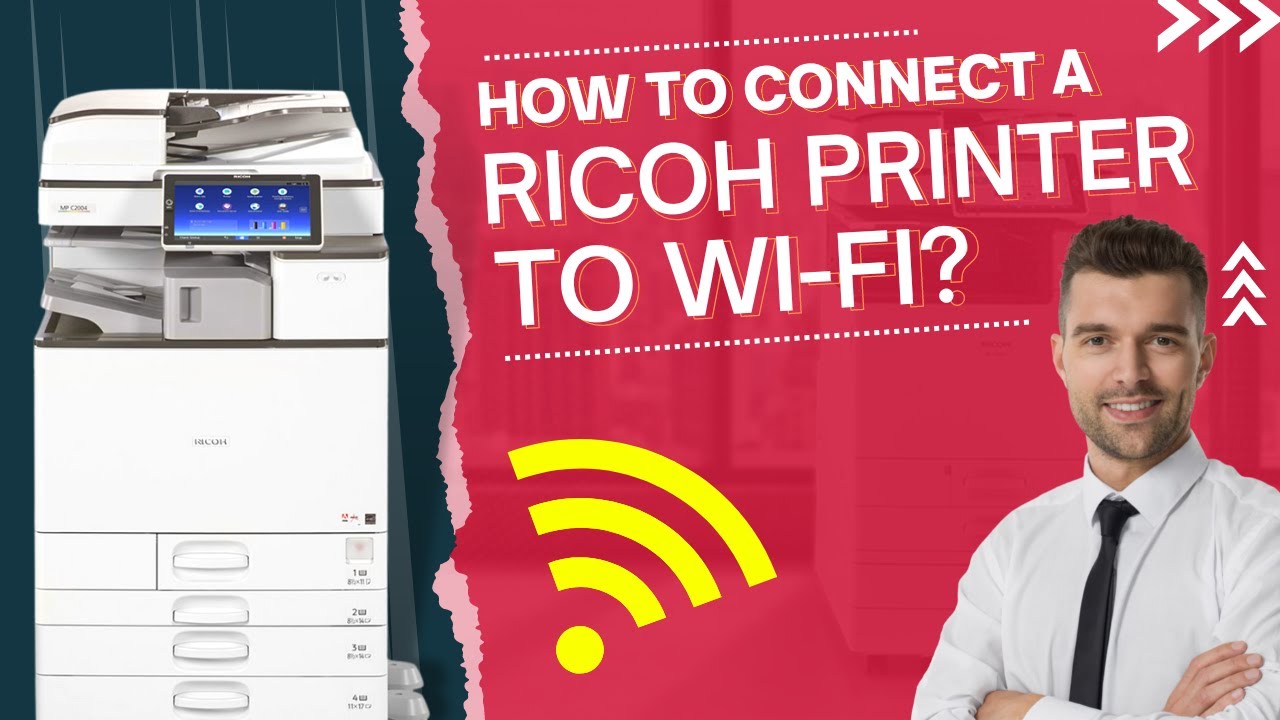Ricoh printers are known for providing quality prints at reasonable prices. However, these printers are also prone to errors.
A printer in an error state is a common issue that most users have faced. You need not worry! Here, we have mentioned every possible fix that can help you fix the problem of “Printer in Error State,” but before that, let’s dive into the causes of this issue.
'Printer is in Error State' what does it mean?
When this message starts popping up on your computer screen, the problem may be with your Printer or your computer.
“Printer in Error State” means that your printer is not functioning well or has a hardware fault. For example:- Paper Jam(Paper stuck), printer connectivity problems, low ink, etc.
Causes behind the Printer in error state
There are reasons that you are encountering this error; the most common ones are:-
- If the printer has not provided system permissions, it will show this error from time to time.
- This error can be caused due to incorrect or corrupted drivers; many users have reported this problem.
- System conflicts can arise due to conflicting hardware and software or misconfigured settings.
- The issue can be with the Printer itself. This includes issues like paper jams, Printers low on/out of paper, or low on ink.
- Issues can be related to the hardware for this, check the cables, internal debris, and damaged printer ports.
- Check the connectivity properly, like reconnecting the Printer, checking for installed drivers, and verifying compatibility.
- Printers in an error state problem can be easily fixed. Here are some simple steps to try to fix this issue.
How to fix Ricoh printer in Error State
We have compiled a list of solutions to help you fix the Printer in the error state. These solutions have worked for most of the users.
Methods to fix Ricoh printer in Error State
- Check the power supply connection link of the Printer
- You need to check whether the link between the computer system and the Printer is functioning properly. Follow these simple steps:
- Turn on the Printer. For about 1 minute, disconnect the power line and the wall surface electrical outlet.
- After the time has been completed, reconnect the power line and the wall surface electrical outlet and ensure that the Printer is getting full power.
- To link the Ricoh printer make sure that you do not use a surge protector or power bar.
- The cables you will use should be free from fault or breakage.
Reboot the Printer
- Rebooting the Printer is the best way to solve this printer bug. Steps to reboot the Printer:
- For the first step, switch off the computer and Printer and leave it for a few minutes.
- After that, turn on both devices and check if the issue still exists.
Reinstall/Update the printer driver.
- By updating the printer driver, you can fix the error, which will help you to fix the issue and add some security features to it.
- First, uninstall the printer driver and then reinstall it again. Now scan the drive to check any changes happening in the required updates.
- Then finally, click on the update button so that you can successfully update the latest printer driver.
Update BIOS
Updating the BIOS is one of the good options as it will reduce the chances of the issue and prevent the bug from occurring.
Run troubleshooter
Another way to find errors in the printer is to troubleshoot. In the device administration, you can run a troubleshooter. It will not just identify the issue but also help to rectify it.
Are you still experiencing issues with the printer? You should seek help from the experts.
Seek help from experts
In such cases, when you cannot fix these errors after applying all the fixes, relying on an expert printer technician would be the next best option. Do not worry, Printer Tales is here for you.
We provide quick and working solutions to your printer issues. With us, you will get expert service at your fingertips at any time of the day. Our team consistently provides exceptional customer service and prioritizes customer satisfaction.
Get your Ricoh printer issues resolved today!