Resolve My Canon Printer Is Not Printing [Top 3 Solutions]

It can be due to printer malfunction when you find the printer incapable of printing. Most of the time, this happens in wireless printers because of connection issues. When you encounter such problems, you can quickly troubleshoot them. Before starting with the methods to fix the Canon printer not printing problem, learn some of its causes below.
Causes of Canon Printer Is Not Printing Issue
There can be several factors that enable the printer not to print. When you come across this situation, there must be a technical glitch. To fix this issue, you must know what causes the printing issue. Some of them are mentioned below.
- The printer paper tray is empty.
- The printer has a low ink or empty ink cartridge.
- The driver of the printer is out-of-date or unsuitable.
- Poor connection between the printer and the device.
- The printer has dusty or clogged print heads.
Solutions to Resolve The Canon Printer Not Printing Issue
You have seen some of the potential causes of the Canon printing problem. Now, let's know the various solutions available to troubleshoot them.
Solution 1: Check For Wired and Non-Wired Connection
When you find the printer is not printing anything, the first step toward troubleshooting this problem is to check connectivity. You must ensure the printer USB cable is correctly inserted into the system. Take out the USB cable from both devices and reinsert it into them to check it is seated. You must replace the cable if you find it defective.
If you are using a wireless printer, you must check for a secure connection with the WiFi network. Also, check it has a good WiFi strength as a low WiFi signal can become an obstruction to the printing tasks.
Solution 2: Temporarily Switch Off the System Firewall
A firewall is a security device that monitors the entire traffic to protect the system from external threats. However, a few changes in the system's settings obstruct the connection between the printer and the computer. To resolve the issues that may occur due to firewall settings, temporarily switch it off using the instructions below.
- Type firewall in the search box and click on the relevant result.
- Open Windows Defender Firewall and a new window will appear.
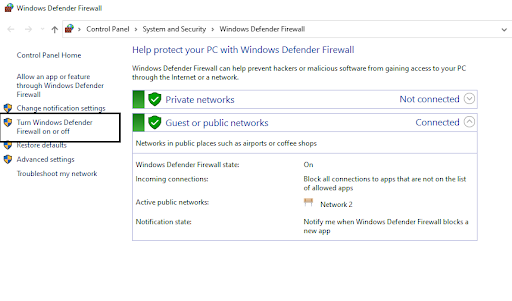
- Select "Turn Windows Defender Firewall on or off the new screen."
- Under Private Network Settings, choose "Turn off Windows Defender Firewall."
- Also, choose the same under the Public Network Settings on the same screen.
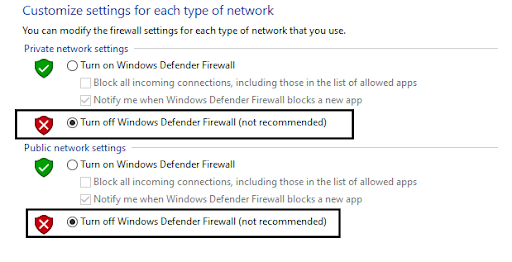
Solution 3: Delete Failed/Canceled Jobs from the Print Queue
Sometimes, failed or canceled print jobs create an issue with the printer. It is essential to clear the print queue and fix the problem using the below step-by-step instructions.
- Open the Services program using services.msc command on the Run box.
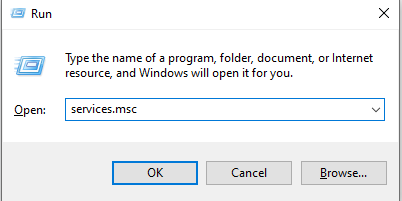
- On the Services list, choose Print Spooler, right-click on it, and select Stop.
Read Also:- How To Fix HP Printer Driver Is Unavailable Issue on Windows?
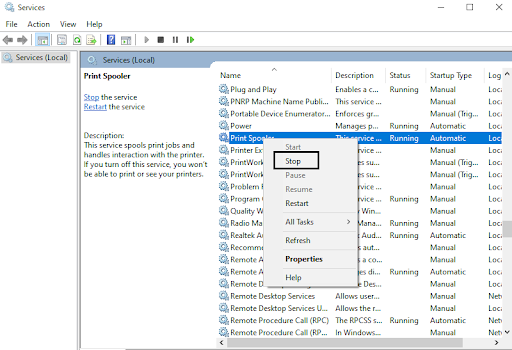
- After that, minimize the Services window and ensure not to close it.
- Open the Spooler folder by typing spool on the Run box and clicking OK.
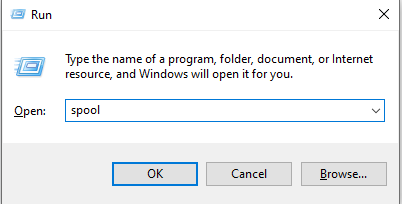
- Select each file in the Printers folder and delete them from the system.
- After deleting files, close the spooler folder and maximize the Service window.
- Again, right-click on the Print Spooler to Stop the print service on the system.
- Now, print a file and check whether the printer issue has been fixed or not.
Conclusion
I hope you have understood how to eradicate the Canon printer not printing issue. The above solutions help resolve the problem within minutes. Whenever you encounter such printer issues, you can use the above effective methods and fix them.
Frequently Asked Questions
Why is my printer not printing even after updating the driver?
If the printer is not functioning, even after downloading the driver updates, it may be because of the unsuitable driver. The printer cannot identify it on the system when you download the wrong driver. So, depending on the system's OS, you must get a suitable driver version.
Can a system firewall enable the Canon printer not to print?
It may be possible that firewall settings stop the printer from functioning. You must temporarily disable it and reconnect the printer and the computer. After a successful connection, you can again enable it.
My printer is connected to the computer but not printing. Why?
There can be multiple reasons the printer is not printing. You must look at all the aspects that can create an issue. It can include corrupt printer drivers, improper installation of cartridges, system issues, etc.

