How to Connect Canon Imageclass LBP6030w Printer to Wi-Fi

The Canon Imageclass LBP6030w Printer is a laser printer for small offices and homes. Its sleek design makes it a perfect choice for people with limited workspace. This compact printer by Canon also offers wireless connectivity that lets users print from devices like laptops, computers, or smartphones.
Connecting your Canon Imageclass LBP6030w printer to Wi-Fi is a convenient process. When you connect your printer to Wi-Fi, you can enjoy a hassle-free printing experience. Everyone in your office or home can have access to it through your network. However, while connecting the Canon Imageclass LBP6030w Printer to Wi-Fi, some problems may also arise. These can be Wi-Fi-compatibility, network interference, and driver installation.
So, how do you connect this printer to your Wi-Fi? Read further to know the methods.
Steps to Connect Canon Imageclass LBP6030w Printer to Wi-Fi
Do you want to know how to connect your Canon Imageclass LBP6030w Printer to a Wi-Fi network? Follow these steps:
Step 1: First, confirm that the wireless network is available and the computer is connected.
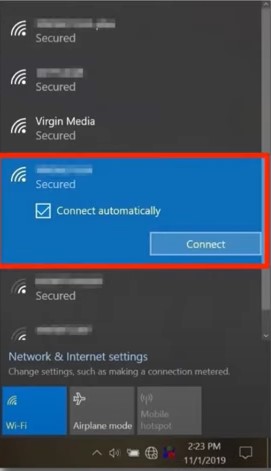
Step 2: Next, ensure your printer is plugged in and powered on.

Step 3: Go to your computer and visit the official Canon website to download the installation files.
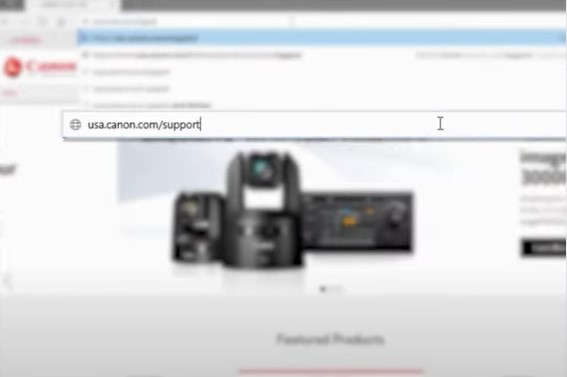
Step 4: Enter your model number in the search box and download the driver.
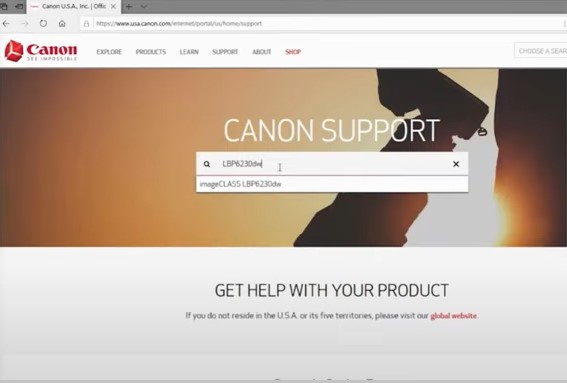
Step 5: Click Yes to agree with the Canon License Agreement, and the download will begin.
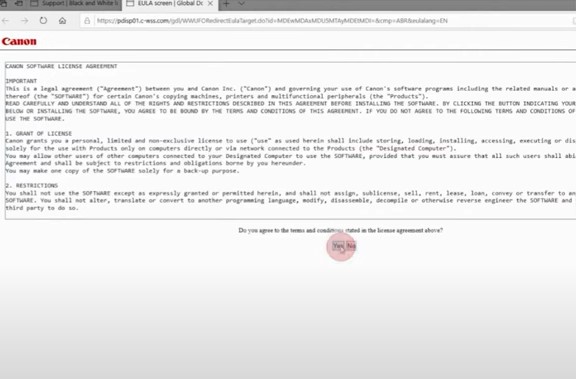
Step 6: When the download is complete, open the file.
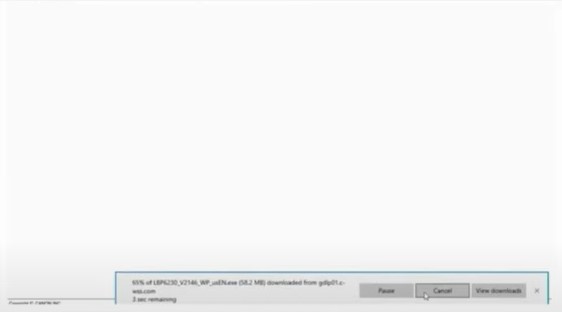
Step 7: Double-click on the downloaded folder, and it’ll begin unzipping the file.
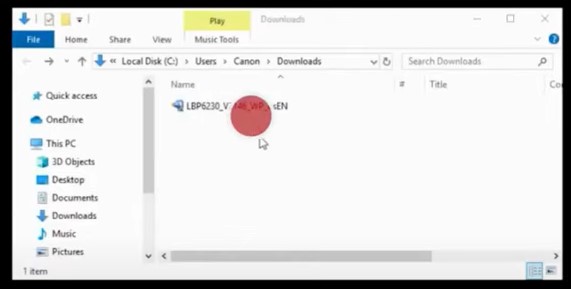
Step 8: Click the unzipped folder, select the Network Setting Tool folder, and click on the application.
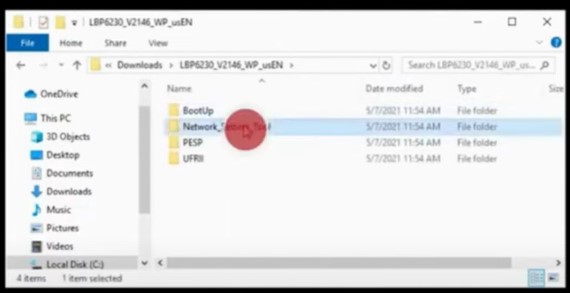
Step 9: Next, select Wireless LAN Connection and click Next.
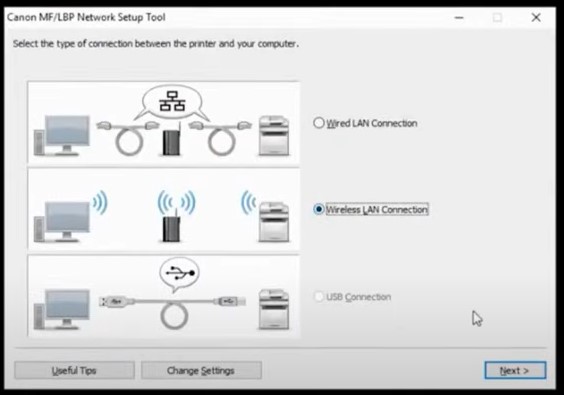
Step 10: Select Yes, I want to configure network settings and click Next.
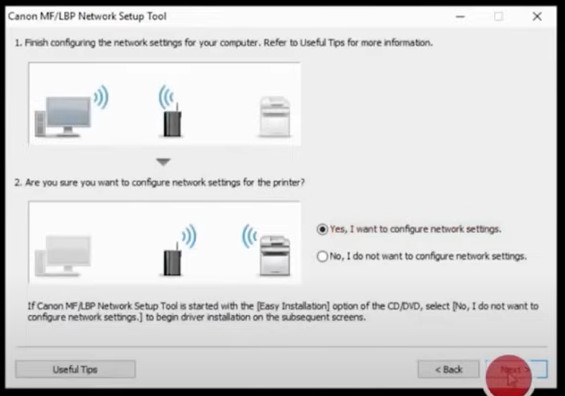
Step 11: Select Easy Setup and click Next.
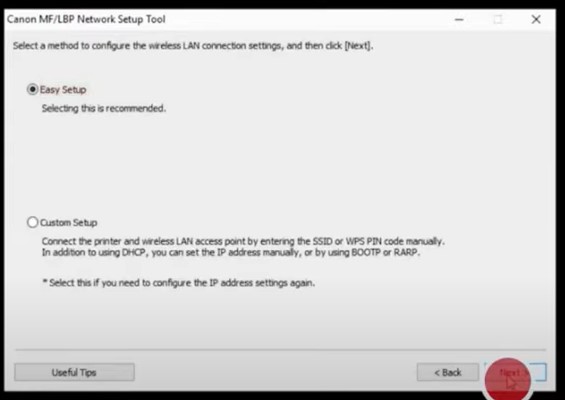
Step 12: Next, select My wireless LAN access point. It does not have a WPS button, or I cannot find it, so I click Next.
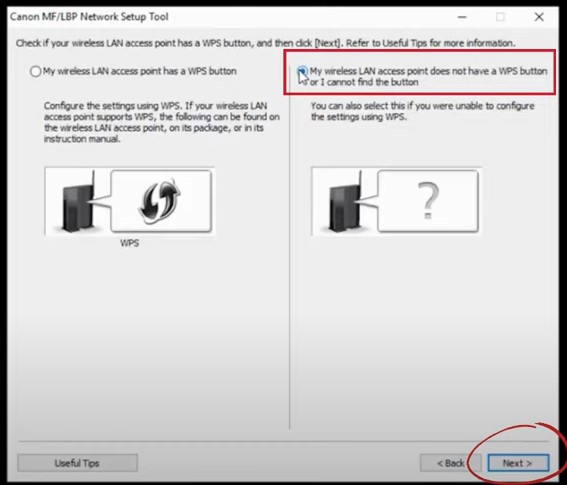
Step 13: Connect the USB cable to the printer and the other end to the computer, then click Next.

Step 14: The Setup tool will begin searching for available networks; if you see your network listed, select it and click Next.
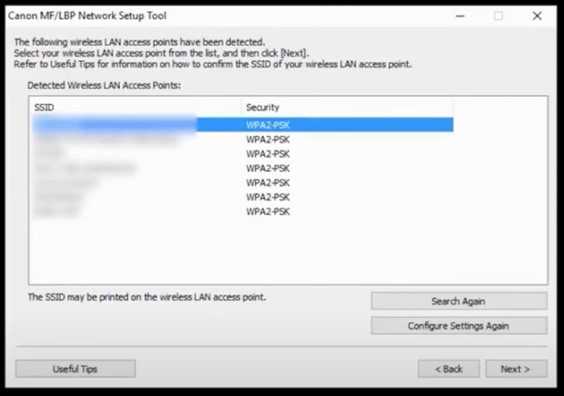
Step 15: The printer will start connecting.
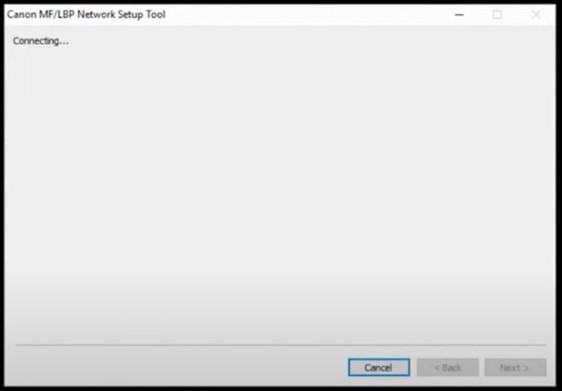
Step 16: When the connection is established, you’ll be prompted to disconnect the USB cable and click Next when done.
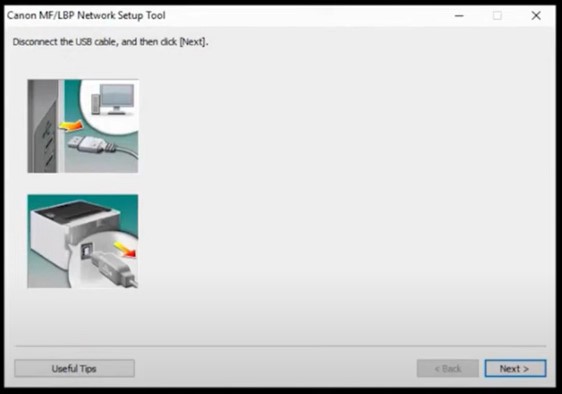
Step 17: When the Configuration Of The Network Settings for The Printer Has Ended screen appears, click Exit.
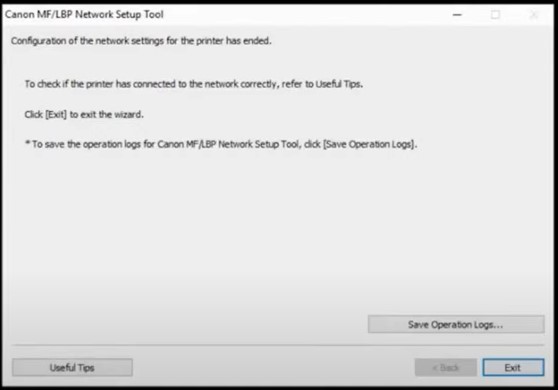
Step 18: Once the wireless connection is established, return to the downloads and install the printer driver.
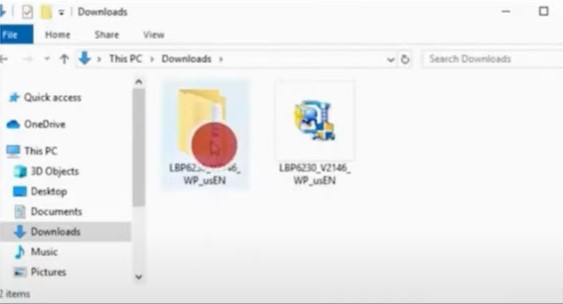
Conclusion
We hope you now understand the method for connecting the Canon Imageclass LBP6030w Printer to Wi-Fi. Wireless connectivity allows users to print from any location within the Wi-Fi network. Hence, it is convenient and flexible.
If you still cannot connect the Canon printer to your Wi-Fi network, you must contact a professional.

