How to Connect Canon MAXIFY MB2720 to Wi-Fi?

For wireless printing, Canon offers a plethora of top-tier devices. Its devices are fast, robust, reliable, and come with hassle-free setup options. However, if you are having trouble connecting your Maxify MB2720 printer to Wi-Fi, then various minute errors could be responsible for it. Device incompatibility, network problems, missing drivers, and others could be the major reasons for this problem. You can easily get rid of this situation once you have the right knowledge of how to connect the device properly.
Ready to set up your Canon Maxify MB2720 printer device? Stick with our instructions and get a deep understanding of the process of doing the connection on a computer and smartphone device.
On Windows
The following guide allows you to complete the Canon Maxify MB 2720 Wi-Fi setup on a Windows device.
1. Before you begin, confirm that the wireless network is available and your computer is connected to it.
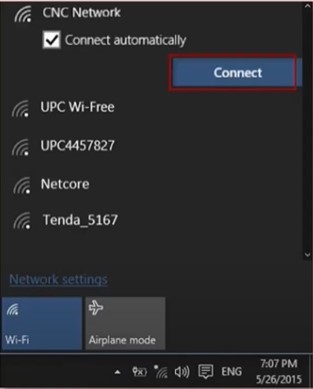
2. Next, make sure that your printer is plugged into an outdated power source and turned on.

3. Swipe the screen and tap on LAN Settings, then select Wireless LAN Setup.
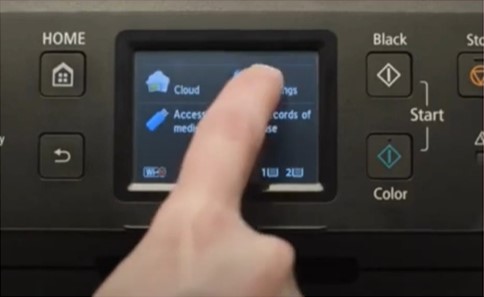
4. Choose Cableless Setup, then tap on OK to enable direct communication.
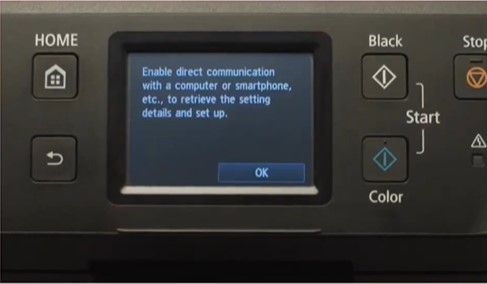
5. Wait for it to process, then download the installation file from the official Canon website.
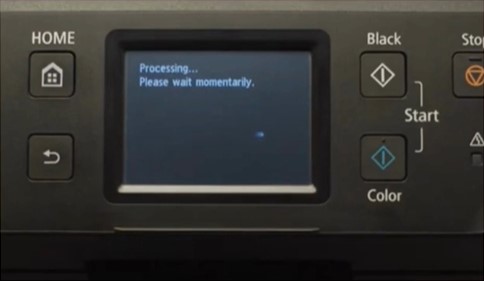
6. Next, open the download file to get started.
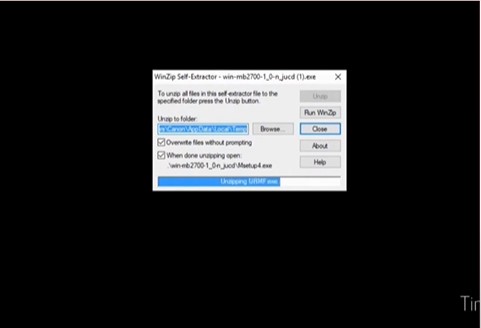
7. Click Start Setup, select your country, then click Next.
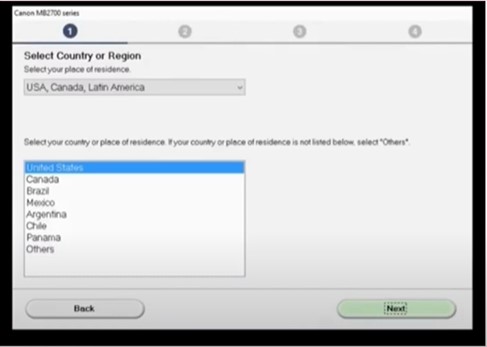
Also Read:- How to Connect Canon MG3620 Printer to Wifi
8. Now, click Yes to agree with the License Agreement and Apply to proceed.
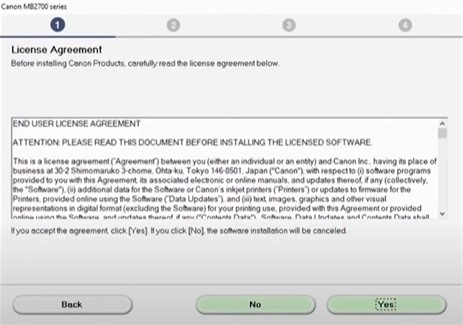
9. After that, on the Extended Survey program screen, select Agree or Do not Agree, depending on your preference.
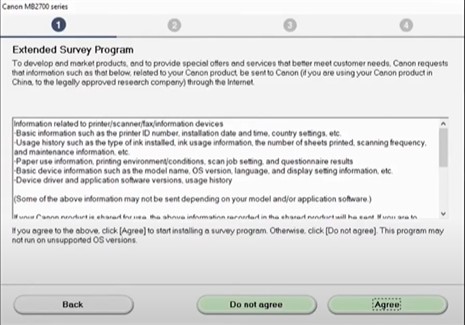
10. If you have security software in your system, check the “Deactivate the block” and click on Next.
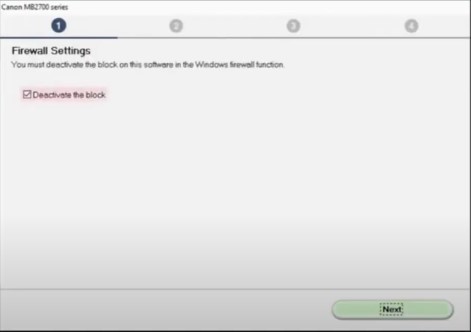
11. Furthermore, choose the Wireless LAN Connection option and then click on Next.
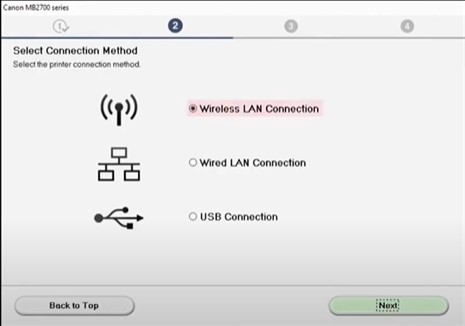
12. Next, click on the “Connect Via Wireless Router” option and then choose Next.
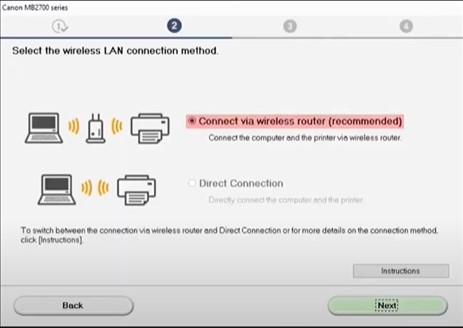
13. Click Next, and it will start searching for the printers on the same networks.
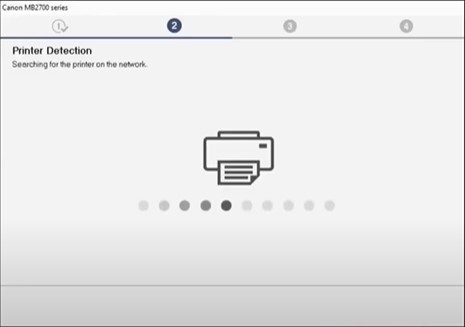
14. Select your printer name from the result and click on the Next button.
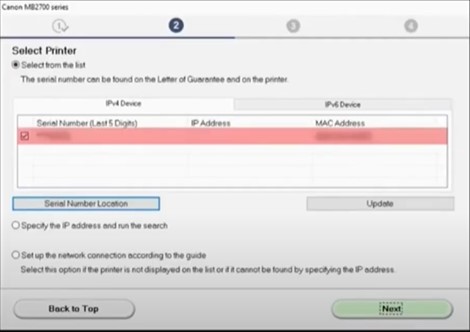
15. When you get the Connection Complete screen, click Next, and it will start downloading the drivers.
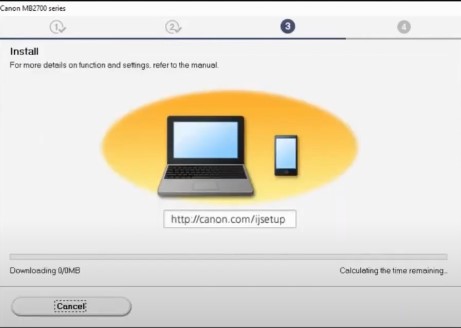
16. Next, click on Next on the Test Print window, then click on Next on the Setup Complete screen.
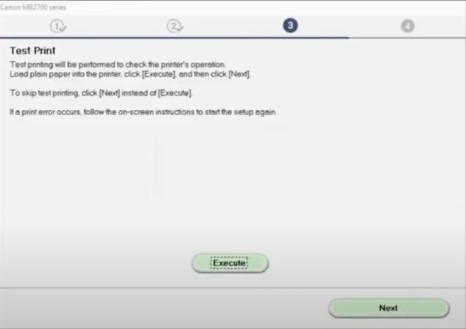
17. On the software installation list, click on any optional software from the list you like to install and then select Next.
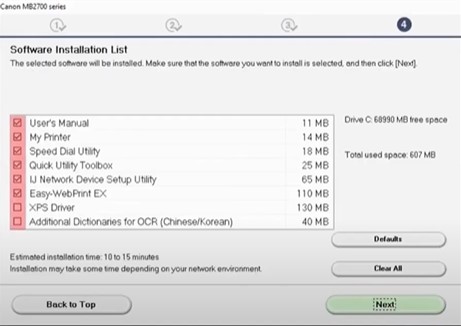
18. Henceforth, it will start installing the software, which can take a while.
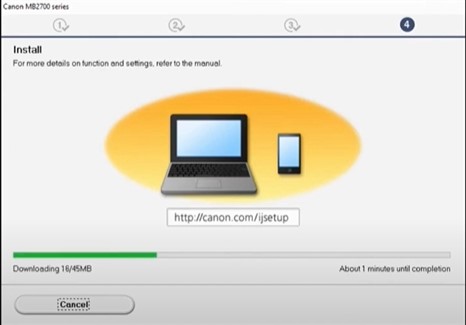
19. When you are prompted to register your product, choose the Next or Skip button, depending on your preference.
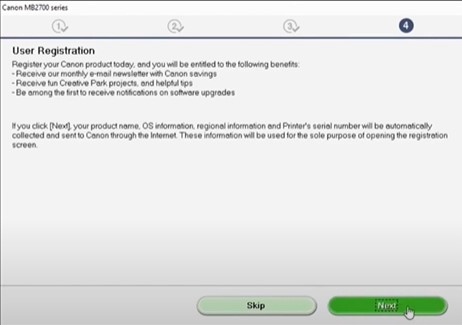
20. Once you get to the Installation Complete Successfully screen, click Exit, and the setup is complete.
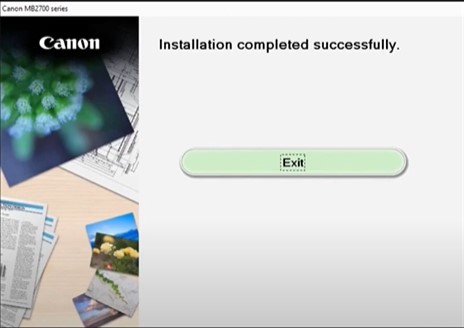
21. Now, check if the Wi-Fi connection of your Canon Maxify MB2720 printer is complete or not.
On Mobile Device
If you want to set up your Canon printer on a mobile phone device, then these are the steps that will help you complete the process easily.
1. At the start, confirm that the wireless network is available and your mobile device is connected to it.
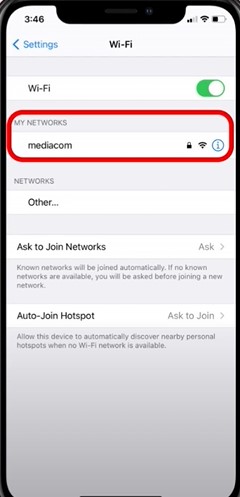
2. Next, make sure that your printer is plugged in and powered.

3. Swipe the screen and tap on the LAN Settings, then choose Wireless LAN Setup.
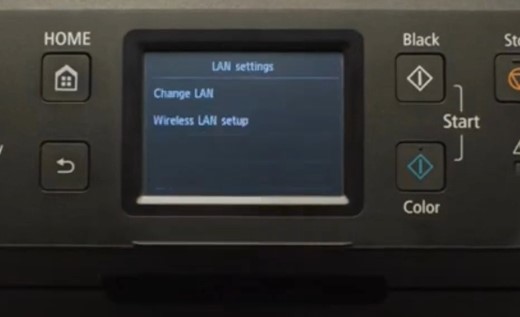
4. Select Cableless Setup, then tap on OK to enable direct communication.
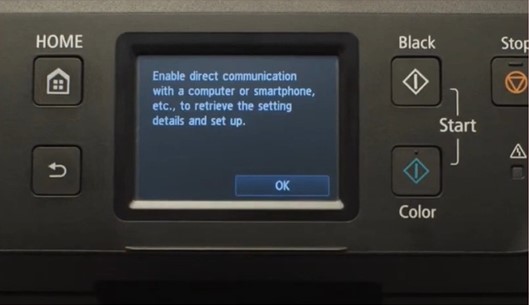
5. Now, download the Canon Print App on your mobile device.
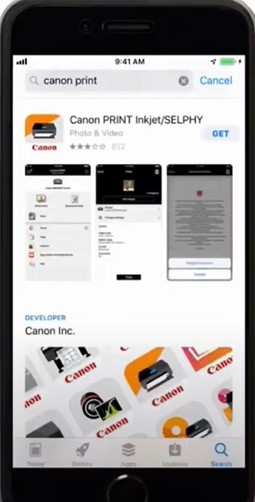
6. Navigate to Settings, select Wi-Fi, and connect to the network that begins with the Canon_ij.
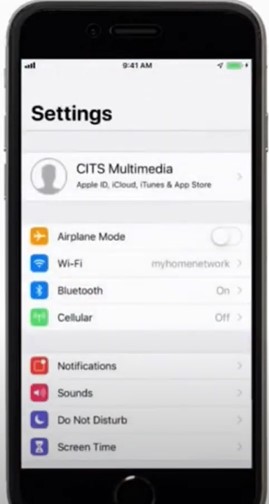
7. Open the Canon Print App; when you get the prompt asking if you would like to set it up, tap on Yes.
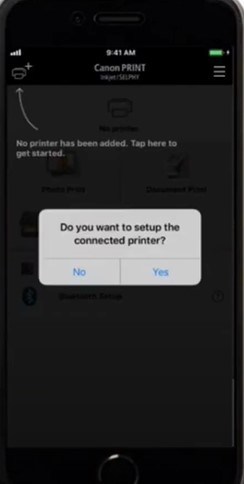
8. Select your wireless network name from the list, enter the password, and choose OK.
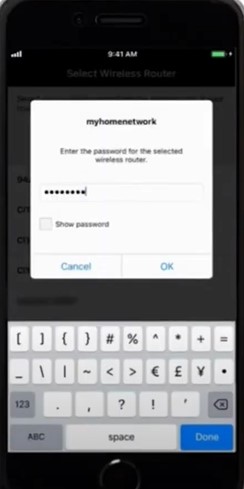
9. When the connection is complete, you will see the “Sent the Settings”; there, tap on Yes.
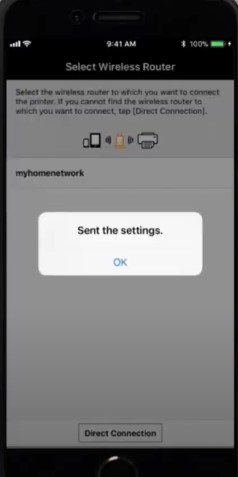
10. Once you are prompted to register the machine, tap on your printer name when it appears on the list.
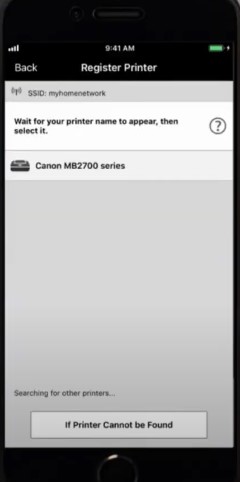
11. When you are all set, you can choose to try it out or skip it by tapping on the Cancel.
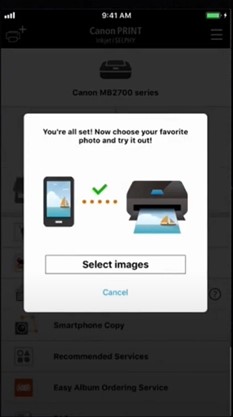
Final Words
It is not new to face problems when connecting your new Canon printer to Wi-Fi. Sometimes, it can happen due to a wrong connection process and software faults. Our two methods will assist you in completing the Canon Maxify MB2720 Wi-Fi setup using Windows and mobile devices. Plus, you can look for the key cause of the problem to resolve the issue quickly. Besides that, it is always wise to get additional help if the connection problem persists and the setup is not complete yet.

