How to Fix Epson Workforce 610 Paper Jam Error?
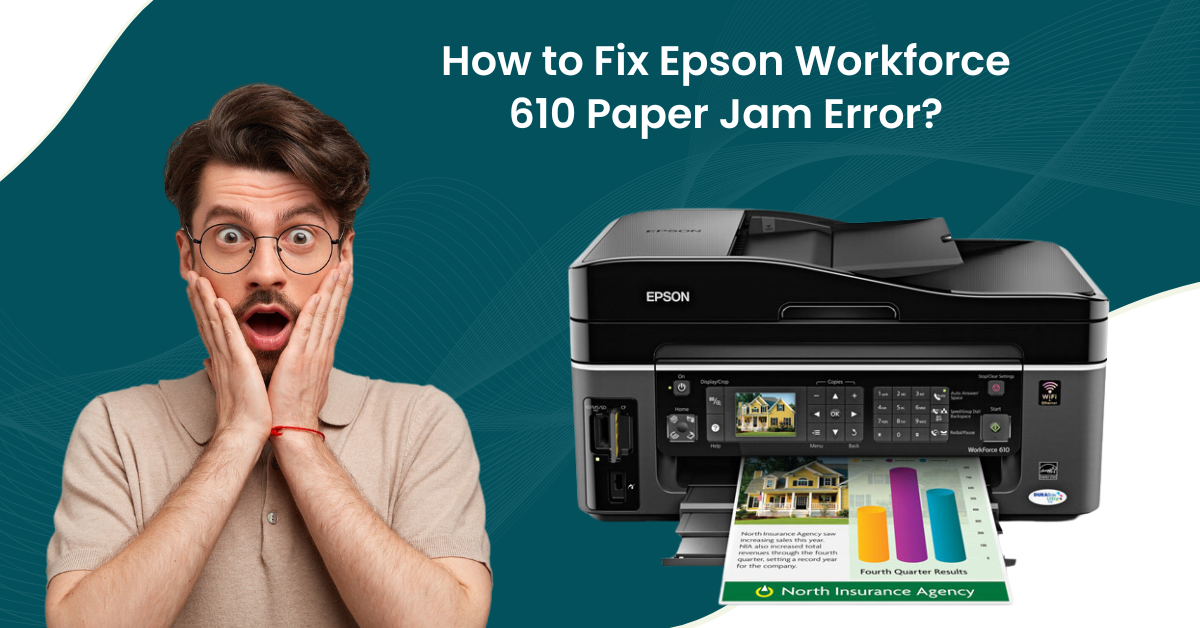
On some occasions, you can encounter a paper jam problem on your Epson Workforce 610 printer. It is a common problem that users face on printers, whether they are using the Epson or any other device. Moreover, if you are facing this problem on your device, then it could be the result of the stuck paper in the printer, a network issue, wrong paper use, and others. However, you don’t need to panic if you are having this problem, as we will provide all the essential info you need. Here to learn the result-oriented guide and fix the Epson Workforce 610 paper jam.
Steps to Fix the Epson Workforce 610 Paper Jam
1. First, cancel the print job from your Epson Workforce 610 printer if required.
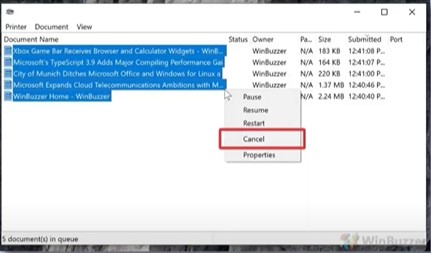
2. Then, gently pull out the jammed paper from the output tray and sheet feeder.
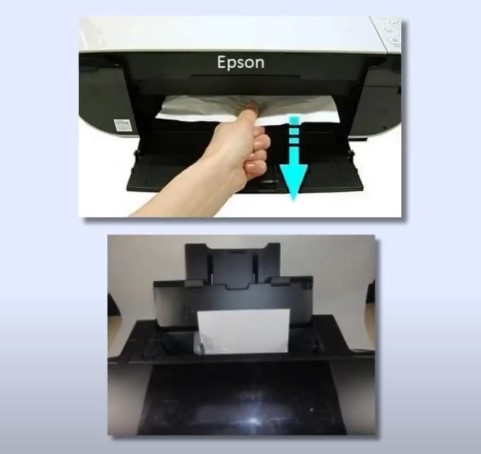
3. Now, press the Start option and see if you get the same error, or you can print.
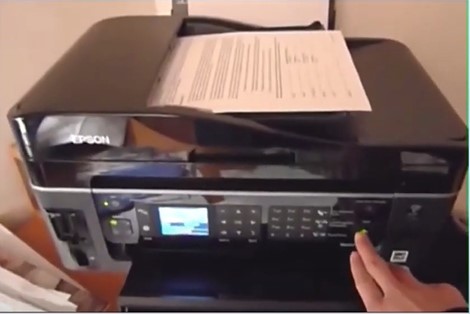
4. Afterward, turn off your printer device.

5. Next, lift the scanner unit and lock it in place.

6. Inside, look for any jammed paper and torn pieces and remove them if there are any.
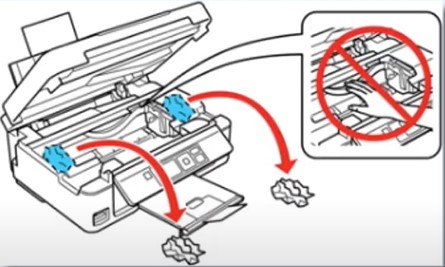
7. Once done, lower the scanner unit.

Also Read:- How to Connect Epson Artisan 1430 to Wi-Fi?
8. Turn the printer back on and inspect if the issue has been resolved.

9. If the error persists, turn off the printer and disconnect the power cable.
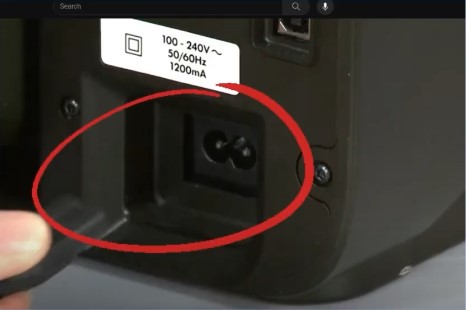
10. Then, you are required to wait for 2-3 minutes.

11. Replug the power cable, turn on the printer, and check if the paper jam error has been resolved.

If you are getting a paper jam on your printer, then first look for the root cause of the problem. Also, use our solutions carefully as guided to get the printer printing flawlessly again. In addition, various other solutions are available that can get your printer out of the paper jam state. So, if necessary, feel free to search for additional help and resources.

