How to Fix Epson XP-15000 Not Printing Issue

Epson XP-15000 printers ace the game regarding wide-format photo printers and high-quality results. From build quality to performance and functionality, everything about this printer is top-notch. Plus, its smart printing technology effortlessly makes flamboyant copies of photos in seconds. But, like any other device, it will likely show some errors now and then while printing.
Have you also found your Epson XP-15000 printer in a similar situation and have no clue how to fix it? Don’t stress out! Follow this well-tailored guide to troubleshoot the problem without any struggle.
Method 1: Perform a Nozzle Check & Clean the Printhead
These steps will help you perform a nozzle check and clean the printhead to fix the printing issue in your device.
1. With the printer powered on, select Maintenance and press OK.
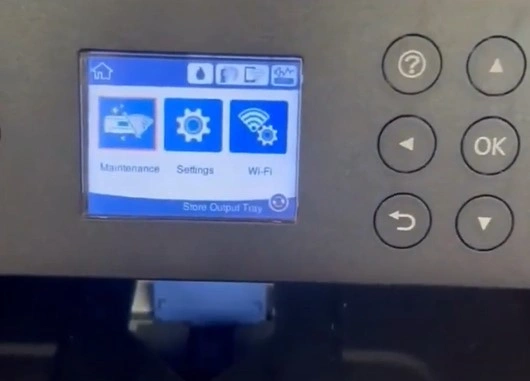
2. Choose Printhead Nozzle and press OK.
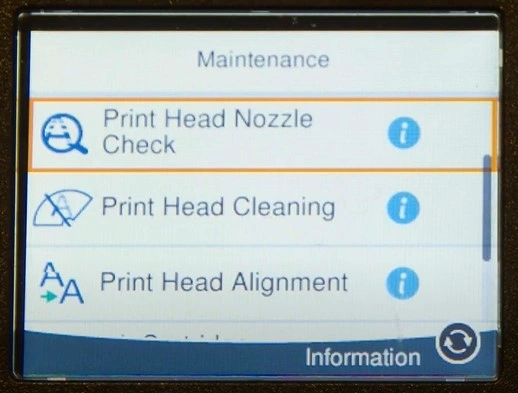
3. Then, tap on the Print option.
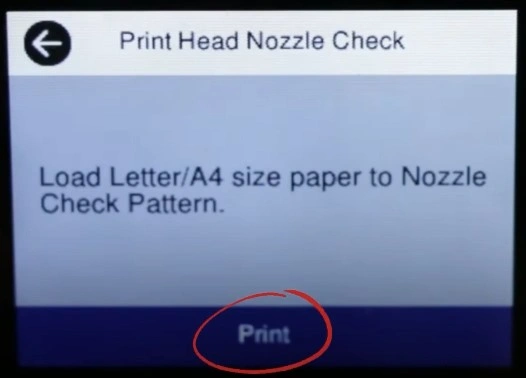
4. After a moment, the printer will then print the nozzle check pattern page.

5. Check the printed pages and see if there are gaps and blackout lines.
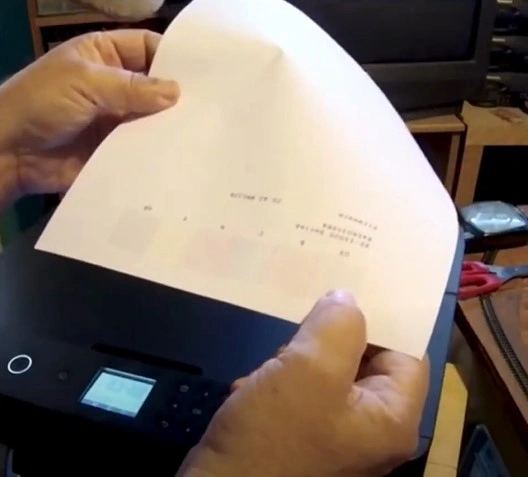
6. If the printed pattern has gaps, select X on the printer menu and then select Start to begin cleaning the printhead. (Do not shut down or stop the Epson printer when it’s doing a cleaning cycle, as it can potentially damage the printer.)
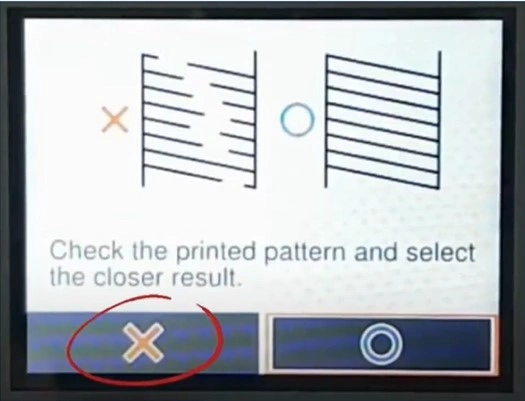
7. When the printhead cleaning is complete, print out a second nozzle and see if the print quality has improved.
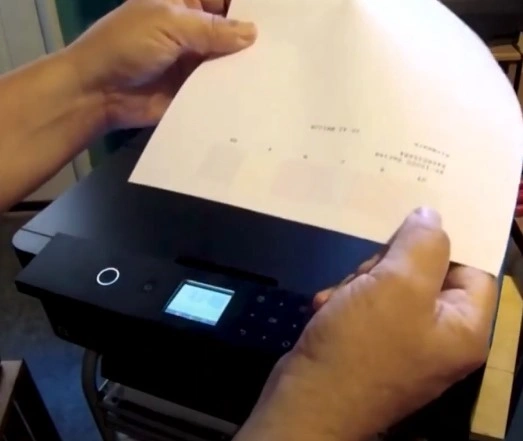
Method 2: Check the Print Settings
Follow the below guide to check the print settings to see if everything is as per the requirement.
1. If you are trying to print from the software application, click on File and then Print.
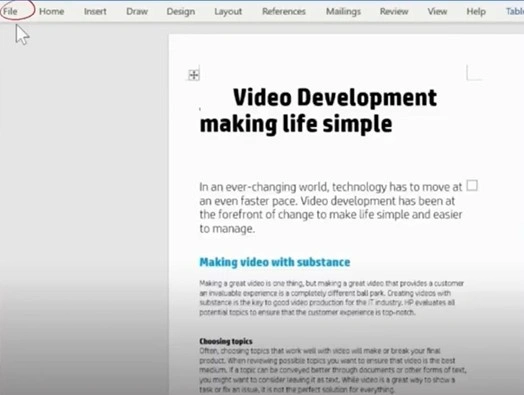
2. Then, click on Printer Properties.
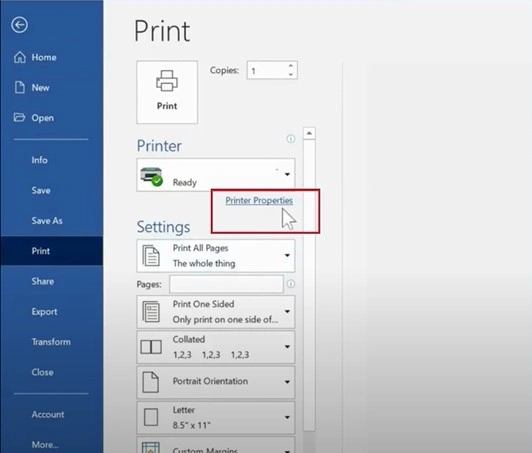
3. After that, check the Paper Type and ensure that it matches the papers you are trying to print on.
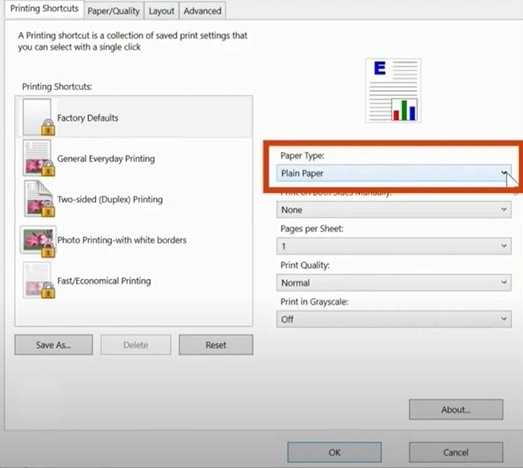
Also Read:- How to Fix Epson WF 2540 Offline?
4. Check the print quality, then make changes if required.
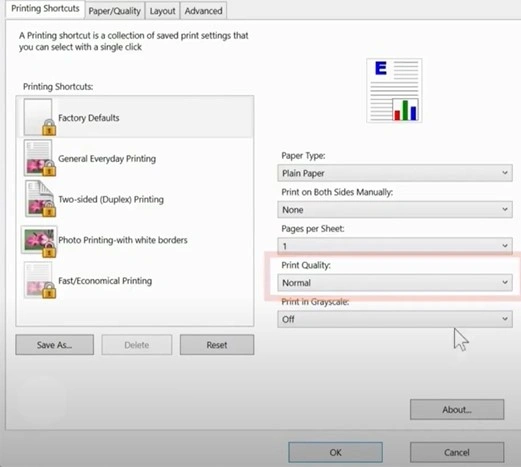
5. Furthermore, turn On or Off Print in Grayscale depending on whether you want to print in color or Black & White.
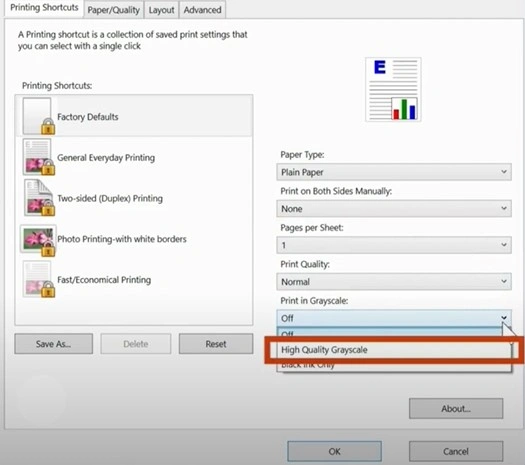
6. When you are ready, choose OK to save the changes.
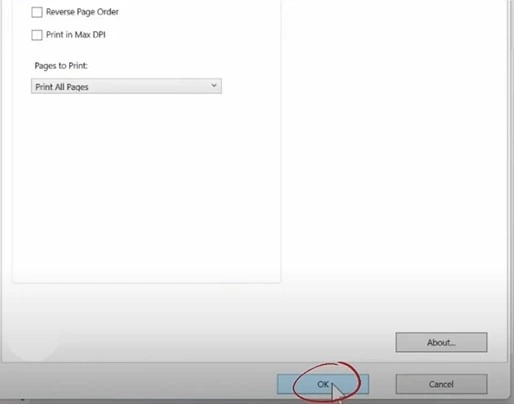
Method 3: Check Ink Level
No ink level is another major cause of getting the issue while printing a document. Here is how to check the ink level on your device.
1. Go to the printer display screen and press the up arrow button to select the ink icon.
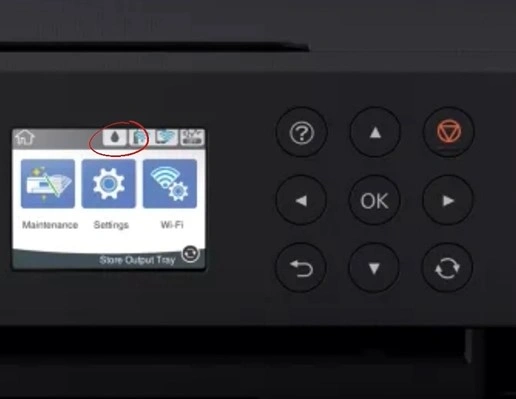
2. Check the ink level displayed on the screen to see if you need to refill them.
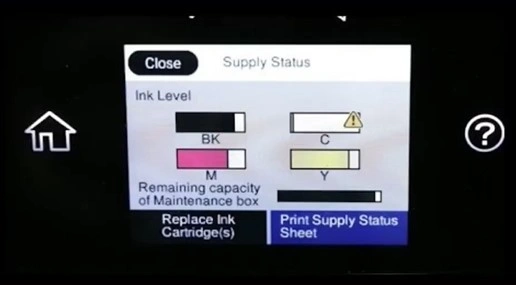
3. If there is low ink, then refill or install to cartridge.
Method 4: Restart Print Spooler Services
With the help of the follow-up steps, you can restart the print spooler service for your Epson printer.
1. Type Services in the Windows search bar and then open it.

2. In the services window, scroll down and right-click on Print Spooler.
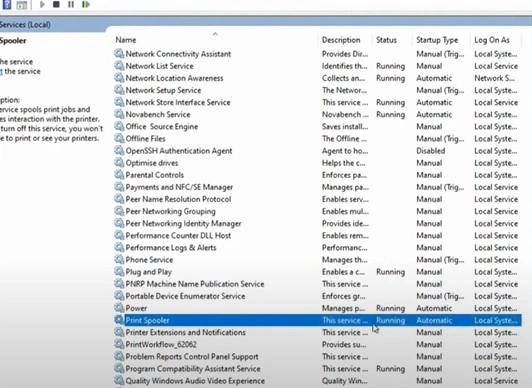
3. Choose Stop and then wait for a few seconds.
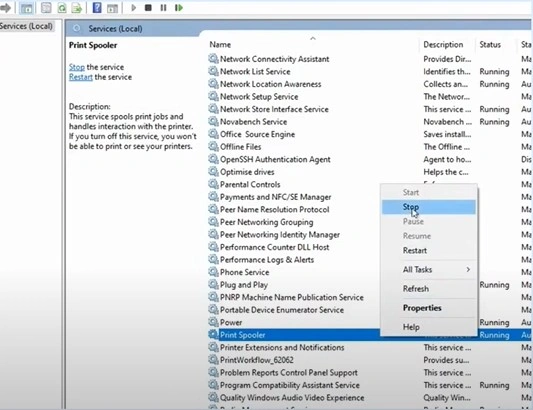
4. Right-click on Print Spooler, then select Restart.
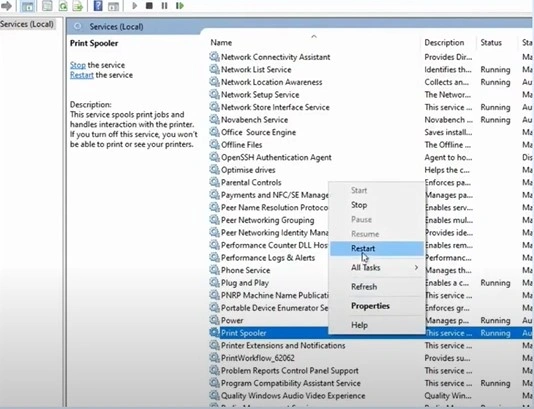
5. Close the window once the process is complete.
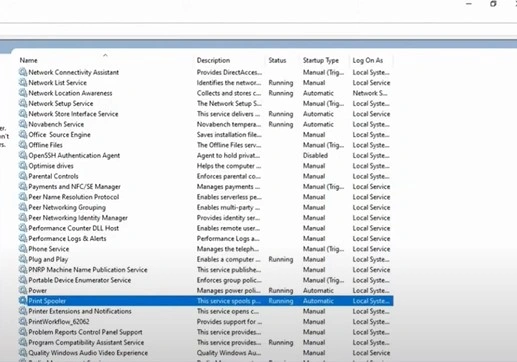
Final Words
Getting your Epson XP-15000 printer not printing is common. As a result of numerous technical glitches and hardware problems, anyone can get a “not printing” problem no matter which device they use. Take the help of these extensive methods to remove your Epson printer issue and start printing documents smoothly once again. In addition, if the problem seems complex, then it is prudent to ask for additional help.

