How to Reset Epson Laser Printer? [A Complete Guide]
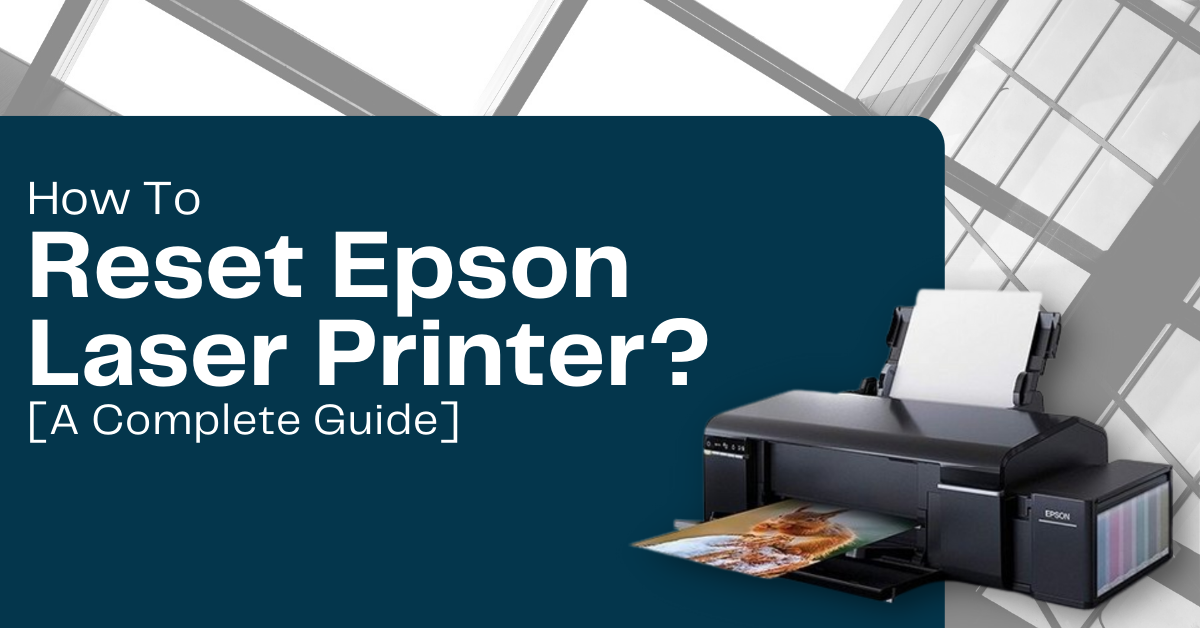
Have you come across a problem with your printer? If yes, here you will learn how to come out of it using a reset method. If the printer is not working well or displaying an error message, resetting is effective. However, you may be aware that not all printer models come with a reset button. In this case, other methods are also available such as factory reset. Learn how to reset Epson laser printer through the below sections.
Do You Need to Reset a Laser Printer?
Before resetting a printer, a user must check other solutions for a problem. When you encounter a paper jam, only a reset method will not help fix it. You must remove the stuck paper with your hands if it gets jammed inside the printer. After that, choose Resume to continue the printing tasks. A paper jam is a physical problem that may not need a complete reset. You may require a reset process when the printer does not function even after clearing the paper jam.
Similarly, let's see another case. You may have noticed that the machine gets slowed down. This problem occurs when the printer gets overloaded due to multiple print jobs. Here, deleting the unnecessary/pending print jobs fix the problem. You can reset the printer when the slow printer issue is not fixed, even after deleting the print tasks.
How to Reset Epson Printer to Factory Settings?
While using the printer, sometimes it displays an error message saying "Printer Maintenance Required." In this situation, you must reset the printer to clear the error. Below are various methods to factory reset a printer.
Method 1: Use the Control Panel to Reset the Printer
The first method to factory reset the printer is by using the control panel. Use the below instructions to perform the same.
- Press the printer's Home button to view the initial screen of the control panel.
- Use the right and left arrow buttons to open the printer's Setup option.
- Press OK and again find the "Restore Default Settings" option using arrow keys.
- Tap OK, search for the "Restore Network Settings," and press the OK key again.
Read More:- How to Connect Epson Printer to WiFi? [Step-by-Step]
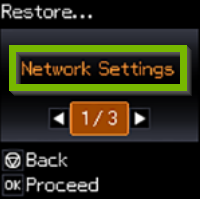
- Finally, reboot the machine. Now, it will reset the printer successfully.
Method 2: Utilize the Reset Button to Perform a Factory Reset
In some printer models, Epson provides this button. Pressing it will completely reset the printer. With this, you perform a factory reset within a minute. Below are the steps on how to use it.
- Switch off the Epson printer and push the Reset button.
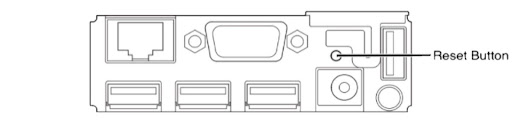
- Turn On the printer keeping the button pressed for 5 seconds.
- As the warning message appears on the screen, release the button.
- After some seconds, the printer will print the document with a default IP address.
- Finally, reconfigure the printer to the computer using the same default IP.
Method 3: Perform Printer Reset Via Epson Adjustment Program
Epson Adjustment Program (also known as Epson Resetter) is software that provides facilities to counter various printer errors. It helps reset the printer to clear the error message using the below steps.
- Download the Epson Adjustment Program tool and install it on the computer.
- Open the software on the system, hit Select, and then make all required selections.
- Under the Select option, choose your printer model number and its port.
- Select OK, and then the Adjustment and Maintenance window will appear.
- Under maintenance, select the option "Waste Ink Pad Counter" and hit OK.
- Check the "Main Ink Pad Counter" option and then hit the initialize button.
- After that, click Finish to end the process and reboot the printer.
- Now, you have completed the reset process of the Epson printer.
Conclusion
You have learned how to reset Epson laser printer. You can perform it whenever you encounter an issue, as some printer problems are hard to diagnose. The above methods successfully allow resetting the problem and help fix it. After resetting, you must reconfigure the settings of the Epson printer as it takes you to the initial printer's settings.
Frequently Asked Questions
What happens when you reset the Epson laser printer?
When you reset the Epson printer, it resolves many of the printer's problems and returns the settings to their default settings. You must configure the printer setting again after you perform the reset process.
Where do you find the Reset button of the Epson printer?
The Reset button of the Epson laser printer is present at the back body of the printer. You must press the Reset button while resetting the printer to the factory settings and fixing the issue.
What is the manual process to reset the Epson laser printer?
Press the printer's power button till the LED light turns Off. After that, unplug the printer with the power socket and leave it as it is. Now, re-plug the printer with the power. Finally, press the stop button and hold it for a few seconds till it prints the demo page.
How can you reset the Epson laser printer without the Reset button?
You can reset the printer even without the Epson printer. You can use the printer's control panel screen or the Epson Adjustment Program to reset the Epson laser printer. These two successfully help reset the printer and resolve the issue.

