How to Fix C000 Error Canon Printer?

If you are using the multi-function or PIXMA series Canon printers, then there is nothing new in seeing the error code C000. This error appears due to internal conflicts in the printer and can affect the operation while performing any tasks. In addition, seeing this Canon printer error could be quite annoying when you are unable to solve it. Don’t know how to fix the Canon printer C000 error code? Keep reading the blog until the end to learn the best possible solutions and terminate error C000 in no time.
Effective Steps to fix Canon printer C000 Error
1. Initially, unplug the power cord from your printer.

2. Look for any packing material that hasn’t been fully removed.

3. If you find any orange packing material left, peel them off.

4. Open the ink cartridge access door, move the ink cartridge to the center, and ensure that the ink cartridges are seated properly.
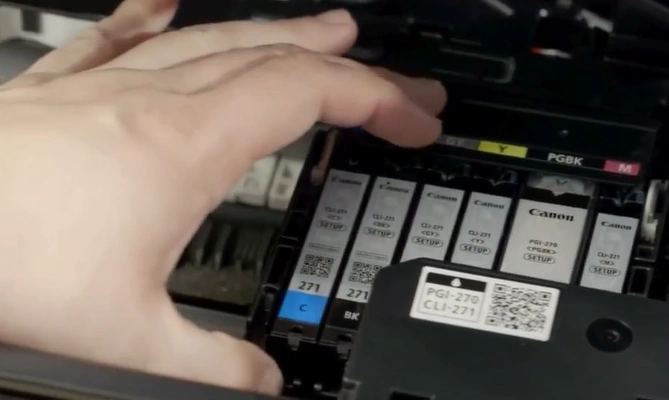
5. After that, remove all ink cartridges.

Also Read:- Fix Canon Print Jobs Stuck in Queue
6. Now, place the ink cartridges back into their original slot. Make sure to press them down until you hear a click.

7. Go to the back of the printer, open the rear tray cover, and pull up the paper support.

8. Grasp the lever of the back cover and detach it.

9. If you see any paper, pull it out gently with both hands.

10. Lift the transfer unit cover and pull it out.

11. Remove any jammed paper and obstructions found in the paper path.

12. Place the transport unit back cover inside and attach the rear cover.

Final Words
Here you have got to learn about the step-by-step procedure that can help you eliminate the error code C000 from your Canon printer. Mostly, the problem gets resolved easily, but sometimes, it could be a real headache for Canon printer users. So, if you are still getting the same error code on your printer, then it would be prudent to look for more help.

