Fix the 'Canon Selphy CP1300 Not Printing' Issue

Canon Selphy CP1300 is an outstanding compact and portable photo printer. These printers help us to capture beautiful movements by printing them instantly. No doubt it is an amazing go-to device and works smoothly, but you might bump into some issues occasionally. The same goes for the Canon Selphy CP1300 not printing error you are facing. It is one of the common problems you can get every other day if there is any fault.
Moreover, if you are in this situation, then don't panic because we are about to make things easier. Learn about our proven methods here and fix the Canon Selphy not printing error in no time.
Solution 1: Restart the Printer and Router
If the printer and router are not able to communicate with each other, then you can get the issue while printing. Do as the following method suggests to properly restart your Canon printer and router.
1. For the first step, switch off your Canon printer.

2. turn off your router and then turn it on.

3. Now, wait for the network connection to come back online.

Also Read:- Canon Maxify MB2320 Wi-Fi Setup Guide
4. After that, turn your Canon Selphy printer back on.

5. Next, try to print the document and check if your issue has been resolved.
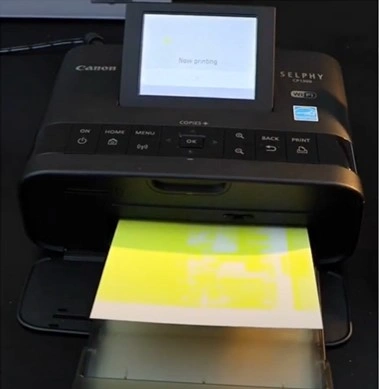
Solution 2: Reinstall the Canon Print Inkjet/Selphy App
You also need to reinstall the Canon Print Inkjet/Selphy App to resolve the issue of not printing. These are the steps that will guide you on how to do that.
1. For the first step, you should delete the Canon Print Inkjet/Selphy App from your device.
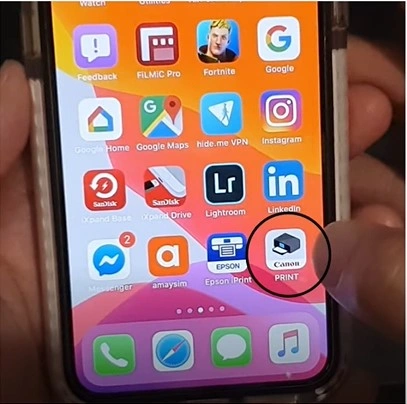
2. Now, you should either open the App Store or Play Store, depending on your device, and from there, download the Canon Print Inkjet/Selphy App.
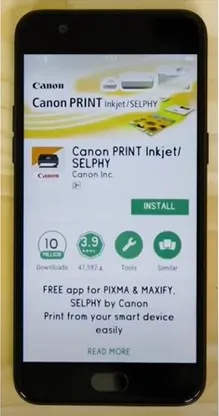
3. Once the installation process is complete, open the app.
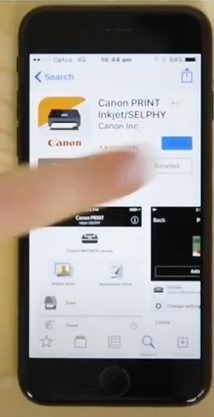
4. Press Agree in the Extended Survey screen.
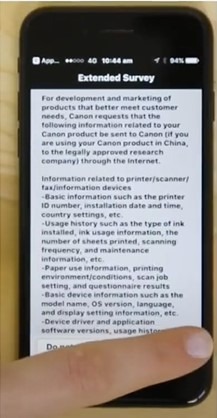
5. After that, tap on the Add Printer button, then tap on the Register Printer.
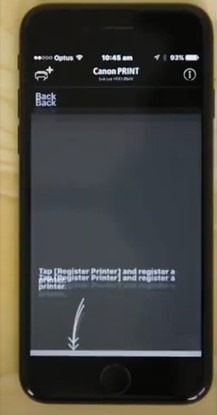
6. Henceforth, the app will start looking for printers on the same network as your device.
_1724842192.jpeg)
7. Choose your device from the list, change the name if you wish to, and click on OK.
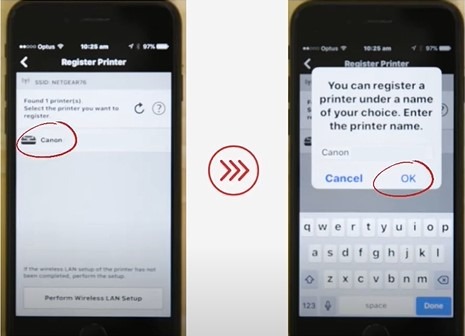
8. Once done, try to print a copy and see if your printer issue still persists.
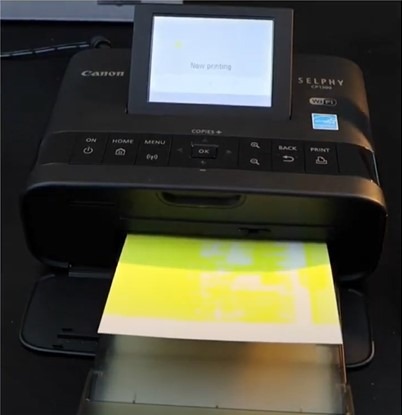
Final Words
Here, we have explained to you the two methods—restarting the printer and router and reinstalling the Canon Inkjet/Selphy app. These methods make it easy to get the printer to work again perfectly. However, make sure you follow these methods carefully to get the results. Apart from that, it is best for you to seek further help if the problem does not disappear.

